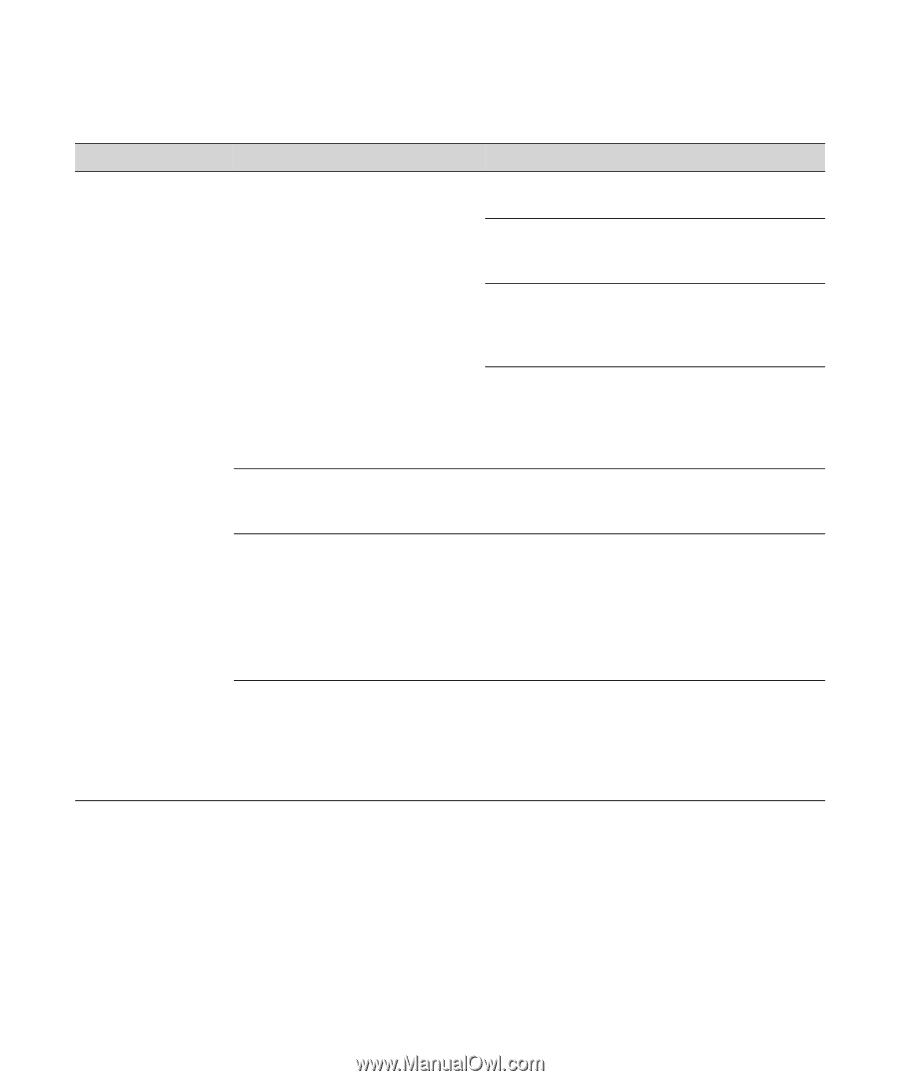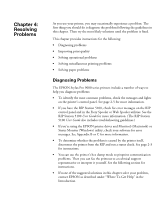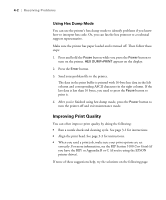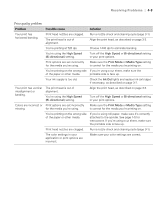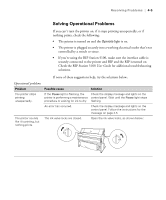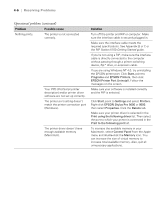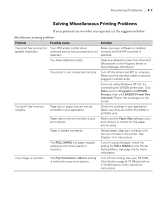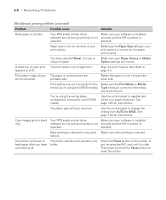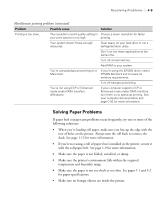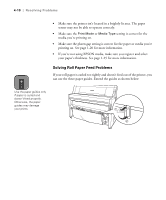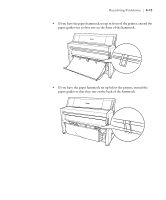Epson Stylus Pro 9000 User Manual - Page 81
Operational problems continued
 |
View all Epson Stylus Pro 9000 manuals
Add to My Manuals
Save this manual to your list of manuals |
Page 81 highlights
4-6 | Resolving Problems Operational problems (continued) Problem Possible cause Nothing prints. The printer is not connected correctly. Your PPD (PostScript printer description) and/or printer driver software are not set up correctly. The printer port setting doesn't match the printer connection port (Windows). The printer driver doesn't have enough available memory (Macintosh). Solution Turn off the printer and RIP or computer. Make sure the interface cable is securely plugged in. Make sure the interface cable meets the required specifications. See Appendix B or C or the RIP Station 5100 Getting Started guide. If you're not using a RIP, make sure the interface cable is directly connected to the computer without passing through a printer switching device, Zip™ drive, or extension cable. If you are using Windows NT 4.0, try uninstalling the EPSON printer port. Click Start, point to Programs and EPSON Printers, then click EPSON Printer Port Uninstall. Follow the messages on the screen. Make sure your software is installed correctly and the RIP is selected. Click Start, point to Settings and select Printers. Right-click EPSON Stylus Pro 9000 or 9500, then select Properties. Click the Details tab. Make sure your printer driver is selected in the Print using the following driver list. Then select the port to which your printer is connected in the Print to the following port list. To increase the available memory in your Macintosh, select Control Panel from the Apple menu and double-click the Memory icon. You can increase the size of virtual memory to increase total available memory. Also, quit all unnecessary applications. 4-6