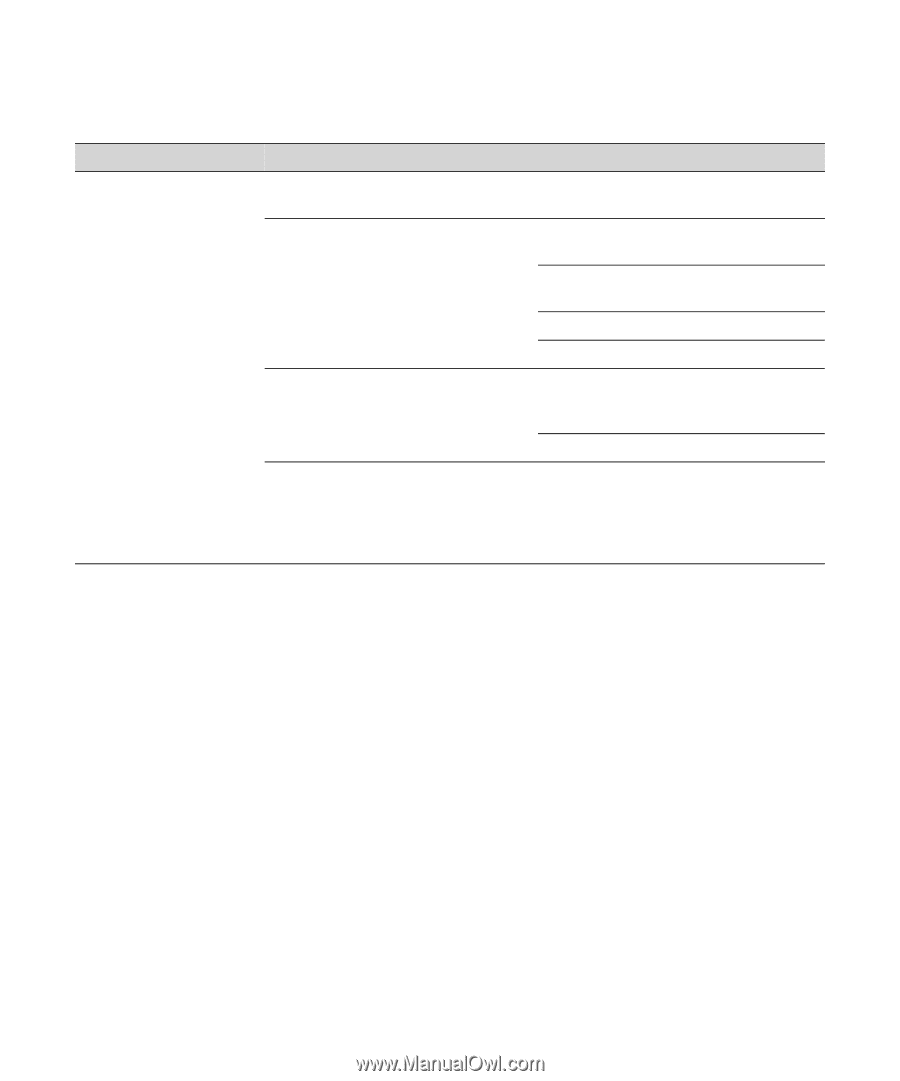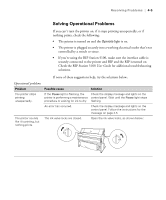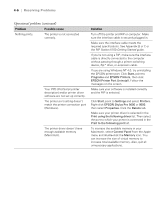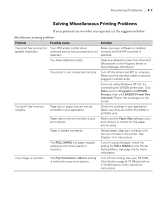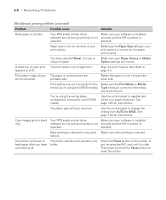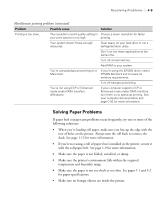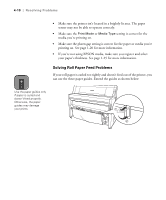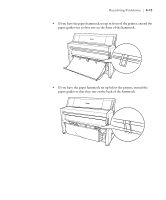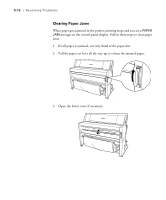Epson Stylus Pro 9000 User Manual - Page 84
Solving Paper Problems, Make sure the paper is not folded, wrinkled, or damp.
 |
View all Epson Stylus Pro 9000 manuals
Add to My Manuals
Save this manual to your list of manuals |
Page 84 highlights
Resolving Problems | 4-9 Miscellaneous printing problems (continued) Problem Possible cause Solution Printing is too slow. The resolution or print quality setting in Choose a lower resolution for faster your print options is too high. printing. Your system doesn't have enough resources. Clear space on your hard drive or run a defragmentation utility. Don't run too many applications at the same time. Turn off virtual memory. Add RAM to your system. You're using background printing on a Macintosh. If you're using the EPSON driver, select EPSON Monitor3 and increase its memory requirements. Turn off background printing. You're not using ECP or Enhanced mode and/or DMA transfers (Windows). If your computer supports ECP or Enhanced mode and/or DMA transfers, turn them on to speed up printing. See your computer documentation and page C-30 for more information. Solving Paper Problems If paper feed or paper jam problems occur frequently, try one or more of the following solutions: • When you're loading roll paper, make sure you line up the edge with the row of holes on the printer. Always turn the roll back to remove the slack. See page 1-12 for more information. • If you're not using a roll of paper that's installed in the printer, secure it with the roll paper belt. See page 1-9 for more information. • Make sure the paper is not folded, wrinkled, or damp. • Make sure the printer's environment falls within the required temperature and humidity range. • Make sure the paper is not too thick or too thin. See pages 1-1 and 5-2 for paper specifications. • Make sure no foreign objects are inside the printer. 4-9