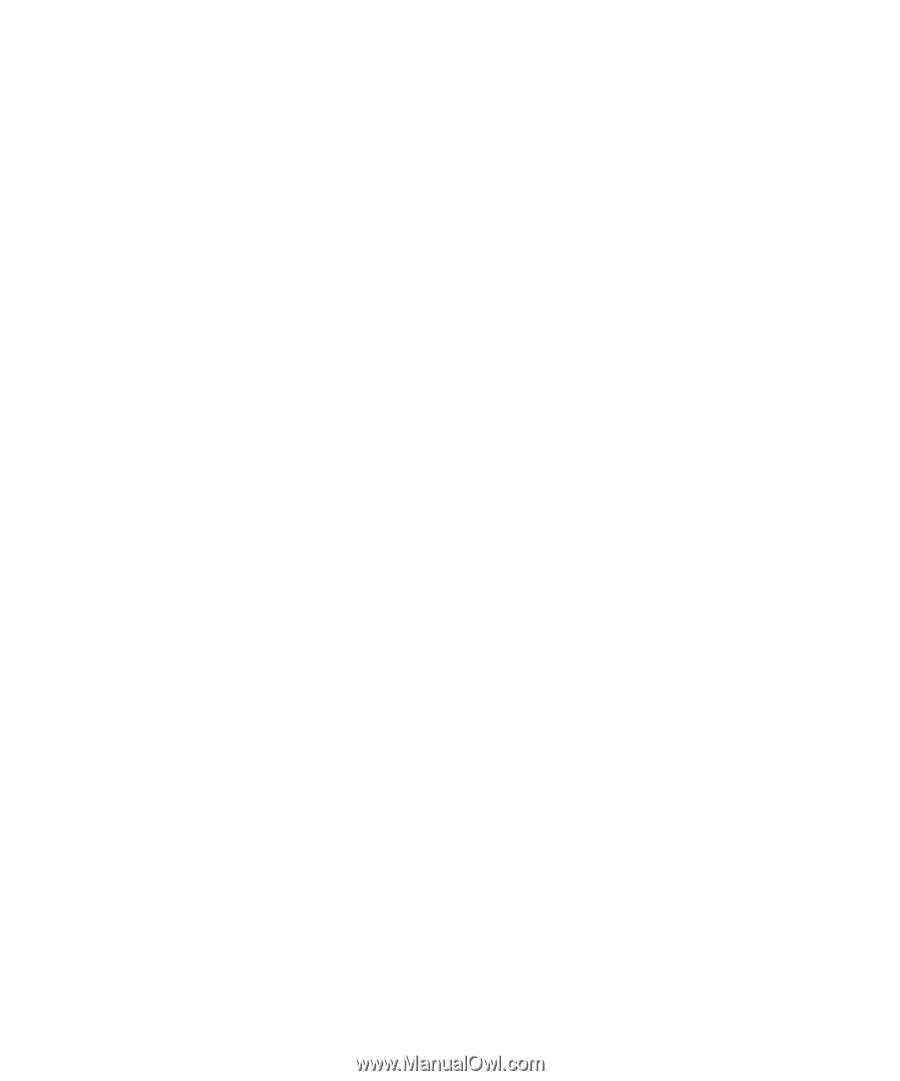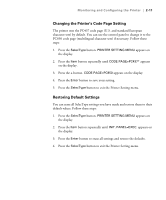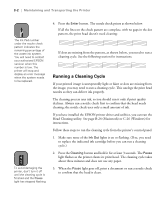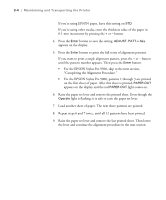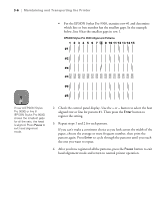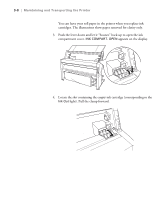Epson Stylus Pro 9000 User Manual - Page 58
Aligning the Print Head, Printing the Alignment Patterns
 |
View all Epson Stylus Pro 9000 manuals
Add to My Manuals
Save this manual to your list of manuals |
Page 58 highlights
Maintaining and Transporting the Printer | 3-3 You may need to run the cleaning cycle several times to get a clean nozzle check pattern. For effective cleaning, always run a test print or nozzle check between cycles. If the lines on the pattern still appear broken after several cleaning cycles, contact EPSON for assistance. Aligning the Print Head If banding appears on your prints, or vertical lines are not straight, you need to align the print head. You can use the Print Head Alignment utility if you have the EPSON printer driver and utilities installed. See page B-25 (Macintosh) or page C-27 (Windows) for instructions. If you don't have the utilities installed, you can use the control panel. Both procedures align the head for all modes and resolutions. Print head alignment involves two phases: • First you print a series of alignment or adjustment patterns. • Then you determine which numbered row of patterns (EPSON Stylus Pro 9000) or numbered line or box (EPSON Stylus Pro 9500) has the best vertical alignment (smallest gaps). You enter the information on the control panel to change the print head alignment. Printing the Alignment Patterns For the EPSON Stylus Pro 9000, use 13 × 19-inch EPSON coated ink jet paper (short edge first). You'll need 4 sheets to complete the alignment procedure, which includes 12 patterns of 7 rows each and takes about 15 minutes. For the EPSON Stylus Pro 9500, you can use EPSON roll paper. Six patterns of 15 lines or boxes are printed, which takes about 10 minutes. The patterns are repeated across the width of the paper. Follow these steps to align the print head using the control panel: 1. Load paper in the printer. 2. Press the SelecType button until HEAD ALIGNMENT MENU is displayed. 3. Press the Item button. PAPER THICK=STD appears on the display. 3-3