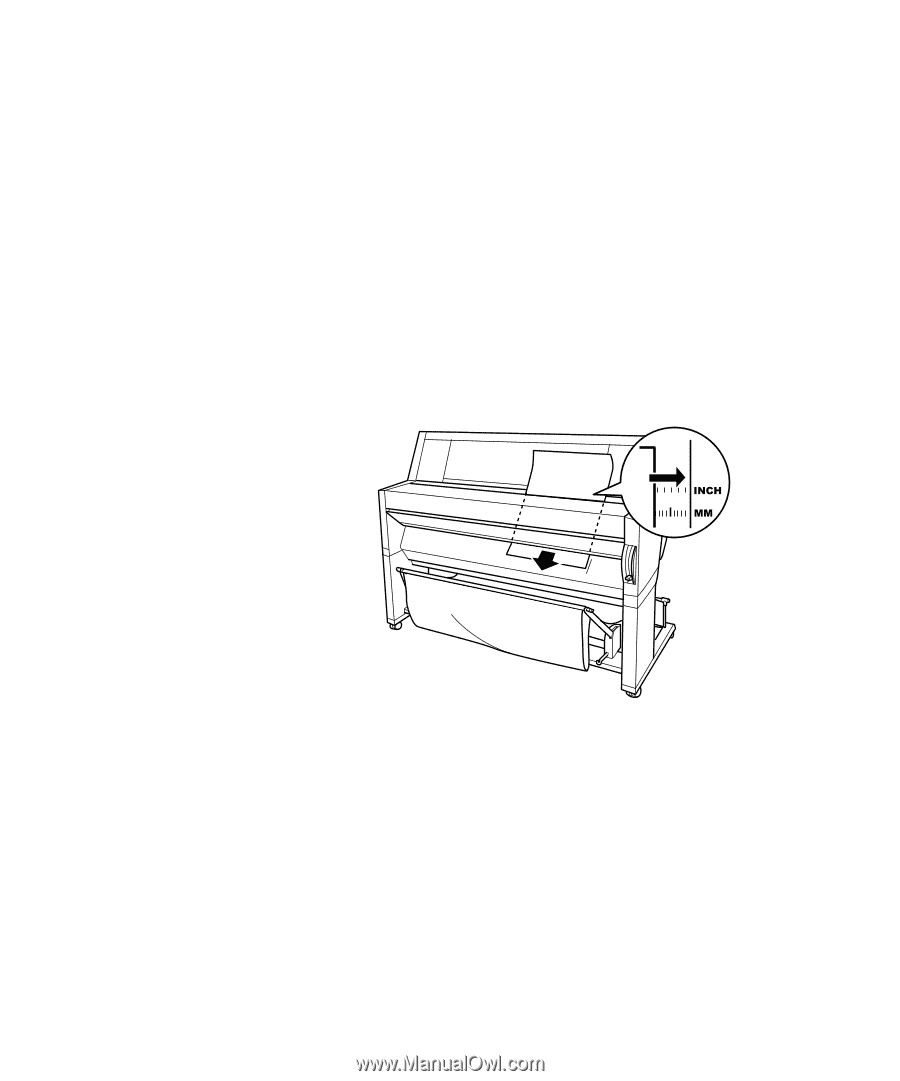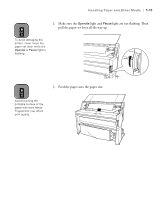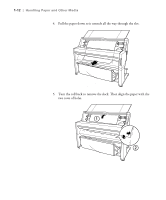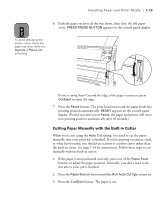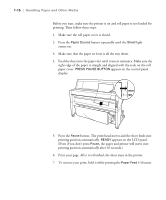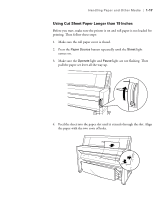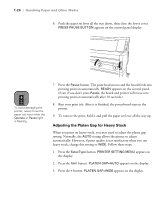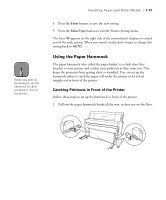Epson Stylus Pro 9000 User Manual - Page 33
appears on the LCD panel., printing position automatically. - for printing head
 |
View all Epson Stylus Pro 9000 manuals
Add to My Manuals
Save this manual to your list of manuals |
Page 33 highlights
1-16 | Handling Paper and Other Media Before you start, make sure the printer is on and roll paper is not loaded for printing. Then follow these steps: 1. Make sure the roll paper cover is closed. 2. Press the Paper Source button repeatedly until the Sheet light comes on. 3. Make sure that the paper set lever is all the way down. 4. Feed the sheet into the paper slot until it meets resistance. Make sure the right edge of the paper is straight and aligned with the scale on the roll paper cover. PRESS PAUSE BUTTON appears on the control panel display. 5. Press the Pause button. The print head moves and the sheet feeds into printing position automatically. READY appears on the LCD panel. (Even if you don't press Pause, the paper and printer will move into printing position automatically after 10 seconds.) 6. Print your page. After it is finished, the sheet stays in the printer. 7. To remove your print, hold it while pressing the Paper Feed (-) button. 1-16