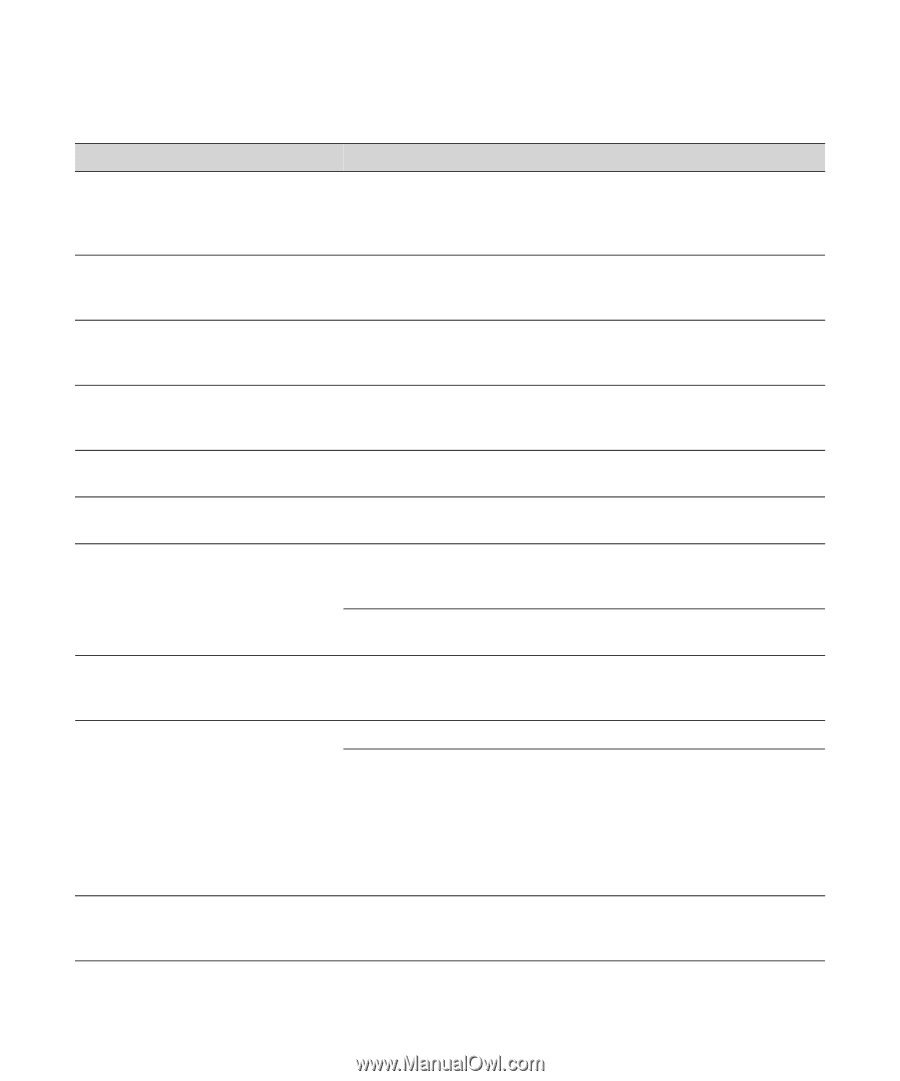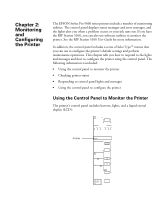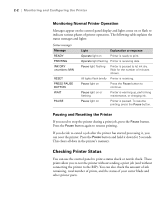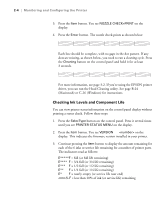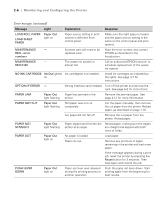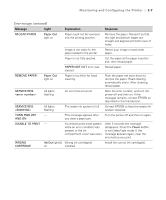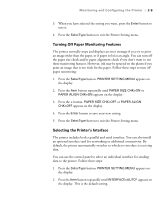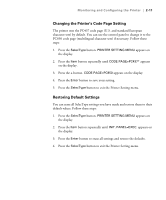Epson Stylus Pro 9000 User Manual - Page 49
Monitoring and Configuring the Printer, Error messages continued
 |
View all Epson Stylus Pro 9000 manuals
Add to My Manuals
Save this manual to your list of manuals |
Page 49 highlights
2-6 | Monitoring and Configuring the Printer Error messages (continued) Message Light Explanation Response LOAD ROLL PAPER LOAD SHEET PAPER Paper Out light on Paper source setting in print options is different from control panel. Make sure the right paper is loaded and the paper source setting is the same on the control panel and print options. MAINTENANCE - REQ. A printer part will need to be replaced soon. Note the error number and contact EPSON as described in the Introduction. MAINTENANCE - REQ 0100 The waste ink system is almost full. Call an authorized EPSON servicer to schedule replacement of the waste ink system. NO INK CARTRIDGE Ink Out light(s) Ink cartridge(s) not installed. on Install ink cartridges as indicated by the lights. See page 3-7 for instructions. OPTION I/F ERROR - Wrong interface card installed. Turn off the printer and remove the card. See page A-3 for instructions. PAPER JAM Paper Out Paper has jammed in the light flashing printer. Remove the jammed paper. See page 4-12 for more information. PAPER NOT CUT Paper Out Roll paper was not cut light flashing completely. Cut the paper manually, then remove the cut paper from the printer. Reload paper, as described on page 1-10. Cut paper did not fall off. Remove the cut paper from the printer. Reload paper. PAPER NOT STRAIGHT Paper Out light flashing Paper slipped and fed into the Reload paper, making sure the edges printer at an angle. are straight and aligned with both rows of holes. PAPER OUT Paper Out light on No paper is loaded. Paper ran out. Load paper. Remove any printouts or paper remaining in the printer and load more paper. If the message appears during a print job, reset the printer by pressing the Pause button for 3 seconds. Then load paper and resend the job. PUSH LEVER DOWN Paper Out light on Paper set lever was released Push the paper set lever down. Start during the printing process or printing again from the beginning for another operation. best results. 2-6