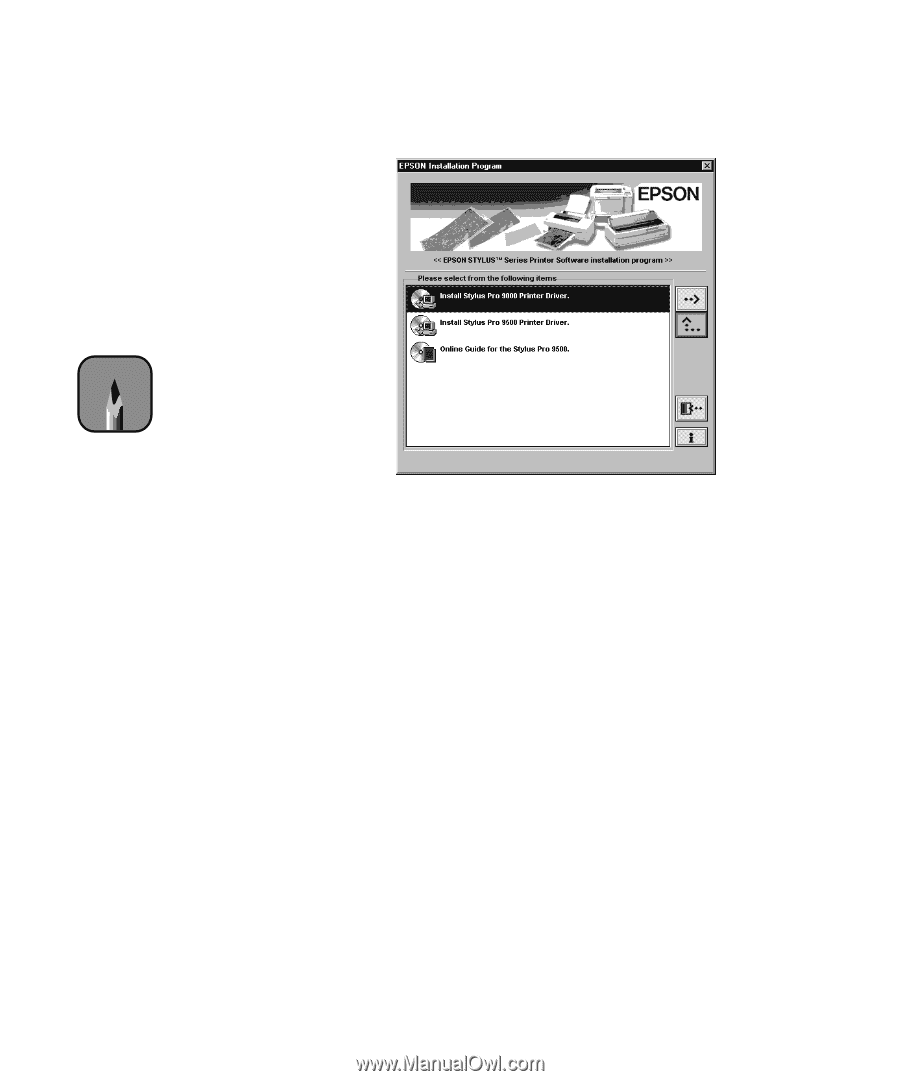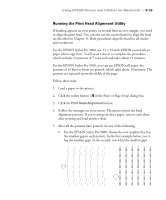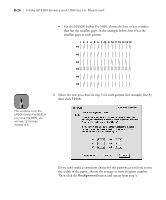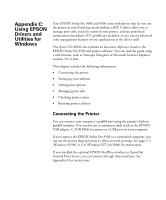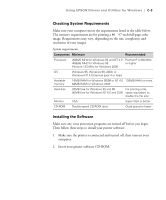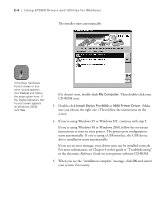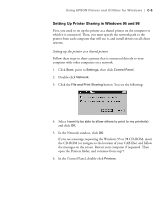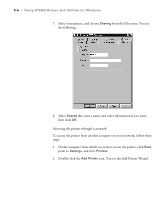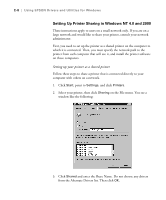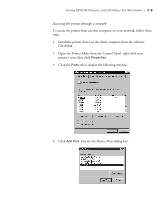Epson Stylus Pro 9000 User Manual - Page 131
Reference Guide, If you see an error message, your drivers may not be installed correctly.
 |
View all Epson Stylus Pro 9000 manuals
Add to My Manuals
Save this manual to your list of manuals |
Page 131 highlights
C-4 | Using EPSON Drivers and Utilities for Windows The installer starts automatically: Note If the New Hardware Found screen or any other wizard appears, click Cancel and follow the steps given here. If the Digital Signature Not Found screen appears (in Windows 2000), click Yes. If it doesn't start, double-click My Computer. Then double-click your CD-ROM icon. 3. Double-click Install Stylus Pro 9000 or 9500 Printer Driver. (Make sure you choose the right one.) Then follow the instructions on the screen. 4. If you're using Windows 95 or Windows NT, continue with step 5. If you're using Windows 98 or Windows 2000, follow the on-screen instructions to turn on your printer. The printer port configuration starts automatically. If you're using a USB interface, the USB device driver installation starts automatically. If you see an error message, your drivers may not be installed correctly. For more information, see Chapter 4 in this guide or "Troubleshooting" in the electronic Reference Guide on your printer software CD-ROM. 5. When you see the "installation complete" message, click OK and restart your system if necessary. C-4