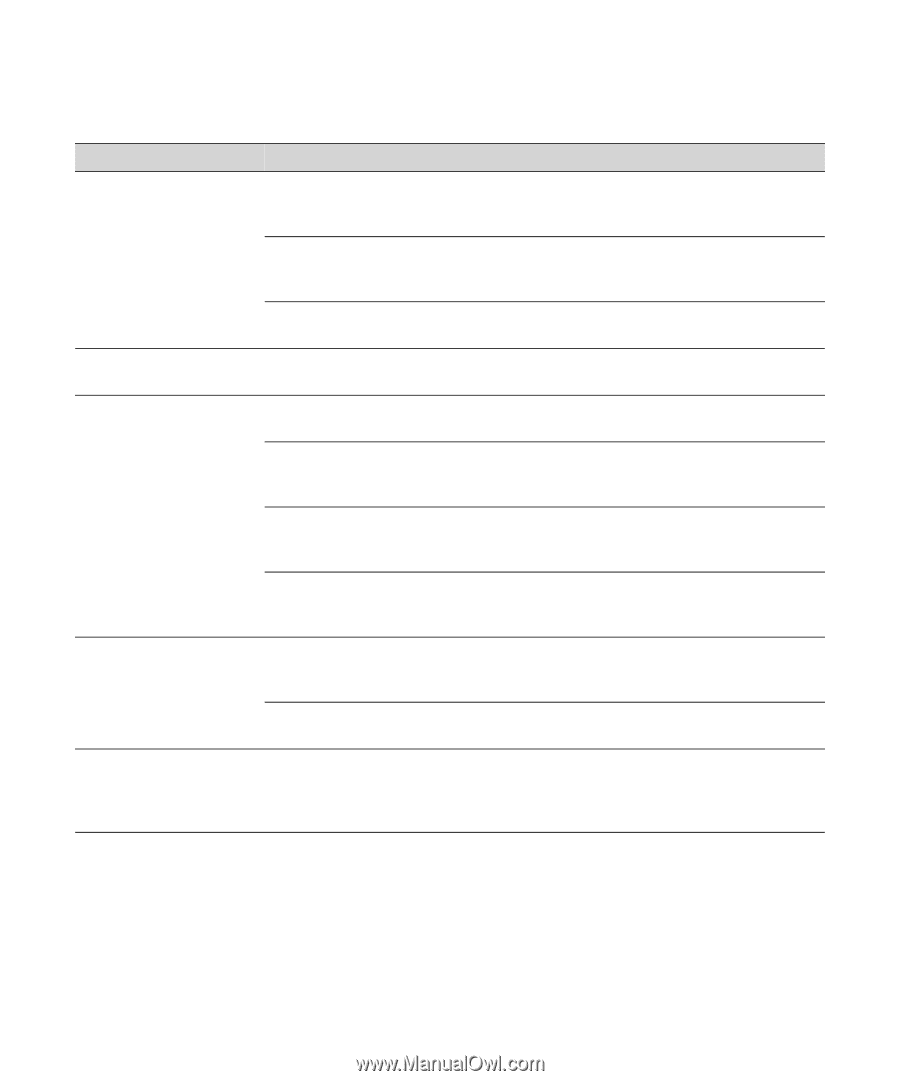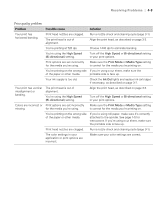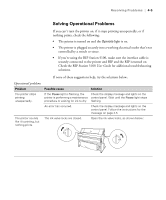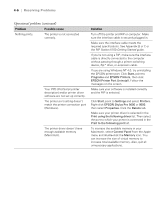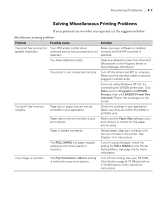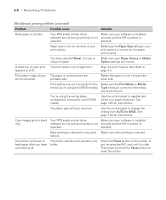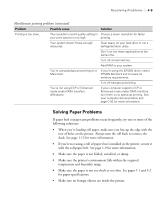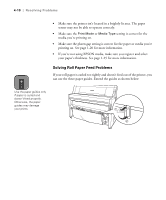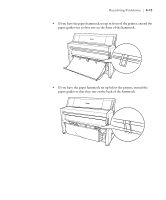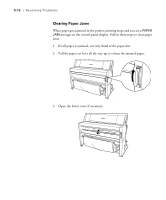Epson Stylus Pro 9000 User Manual - Page 83
Miscellaneous printing problems continued
 |
View all Epson Stylus Pro 9000 manuals
Add to My Manuals
Save this manual to your list of manuals |
Page 83 highlights
4-8 | Resolving Problems Miscellaneous printing problems (continued) Problem Possible cause Solution Blank paper is printed. Your PPD and/or printer driver Make sure your software is installed software are not set up correctly or not correctly and the RIP or printer is selected. selected. Paper size is not set correctly in your print options. Make sure the Paper Size setting in your print options is correct for the paper you're using. You have selected Sheet, but you're using roll paper. Make sure your Paper Source or Media Option settings are correct. A ruled line on your print The print head is out of alignment. appears to shift. Align the print head as described on page 3-3. The bottom edge of your The paper is curled toward the print is smeared. printable side. Flatten the paper or curl it toward the other side. Print options are set incorrectly for the Make sure the Print Mode or Media media you're using (for EPSON media). Type setting is correct for the media you're printing on. You're using the wrong paper configuration setting (for non-EPSON media). Use the control panel to register and select your paper thickness. See page 1-25 for instructions. The platen gap setting is incorrect. Use the control panel to change the setting from AUTO to WIDE. See page 1-20 for instructions. Color images print in black Your PPD and/or printer driver Make sure your software is installed only. software are not set up correctly or not correctly and the RIP or printer is selected. selected. Black printing is selected in your print Make sure color printing is selected. options. The printer continues to feed paper after you have cancelled a job. The printer still has print job data in its buffer. Press the Pause button on the printer. If you're using the RIP, wait until it is idle. Then press and hold the Pause button to reset the printer. 4-8