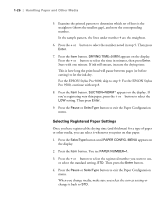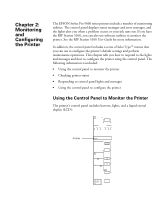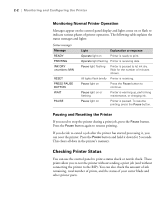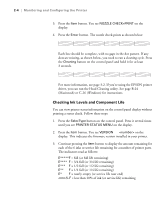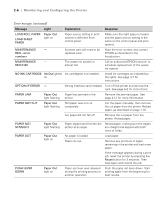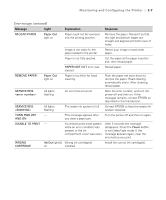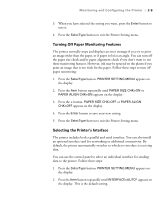Epson Stylus Pro 9000 User Manual - Page 48
Responding to Control Panel Lights and Messages - carriage
 |
View all Epson Stylus Pro 9000 manuals
Add to My Manuals
Save this manual to your list of manuals |
Page 48 highlights
Monitoring and Configuring the Printer | 2-5 Error messages Message COVER OPEN INK COMPART. OPEN INK LOW INK OUT LOAD PAPER Following is a list of the items displayed. Note that all parts on the list (except the ink cartridges and paper cutter) need to be replaced by authorized EPSON service centers. INK LEFT-K (black) INK LEFT-C (cyan) INK LEFT-M (magenta) INK LEFT-LC (light cyan) INK LEFT-LM (light magenta) INK LEFT-Y (yellow) CUTTER LIFE (paper cutter) TOTAL PRINTS WASTE INK (waste ink system) CR MOTOR (carriage motor) PF MOTOR (paper feed motor) HEAD UNIT (print head) CLEANER (cleaning unit) 4. Press the SelecType button to exit the Printer Status menu. Responding to Control Panel Lights and Messages When your ink or paper runs out or a problem occurs, a message appears on the display. The lights on the control panel come on or flash. The following table lists the messages alphabetically and includes an explanation and instructions for correcting the problem. Light Explanation Pause light on Lower cover is open. Pause light on You are replacing the ink cartridge(s) and the ink compartment cover is open. Ink Out light(s) Ink cartridge(s) are nearly flashing empty (printing continues). Ink Out light(s) Ink cartridge(s) are empty on (printing stops). Paper Out light on Paper set lever is up while loading paper. 2-5 Response Close the lower cover. Make sure all three magnetic tabs are fastened. Close the ink compartment cover when you are finished replacing the ink cartridge(s). Replace ink cartridge(s) indicated by Ink Out light(s). See page 3-7 for instructions. Replace the ink cartridge(s) indicated by Ink Out light(s). See page 3-7 for instructions. Pull the paper set lever down after you load paper.