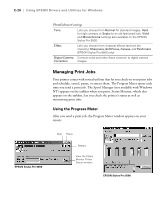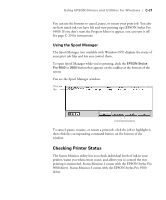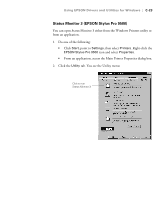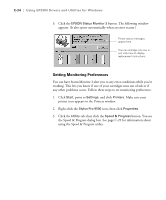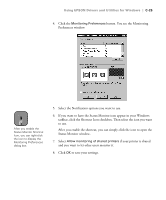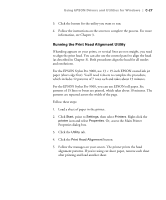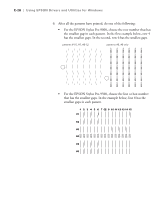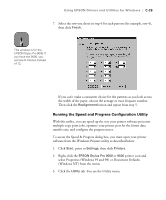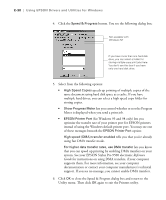Epson Stylus Pro 9000 User Manual - Page 152
Status Monitor window., taskbar, click the Shortcut Icon checkbox. Then select the icon you want
 |
View all Epson Stylus Pro 9000 manuals
Add to My Manuals
Save this manual to your list of manuals |
Page 152 highlights
Using EPSON Drivers and Utilities for Windows | C-25 4. Click the Monitoring Preferences button. You see the Monitoring Preferences window: Note After you enable the Status Monitor Shortcut Icon, you can right-click the icon to display the Monitoring Preferences dialog box. 5. Select the Notification options you want to use. 6. If you want to have the Status Monitor icon appear in your Windows taskbar, click the Shortcut Icon checkbox. Then select the icon you want to use. After you enable the shortcut, you can simply click the icon to open the Status Monitor window. 7. Select Allow monitoring of shared printers if your printer is shared and you want to let other users monitor it. 8. Click OK to save your settings. C-25

C-25
Using EPSON Drivers and Utilities for Windows
|
C-25
4.
Click the
Monitoring Preferences
button. You see the Monitoring
Preferences window:
5.
Select the Notification options you want to use.
6.
If you want to have the Status Monitor icon appear in your Windows
taskbar, click the Shortcut Icon checkbox. Then select the icon you want
to use.
After you enable the shortcut, you can simply click the icon to open the
Status Monitor window.
7.
Select
Allow monitoring of shared printers
if your printer is shared
and you want to let other users monitor it.
8.
Click
OK
to save your settings.
Note
After you enable the
Status Monitor Shortcut
Icon, you can right-click
the icon to display the
Monitoring Preferences
dialog box.