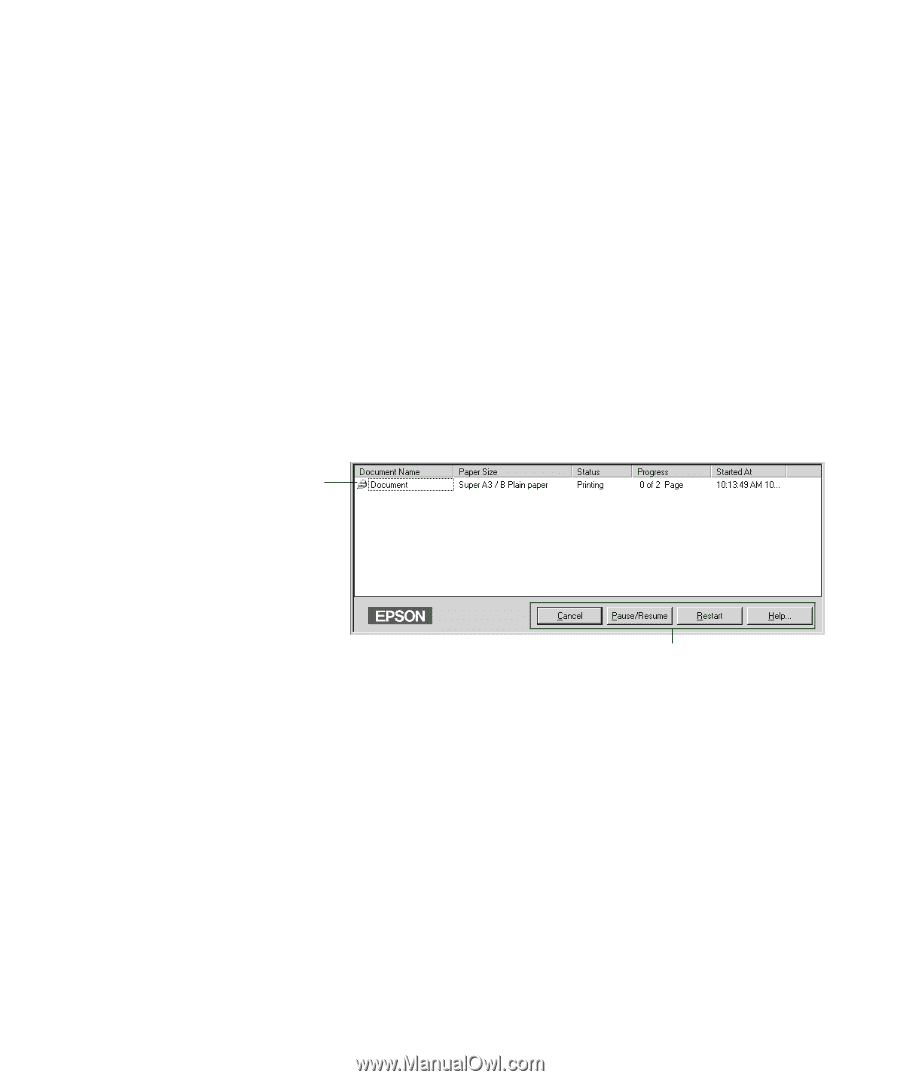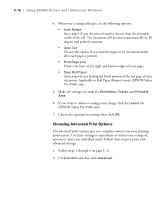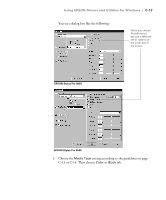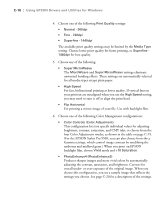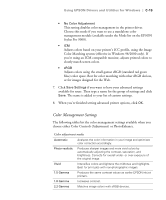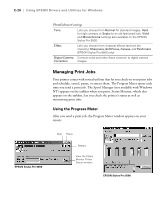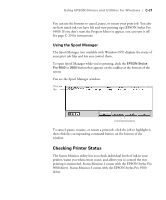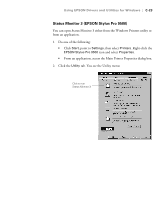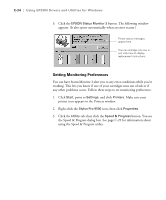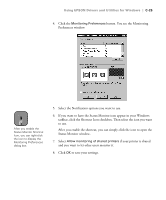Epson Stylus Pro 9000 User Manual - Page 148
Using the Spool Manager, Checking Printer Status
 |
View all Epson Stylus Pro 9000 manuals
Add to My Manuals
Save this manual to your list of manuals |
Page 148 highlights
Using EPSON Drivers and Utilities for Windows | C-21 You can use the buttons to cancel, pause, or restart your print job. You also see how much ink you have left and view printing tips (EPSON Stylus Pro 9500). If you don't want the Progress Meter to appear, you can turn it off. See page C-29 for instructions. Using the Spool Manager The Spool Manager (not available with Windows NT) displays the status of your print job files and lets you control them. To open Spool Manager while you're printing, click the EPSON Stylus Pro 9000 or 9500 button that appears on the taskbar at the bottom of the screen. You see the Spool Manager window: Print job file Command buttons To cancel, pause, resume, or restart a print job, click the job to highlight it; then click the corresponding command button on the bottom of the window. Checking Printer Status The Status Monitor utility lets you check individual levels of ink in your printer, warns you when errors occur, and allows you to control the way printing is monitored. Status Monitor 2 comes with the EPSON Stylus Pro 9000 driver. Status Monitor 3 comes with the EPSON Stylus Pro 9500 driver. C-21