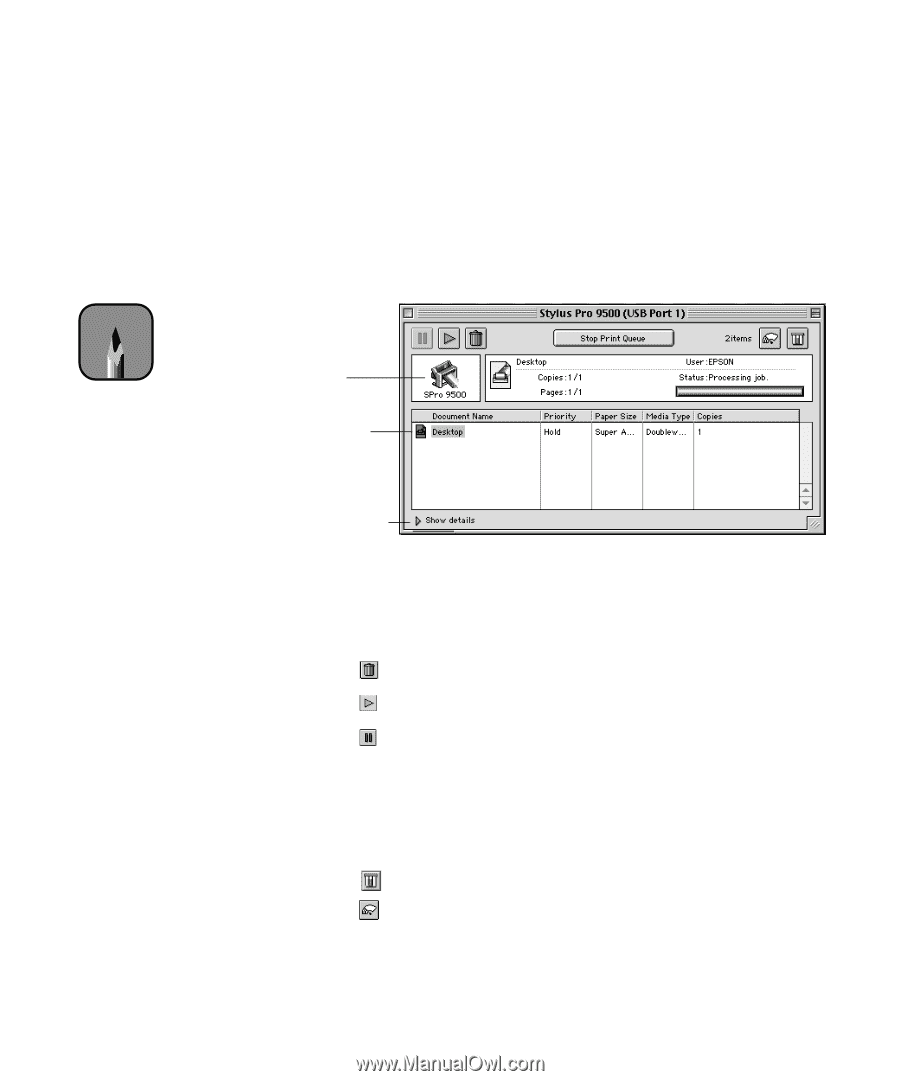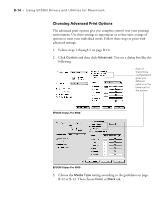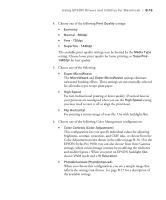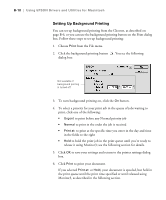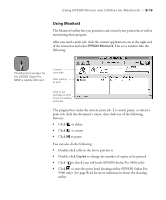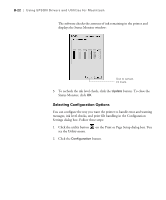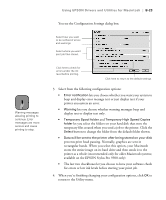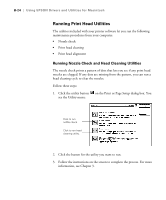Epson Stylus Pro 9000 User Manual - Page 120
Using Monitor3, print job, click the document's name, then click one of the following
 |
View all Epson Stylus Pro 9000 manuals
Add to My Manuals
Save this manual to your list of manuals |
Page 120 highlights
Using EPSON Drivers and Utilities for Macintosh | B-19 Using Monitor3 The Monitor3 utility lets you prioritize and control your print jobs as well as monitoring their progress. After you send a print job, click the current application icon at the right end of the menu bar and select EPSON Monitor3. You see a window like the following: Note The Monitor3 window for the EPSON Stylus Pro 9000 is slightly different. Current print jobs Jobs waiting to print Click to set priorities or print times for waiting print jobs. The progress bar tracks the current print job. To cancel, pause, or restart a print job, click the document's name, then click one of the following buttons: • Click to delete • Click to restart • Click to pause You can also do the following: • Double-click a file in the list to preview it • Double-click Copies to change the number of copies to be printed • Click to check your ink levels (EPSON Stylus Pro 9500 only) • Click to start the print head cleaning utility (EPSON Stylus Pro 9500 only). See page B-24 for more information about the cleaning utility. B-19