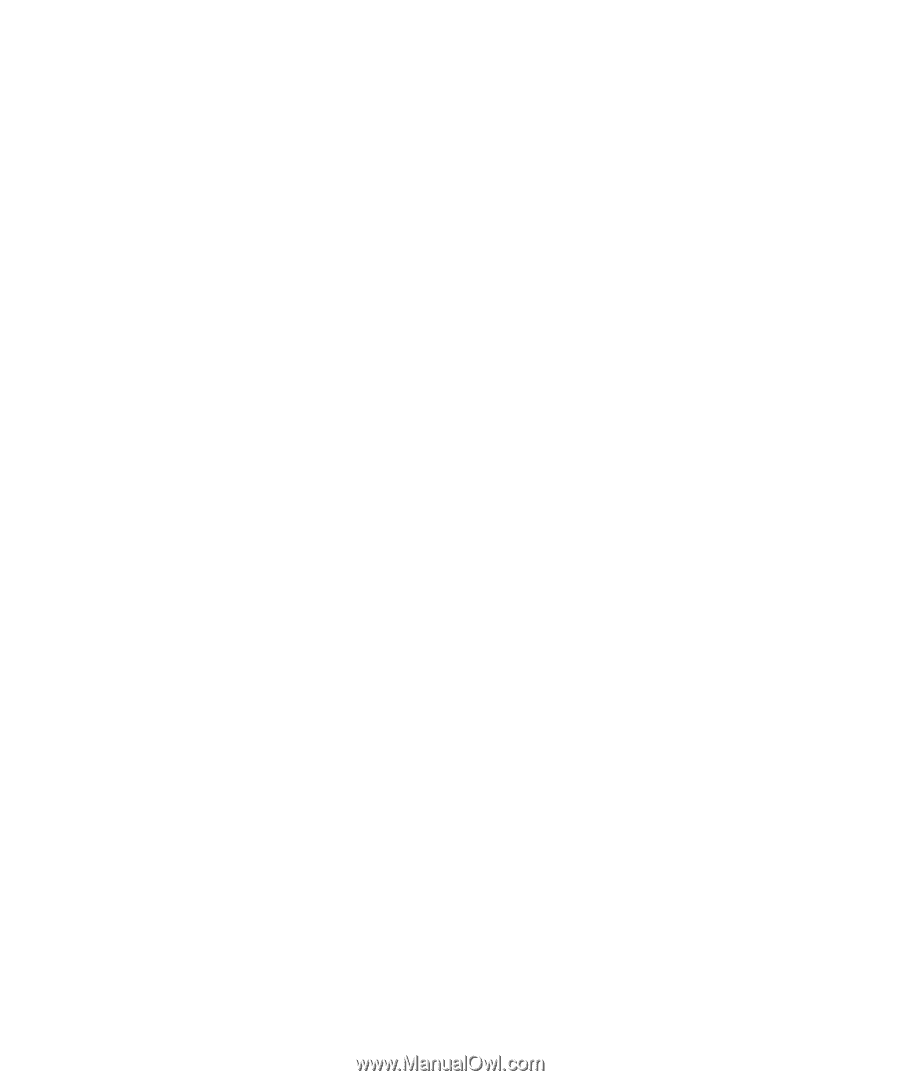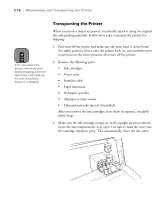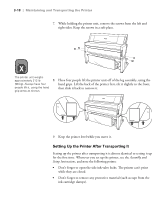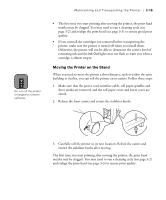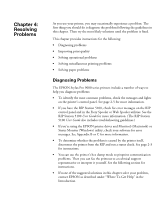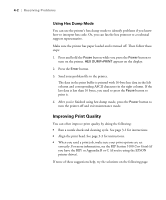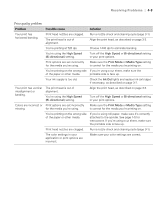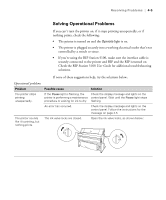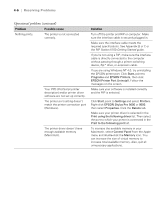Epson Stylus Pro 9000 User Manual - Page 76
Resolving Problems, Diagnosing Problems
 |
View all Epson Stylus Pro 9000 manuals
Add to My Manuals
Save this manual to your list of manuals |
Page 76 highlights
Chapter 4: Resolving Problems As you use your printer, you may occasionally experience a problem. The first thing you should do is diagnose the problem following the guidelines in this chapter. Then try the most likely solutions until the problem is fixed. This chapter provides instructions for the following: • Diagnosing problems • Improving print quality • Solving operational problems • Solving miscellaneous printing problems • Solving paper problems Diagnosing Problems The EPSON Stylus Pro 9000 series printers include a number of ways to help you diagnose problems: • To identify the most common problems, check the messages and lights on the printer's control panel. See page 2-5 for more information. • If you have the RIP Station 5100, check for error messages on the RIP control panel and in the Fiery Spooler or Web Spooler utilities. See the RIP Station 5100 User Guide for more information. (The RIP Station 5100 User Guide also includes troubleshooting guidelines.) • If you're using the EPSON printer driver and Monitor3 (Macintosh) or Status Monitor (Windows) utility, check your software for error messages. See Appendix B or C for more information. • To determine whether the problem is caused by the printer itself, disconnect the printer from the RIP and run a status check. See page 2-3 for instructions. • You can use the printer's hex dump mode to pinpoint communication problems. Then you can fax the printout to a technical support representative or interpret it yourself. See the following section for instructions. • If none of the suggested solutions in this chapter solve your problem, contact EPSON as described under "Where To Get Help" in the Introduction. 1