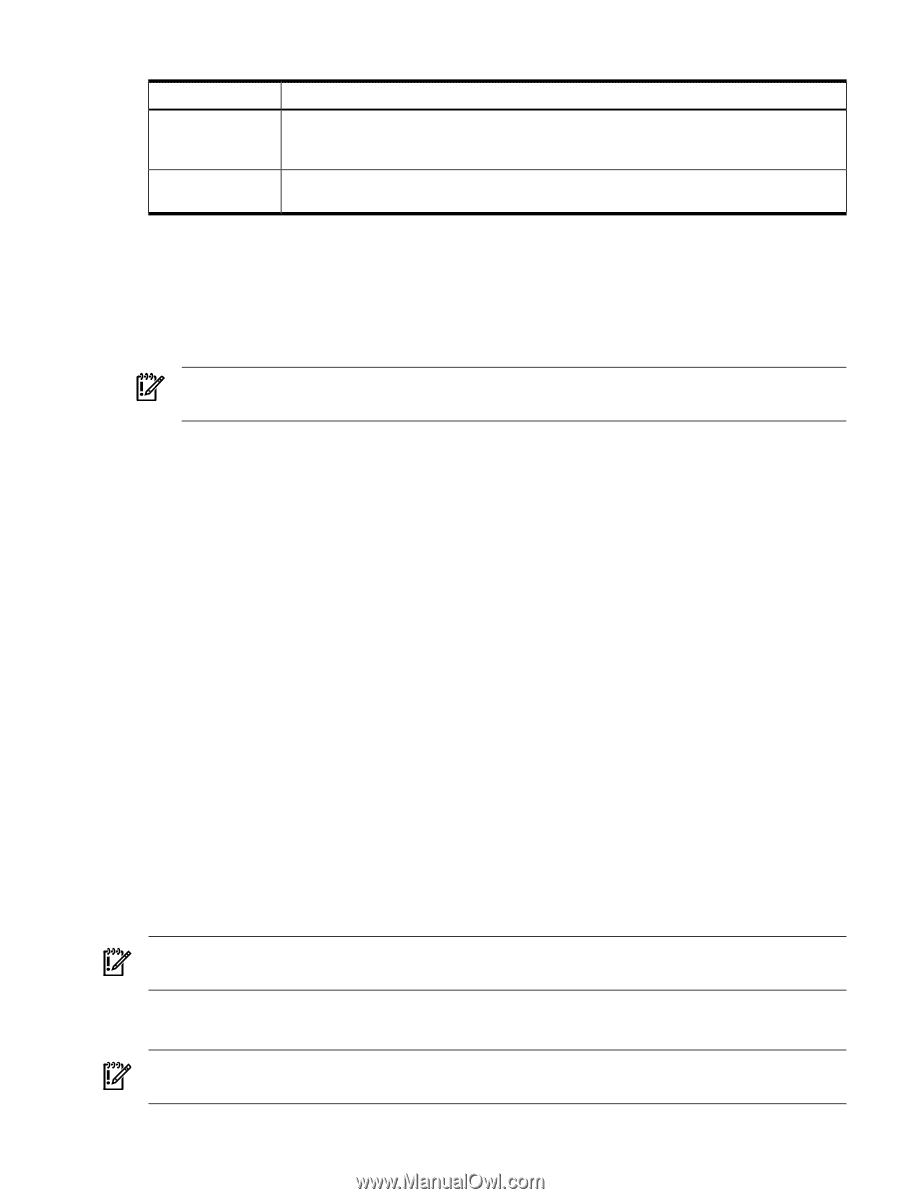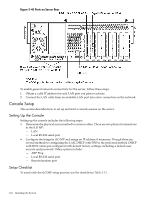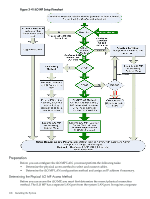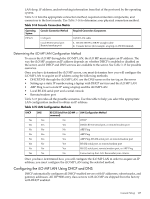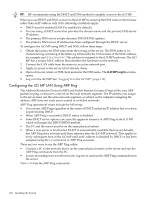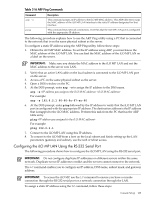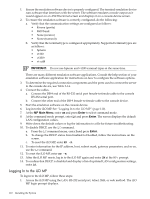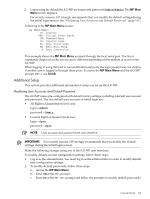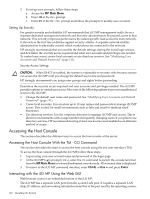HP 9000 rp4410-4 User Service Guide, Fifth Edition - HP 9000 rp4410/4440 - Page 109
Configuring the iLO MP LAN Using the RS-232 Serial Port, arp -s, arp -s 192.0.2.1 00-00-0c-07-ac-00
 |
View all HP 9000 rp4410-4 manuals
Add to My Manuals
Save this manual to your list of manuals |
Page 109 highlights
Table 3-16 ARP Ping Commands Command arp -s ping Description This command assigns an IP address to the iLO MP MAC address. This ARP table entry maps the MAC address of the iLO MP LAN interface to the static IP address designated for that interface. This command tests network connections. It verifies that the iLO MP LAN port is configured with the appropriate IP address. The following procedure explains how to use the ARP Ping utility using a PC that is connected to the network that is on the same physical subnet as the server. To configure a static IP address using the ARP Ping utility, follow these steps: 1. Obtain the iLO MP MAC address. To set the IP address using ARP, you must know the MAC address of the iLO MP LAN. You can find the MAC address of the iLO MP LAN on a label on the server. IMPORTANT: Make sure you obtain the MAC address to the iLO MP LAN and not the MAC address to the server core LAN. 2. Verify that an active LAN cable on the local subnet is connected to the iLO MP LAN port on the server. 3. Access a PC on the same physical subnet as the server. 4. Open a DOS window on the PC. 5. At the DOS prompt, enter arp -s to assign the IP address to the DNS name. arp -s For example: arp -s 192.0.2.1 00-00-0c-07-ac-00 6. At the DOS prompt, enter ping followed by the IP address to verify that the iLO MP LAN port is configured with the appropriate IP address. The destination address is the IP address that is mapped to the iLO MAC address. Perform this task from the PC that has the ARP table entry. ping For example: ping 192.0.2.1 7. Connect to the iLO MP LAN using this IP address. 8. To connect to the iLO MP from a host on the local subnet and finish setting up the LAN parameters (gateway and subnet), use the web or telnet access. Configuring the iLO MP LAN Using the RS-232 Serial Port The following procedure shows how to configure the iLO MP LAN using the RS-232 serial port. IMPORTANT: Do not configure duplicate IP addresses on different servers within the same network. Duplicate server IP addresses conflict and the servers cannot connect to the network. The LC command enables you to configure an IP address, DNS name, subnet mask, and gateway address. IMPORTANT: To access the iLO MP, use the LC command to ensure you have a console connection through the RS-232 serial port or a network connection through the LAN. To assign a static IP address using the LC command, follow these steps: Console Setup 109