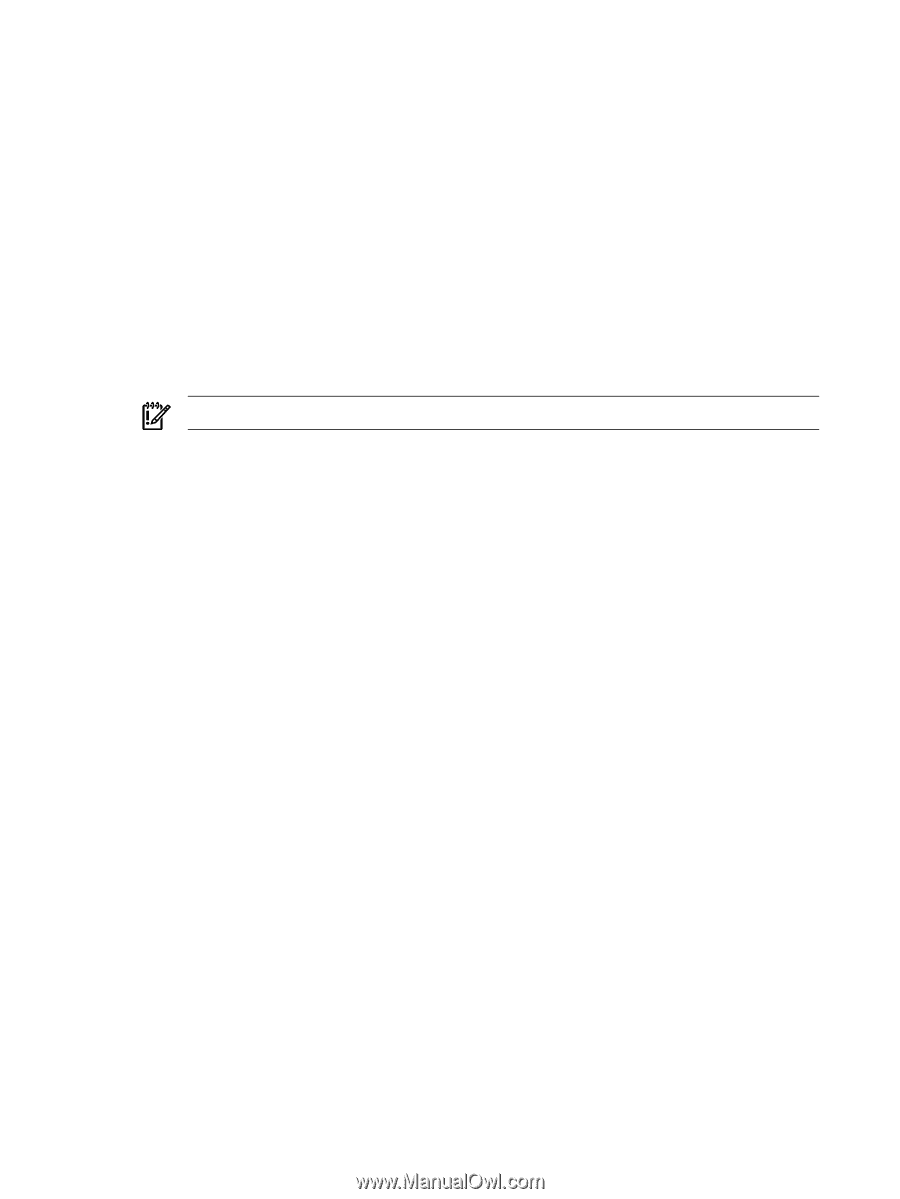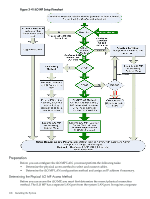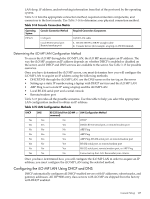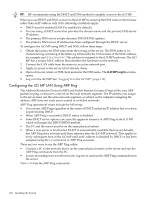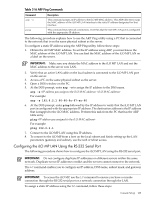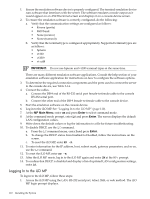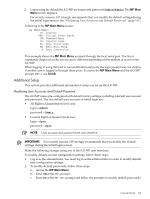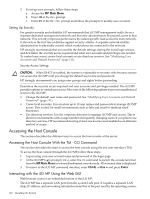HP 9000 rp4410-4 User Service Guide, Fifth Edition - HP 9000 rp4410/4440 - Page 110
Logging In to the iLO MP, MP Main Menu, Enter
 |
View all HP 9000 rp4410-4 manuals
Add to My Manuals
Save this manual to your list of manuals |
Page 110 highlights
1. Ensure the emulation software device is properly configured. The terminal emulation device runs software that interfaces with the server. The software emulates console output as it would appear on an ASCII terminal screen and displays it on a console device screen. 2. To ensure the emulation software is correctly configured, do the following: a. Verify that the communication settings are configured as follows: • 8/none (parity) • 9600 baud • None (receive) • None (transmit) b. Verify that the terminal type is configured appropriately. Supported terminal types are as follows: • hpterm • vt100 • vt100+ • vt-utf8 IMPORTANT: Do not use hpterm and vt100 terminal types at the same time. There are many different emulation software applications. Consult the help section of your emulation software application for instructions on how to configure the software options. 3. To determine the required connection components and the ports used to connect the server to the console device, use Table 3-14. 4. Connect the cables. a. Connect the DB-9 end of the RS-232 serial port female-to-female cable to the console RS-232 serial port. b. Connect the other end of the DB-9 female-to-female cable to the console device. 5. Start the emulation software on the console device. 6. Log in to the iLO MP. See "Logging In to the iLO MP" (page 110). 7. At the MP Main Menu, enter CM and press Enter to select command mode. 8. At the command mode prompt, enter LS and press Enter. The screen displays the default LAN configuration values. 9. Write down the default values or log the information to a file for future troubleshooting. 10. To disable DHCP, use the LC command. a. From the LC command menu, enter Dand press Enter. b. To change the DHCP status from Enabled to Disabled, follow the instructions on the screen. c. To reset the iLO MP, enter XD -R. 11. To enter information for the IP address, host, subnet mask, gateway parameters, and so on, use the LC command. 12. To reset the iLO MP, enter XD -R. 13. After the iLO MP resets, log in to the iLO MP again and enter CM at the MP> prompt. 14. To confirm that DHCP is disabled and display a list of updated LAN configuration settings, enter LS. Logging In to the iLO MP To log in to the iLO MP, follow these steps: 1. Access the iLO MP using the LAN, RS-232 serial port, telnet, SSH, or web method. The iLO MP login prompt displays. 110 Installing the System