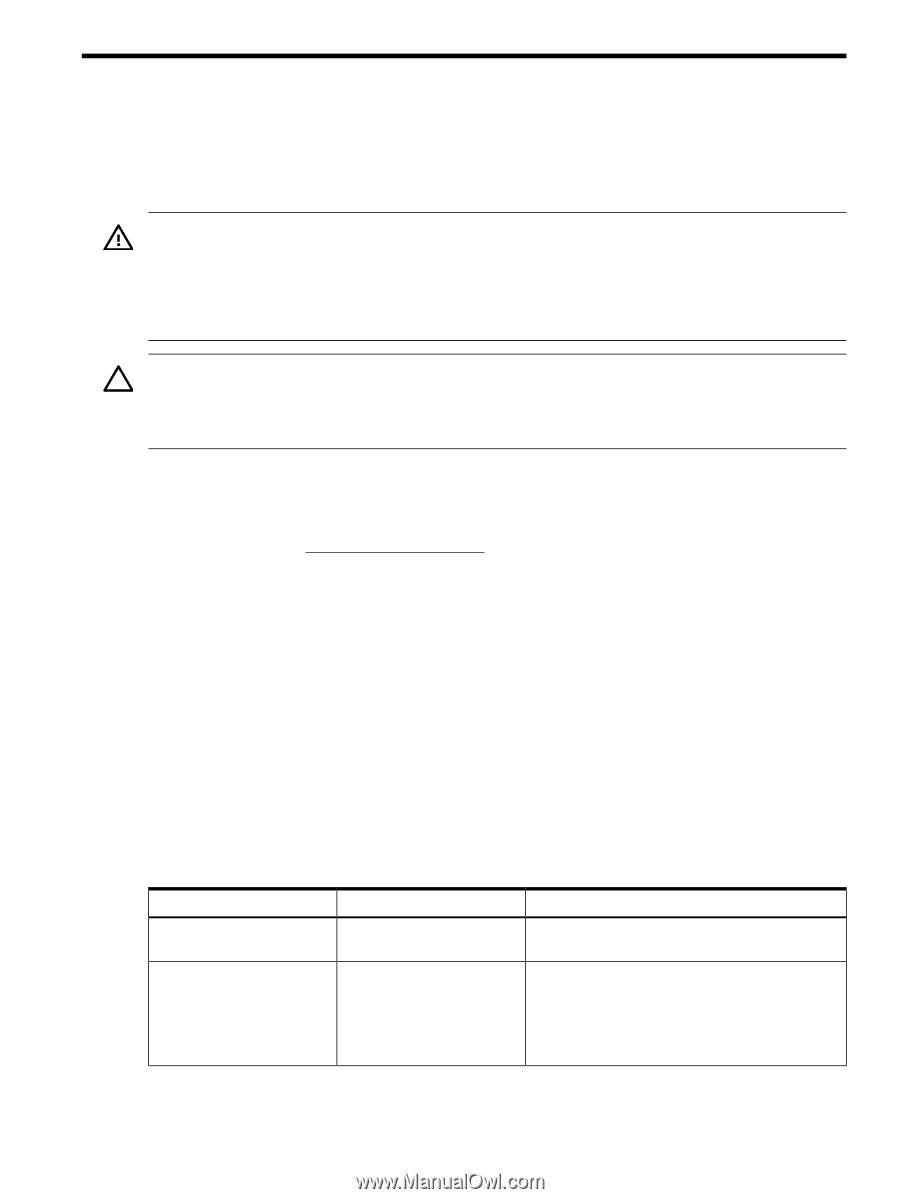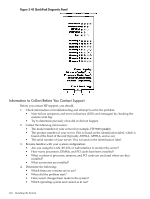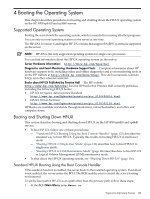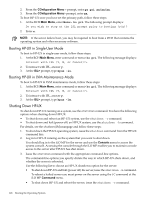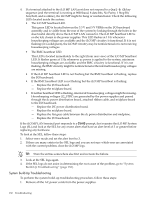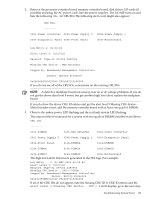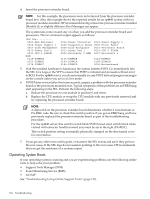HP 9000 rp4410-4 User Service Guide, Fifth Edition - HP 9000 rp4410/4440 - Page 129
Troubleshooting, Troubleshooting Methodology, Troubleshooting System Power
 |
View all HP 9000 rp4410-4 manuals
Add to My Manuals
Save this manual to your list of manuals |
Page 129 highlights
5 Troubleshooting This chapter provides a preferred methodology (strategies and procedures) and tools for troubleshooting server error and fault conditions. Troubleshooting Methodology WARNING! Ensure that the system is powered off and all power sources have been disconnected from the server before working within the server. Voltages are present at various locations within the server whenever an ac power source is connected. This voltage is present even when the main power switch is in the off position. Failure to observe this warning can result in personal injury or damage to equipment. CAUTION: Do not operate the server for more than 10 minutes with any cover (including power supplies and disk drives) removed. If you are hot-swapping a fan, reinstall the cover within 10 minutes to prevent overheating. Otherwise, damage to system components can result due to improper airflow cooling. To troubleshoot the server with online diagnostic tools, you must be familiar with the HP-UX operating system. You should also be familiar with the Offline Diagnostics Environment (ODE). Install both online and offline troubleshooting programs on your system before trouble is suspected. Descriptions and user information about offline troubleshooting tools are available on the HP website at http://docs.hp.com. Use the online diagnostic tools if you can boot your system. Online troubleshooting programs area available on the HP-UX operating system CD. If you cannot boot your system, run the offline troubleshooting tool from the ODE CD that ships with your server. ODE CDs are platform-specific for PA-RISC servers. Troubleshooting System Power This section provides information and procedures for troubleshooting system power. Using the Front Panel Power Button The server power button on the front panel operates differently, depending on how long the button is held in and on what the system is doing when the button is pressed. You must be aware of its uses to properly troubleshoot the system. Table 5-1 shows the power button functions. Table 5-1 Power Button Functions System State Power connected to power supplies, system power off System at ISL Switch Pressed Time Result One second or less More than one second Turns system power on. No effect. Less than one second No effect. More than one second but less Not used. This selection initiates E-buzzer functions than five seconds that are not supported in the HP 9000 rp4410 and More than five seconds rp4440 servers. Hard shutdown. Troubleshooting Methodology 129