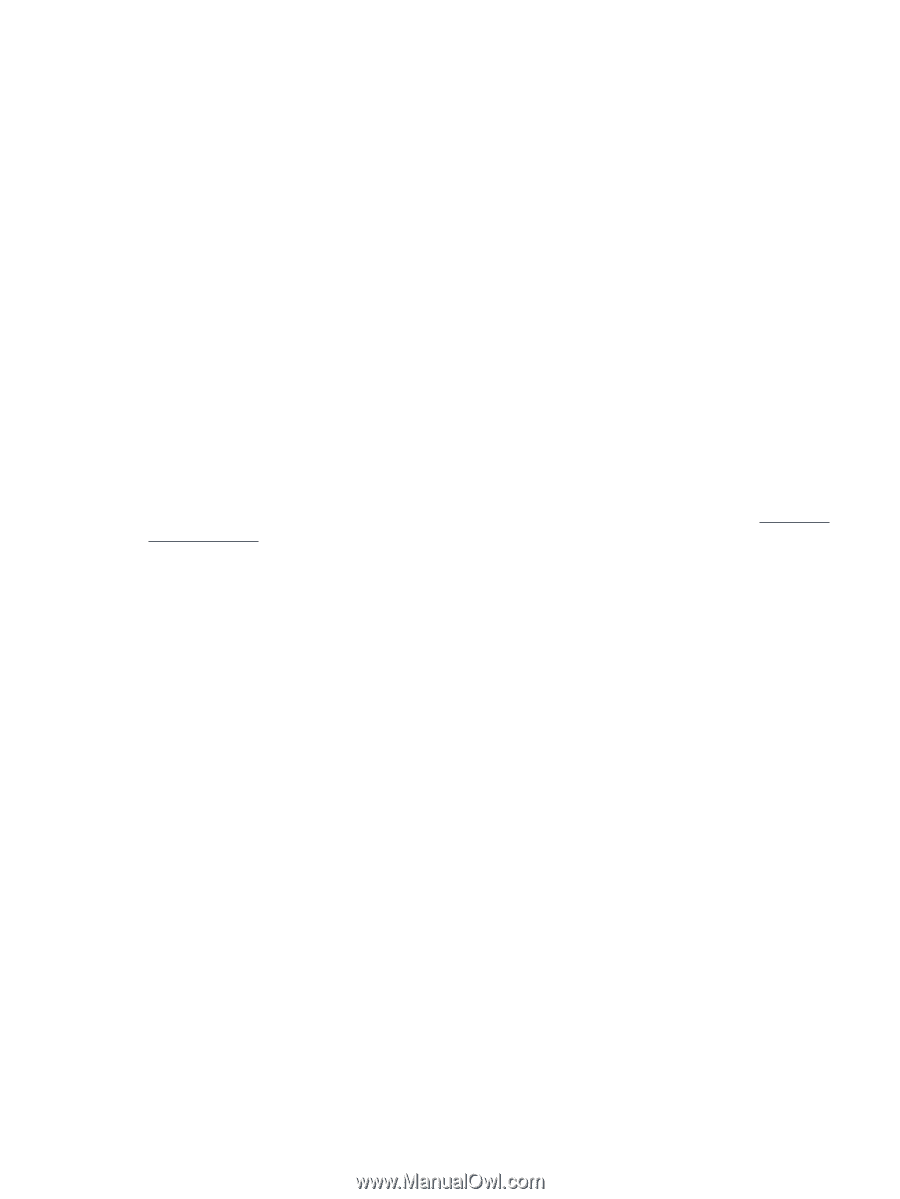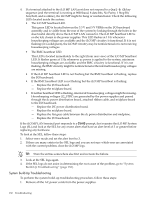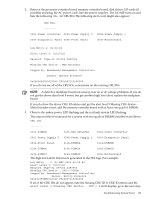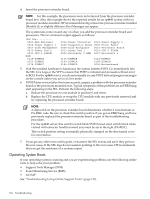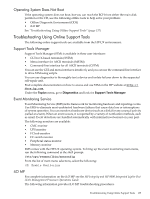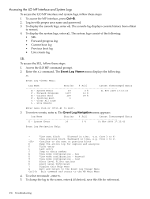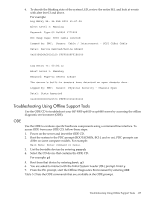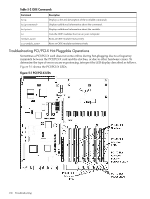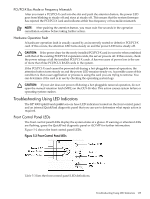HP 9000 rp4410-4 User Service Guide, Fifth Edition - HP 9000 rp4410/4440 - Page 135
Operating System Does Not Boot, Troubleshooting Using Online Support Tools, Support Tools Manager
 |
View all HP 9000 rp4410-4 manuals
Add to My Manuals
Save this manual to your list of manuals |
Page 135 highlights
Operating System Does Not Boot If the operating system does not boot, but you can reach the BCH from either the main disk partition or the CD, use the following offline tools to help solve your problem: • Offline Diagnostic Environment (ODE) • iLO MP See "Troubleshooting Using Offline Support Tools" (page 137) Troubleshooting Using Online Support Tools The following online support tools are available from the HP-UX environment. Support Tools Manager Support Tools Manager (STM) is available in three user interfaces: • GUI for X-based terminals (XSTM) • Menu interface for ASCII terminals (MSTM) • Command-line interface for all ASCII terminals (CSTM) You can use the GUI and menu interfaces intuitively and you can use the command-line interface to drive STM using scripts. You can use diagnostics to thoroughly test a device and isolate failures down to the suspected self-repair unit. Find complete documentation on how to access and use STM on the HP website at http:// docs.hp.com. Under the Topics menu, go to Diagnostics and look for Support Tools Manager. Event Monitoring Service Event Monitoring Service (EMS) is the framework for monitoring hardware and reporting events. Use EMS to eliminate most undetected hardware failures that cause data loss or interruptions of system operation. You can monitor a hardware device (such as a disk) for any unusual activity (called an event). When an event occurs, it is reported by a variety of notification methods, such as email. Event detections are handled automatically with minimal involvement on your part. The following monitors are available: • CMC monitor • UPS monitor • FC hub monitor • FC switch monitor • Peripheral status monitor • Memory monitor EMS comes with the HP-UX operating system. To bring up the event monitoring main menu, run the following command at the shell prompt: /etc/opt/resmon/lbin/monconfig From the list of main menu selections, select the following: (E) Enable Monitoring iLO MP For complete information on the iLO MP see the HP Integrity and HP 9000 Integrated Lights-Out (iLO) Management Processor Operations Guide. The following information provides iLO MP troubleshooting procedures. Troubleshooting Using Online Support Tools 135