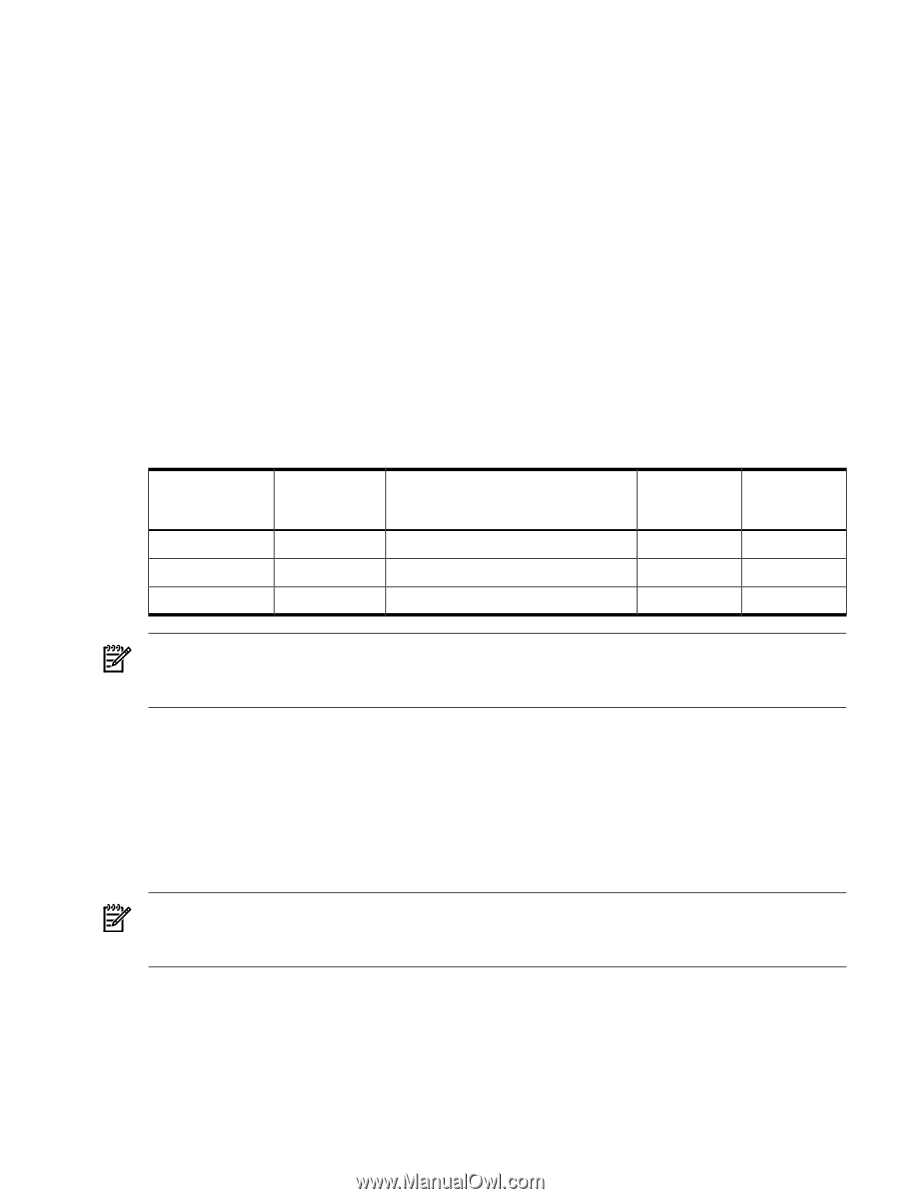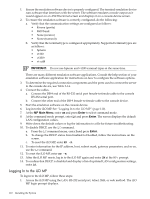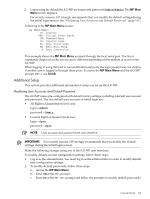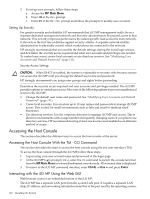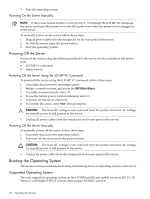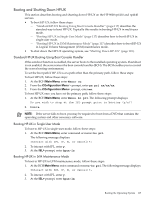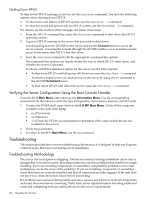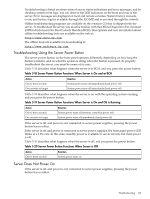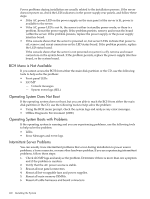HP 9000 rp4410-4 User Service Guide, Fifth Edition - HP 9000 rp4410/4440 - Page 115
Powering the Server On and Off, Power States, Powering On the Server, Powering On the Server Using the iLO MP PC Command
 |
View all HP 9000 rp4410-4 manuals
Add to My Manuals
Save this manual to your list of manuals |
Page 115 highlights
2. Connect the monitor, keyboard, and mouse cables. a. Connect the monitor VGA cable to the appropriate VGA port on the server. b. Connect the keyboard USB cable to the appropriate USB port on the server. c. Connect the mouse USB cable to the appropriate USB port on the server. 3. Power on the server. The BCH Main Menu prompt displays. The graphic console output displays on the monitor screen. Powering the Server On and Off This section provides information and procedures for powering on and powering off the server. Power States The server has three power states: • Standby power • Full power • Off Table 3-17 lists the server power states. Table 3-17 Power States Power States Standby power Full power Off Power Cable Plugged Into Receptacle? Yes Yes No Power Activated through the iLO MP PC Command; or Front Panel Power Button Activated? Standby dc Voltage Applied? No Yes Yes Yes No No dc Voltage Applied? No Yes No NOTE: If the power restore feature is set to Always On through the iLO MP PR command, the server automatically powers on to the full power state when the power cord is plugged in to the server. Powering On the Server Power on the server to full power using the following methods if the server is in the standby power state: • iLO MP PC command • Power button Powering On the Server Using the iLO MP PC Command NOTE: If the power restore feature is set to Always On through the iLO MP PR command, the server automatically powers on to the full power state when the power cord is plugged in to the server. To power on the server using the iLO MP PC command, follow these steps: 1. Plug all power cables into the receptacles on the rear panel of the server. 2. Initiate a console session, and access the MP Main Menu. 3. To enable command mode, enter CM. 4. To use the remote power control command, enter PC. 5. To power on the server, enter ON. 6. to confirm the action, enter YES when prompted. Powering the Server On and Off 115