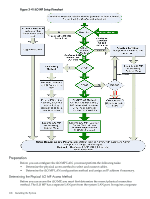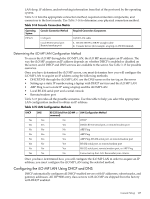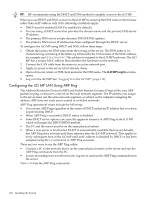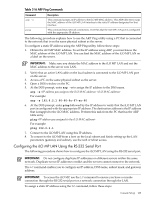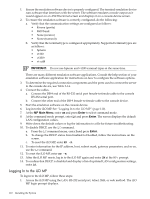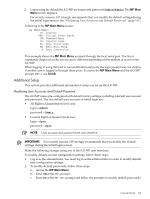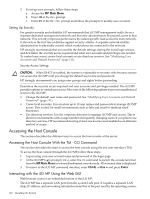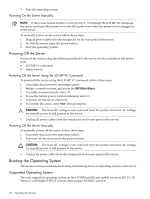HP 9000 rp4410-4 User Service Guide, Fifth Edition - HP 9000 rp4410/4440 - Page 111
Additional Setup, Modifying User Accounts and Default Password, MP Main, MP Main Menu, Ctrl-B
 |
View all HP 9000 rp4410-4 manuals
Add to My Manuals
Save this manual to your list of manuals |
Page 111 highlights
2. Log in using the default the iLO MP user name and password (Admin/Admin). The MP Main Menu screen displays. For security reasons, HP strongly recommends that you modify the default settings during the initial login session. See "Modifying User Accounts and Default Password" (page 111). Following is the MP Main Menu screen: MP MAIN MENU: CO: Console VFP: Virtual Front Panel CM: Command Menu CL: Console Logs SL: Show Event Logs HE: Main Menu Help X: Exit Connection This example shows the MP Main Menu accessed through the local serial port. The list of commands displayed on the screen can be different depending on the method of access to the iLO MP. When logging in using the local or remote RS-232 serial ports, the login prompt may not display if another user is logged in through these ports. To access the MP Main Menu and the iLO MP prompt (MP>), use Ctrl-B. Additional Setup This section provides additional information to help you set up the iLO MP. Modifying User Accounts and Default Password The iLO MP comes pre-configured with default factory settings, including a default user account and password. The two default user accounts at initial login are: • All Rights (Administrator) level user: login = Admin password = Admin • Console Rights (Operator) level user: login = Oper password = Oper NOTE: User account and password are case sensitive. IMPORTANT: For security reasons, HP strongly recommends that you modify the default settings during the initial login session. Make the following changes using any of the iLO MP user interfaces. To modify default account configuration settings, follow these steps: 1. Log in as the administrator. You must log in as the administrator in order to modify default user configuration settings. 2. To modify default passwords, follow these steps: a. Access the MP Main Menu. b. Enter CM at the MP> prompt. c. Enter UC at the MP:CM> prompt and follow the prompts to modify default passwords. Console Setup 111