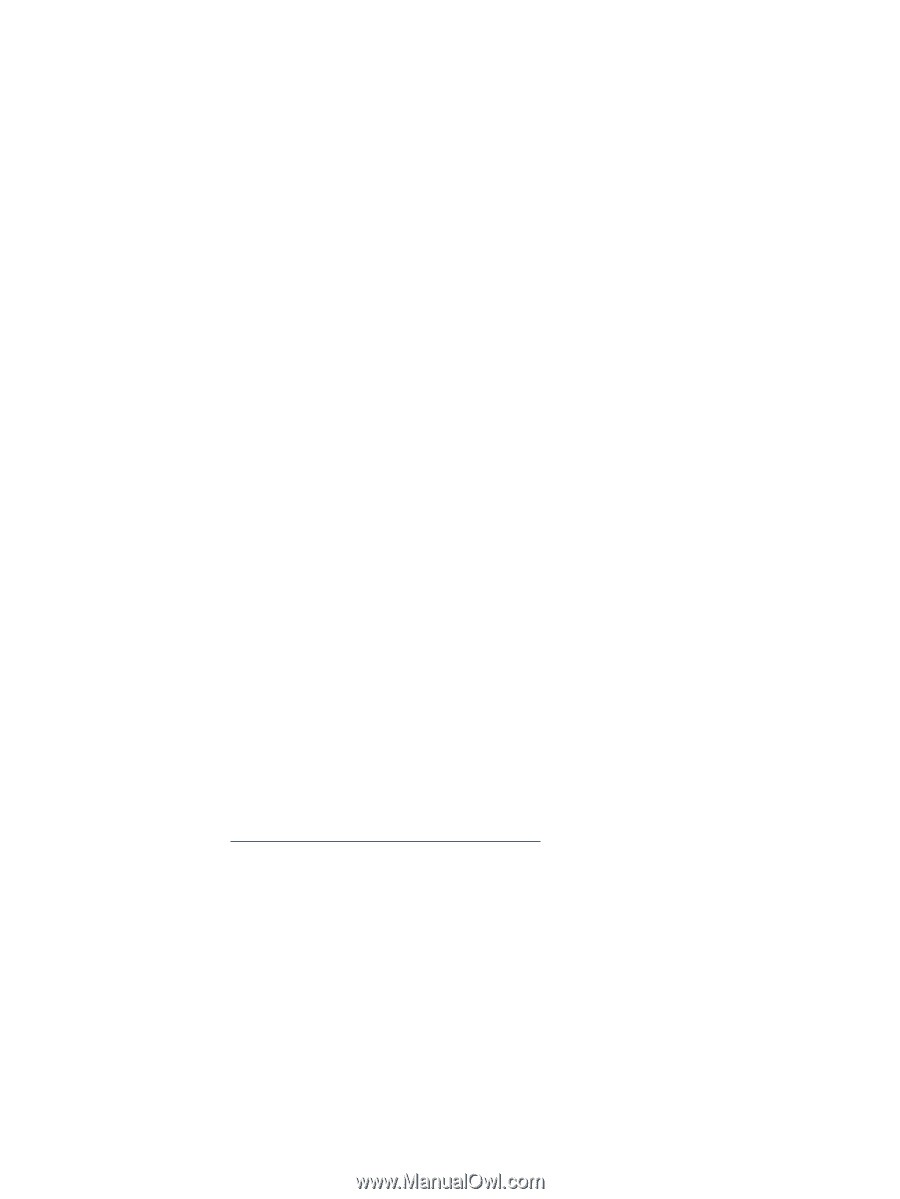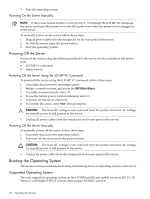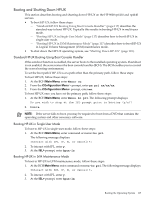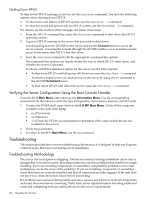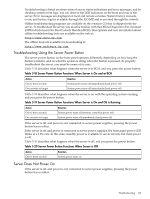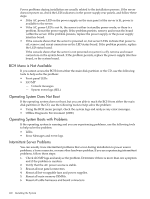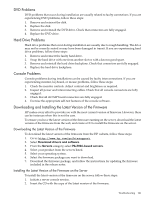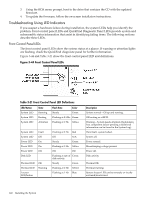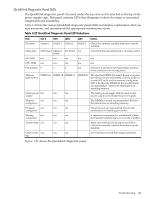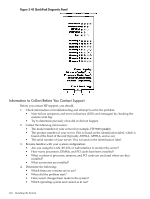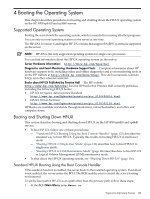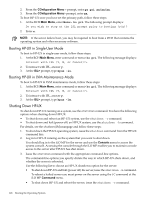HP 9000 rp4410-4 User Service Guide, Fifth Edition - HP 9000 rp4410/4440 - Page 121
DVD Problems, Hard Drive Problems, Console Problems
 |
View all HP 9000 rp4410-4 manuals
Add to My Manuals
Save this manual to your list of manuals |
Page 121 highlights
DVD Problems DVD problems that occur during installation are usually related to faulty connections. If you are experiencing DVD problems, follow these steps: 1. Remove and reinsert the disk. 2. Replace the disk. 3. Remove and reinstall the DVD drive. Check that connectors are fully engaged. 4. Replace the DVD drive. Hard Drive Problems Hard drive problems that occur during installation are usually due to rough handling. The drive may not be correctly seated or may have been damaged in transit. If you are experiencing hard drive problems, follow these steps: 1. Remove and reinsert the faulty hard drive. 2. Swap the hard drive with one from another slot or with a known good spare. 3. Remove and reinstall the hard drive backplane. Check that connectors are fully engaged. 4. Replace the hard drive backplane. Console Problems Console problems during installations can be caused by faulty interconnections. If you are experiencing monitor, keyboard, or mouse problems, follow these steps: 1. Check the monitor controls. Adjust contrast and brightness as required. 2. Inspect all power and interconnecting cables. Check that all console connectors are fully engaged. 3. Check that all iLO MP board connectors are fully engaged. 4. Exercise the appropriate self-test features of the console software. Downloading and Installing the Latest Version of the Firmware HP makes every effort to provide you with the most current version of firmware. However, there can be instances when this is not the case. To ensure you have the latest version of the firmware running on the server, download the latest version of the firmware from the web, and create a CD to install the firmware on the server. Downloading the Latest Version of the Firmware To download the latest version of the firmware from the HP website, follow these steps: 1. Go to: http://www.hp.com/go/bizsupport 2. Select Download drivers and software. 3. From the Servers category, select PA-RISC-based servers. 4. Select your product from the servers listed. 5. Select your operating system. 6. Select the firmware package you want to download. 7. Download the firmware package, and follow the instructions for updating the firmware included in the release notes. Installing the Latest Version of the Firmware on the Server To install the latest version of the firmware on the server, follow these steps: 1. Initiate a server console session. 2. Insert the CD with the copy of the latest version of the firmware. Troubleshooting 121