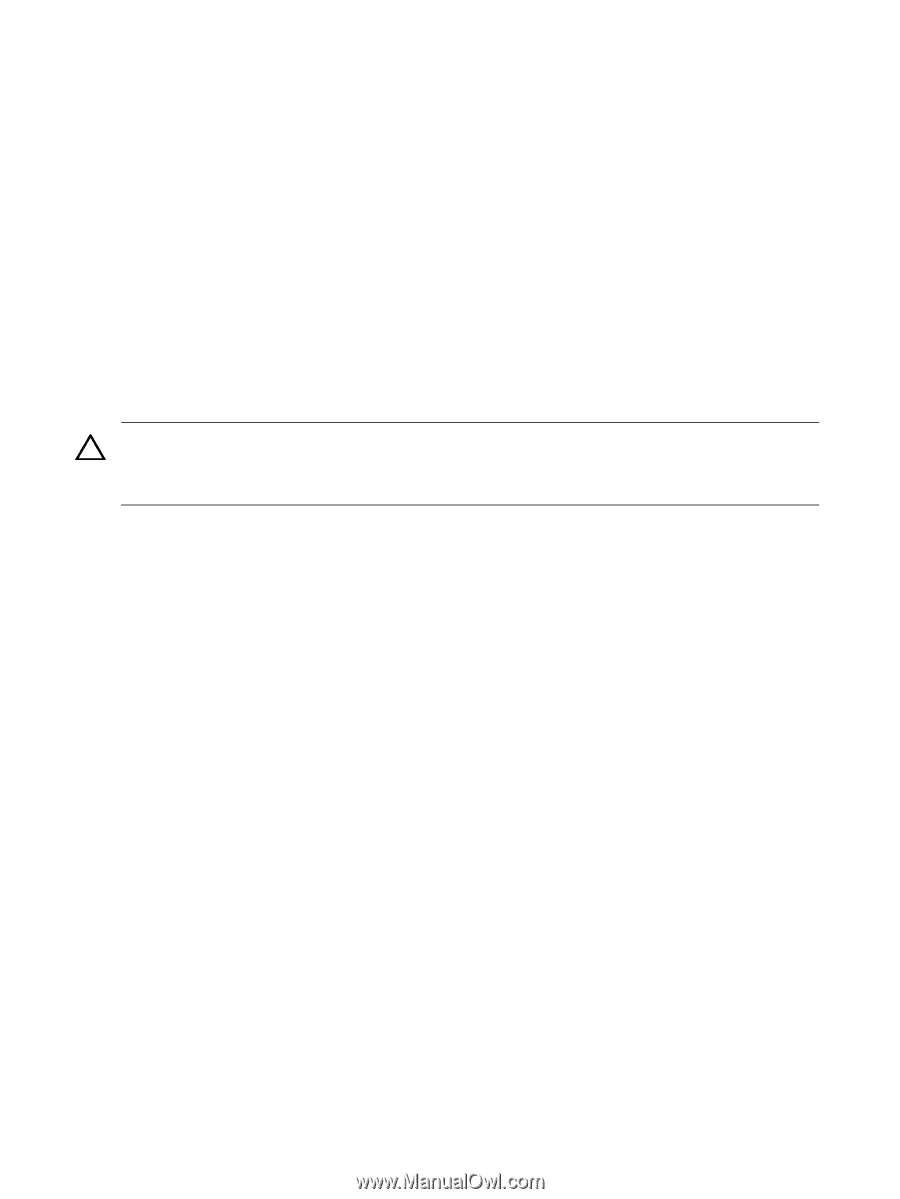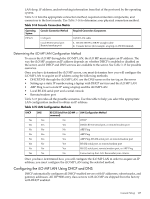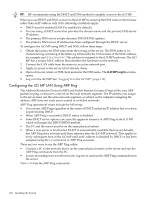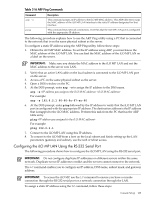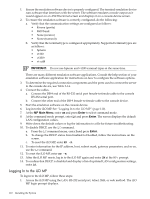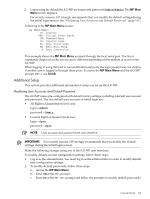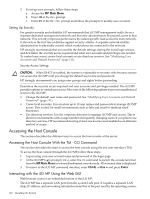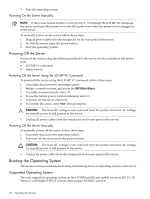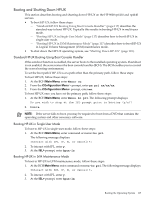HP 9000 rp4410-4 User Service Guide, Fifth Edition - HP 9000 rp4410/4440 - Page 112
Setting Up Security, Security Access Settings, Accessing the Host Console
 |
View all HP 9000 rp4410-4 manuals
Add to My Manuals
Save this manual to your list of manuals |
Page 112 highlights
3. To set up user accounts, follow these steps: a. Access the MP Main Menu. b. Enter CM at the MP> prompt. c. Enter UC at the MP:CM> prompt and follow the prompts to modify user accounts. Setting Up Security For greater security and reliability, HP recommends that iLO MP management traffic be on a separate dedicated management network and that only administrators be granted access to that network. This not only improves performance by reducing traffic load across the main network, it also acts as the first line of defense against security attacks. A separate network enables administrators to physically control which workstations are connected to the network. HP strongly recommends that you modify the default settings during the initial login session and determine the security access required and what user accounts and privileges are needed. To control user access, create local accounts or use directory services. See "Modifying User Accounts and Default Password" (page 111). Security Access Settings CAUTION: When DHCP is enabled, the system is vulnerable to security risks because anyone can access the iLO MP until you change the default user name and password. HP strongly recommends you assign user groups and rights before proceeding. Determine the security access required and user accounts and privileges needed. The iLO MP provides options to control user access. Select one of the following options to prevent unauthorized access to the iLO MP: • Change the default user name and password. See "Modifying User Accounts and Default Password" (page 111). • Create local accounts. You can store up to 19 user names and passwords to manage iLO MP access. This is ideal for small environments such as labs and small-to-medium sized businesses. • Use directory services. Use the corporate directory to manage iLO MP user access. This is ideal for environments with a large number of frequently changing users. If you plan to use directory services, HP recommends leaving at least one local account enabled as an alternate method of access. Accessing the Host Console This section describes the different ways to access the host console of the server. Accessing the Host Console With the TUI - CO Command This section describes the steps to access the host console using the text user interface (TUI). To access the host console through the iLO MP, follow these steps: 1. Log in using your user account name and password at the login page. 2. At the iLO MP login prompt ( MP>), enter the CO command to switch the console terminal from the MP Main Menu to mirrored/redirected console mode. All mirrored data is displayed. 3. To return to the iLO MP command interface, enter Ctrl-B, or Esc + and press Enter. Interacting with the iLO MP Using the Web GUI Web browser access is an embedded feature of the iLO MP. The iLO MP has a separate LAN port from the system LAN port. It requires a separate LAN drop, IP address, and networking information from that of the port used by the operating system. 112 Installing the System