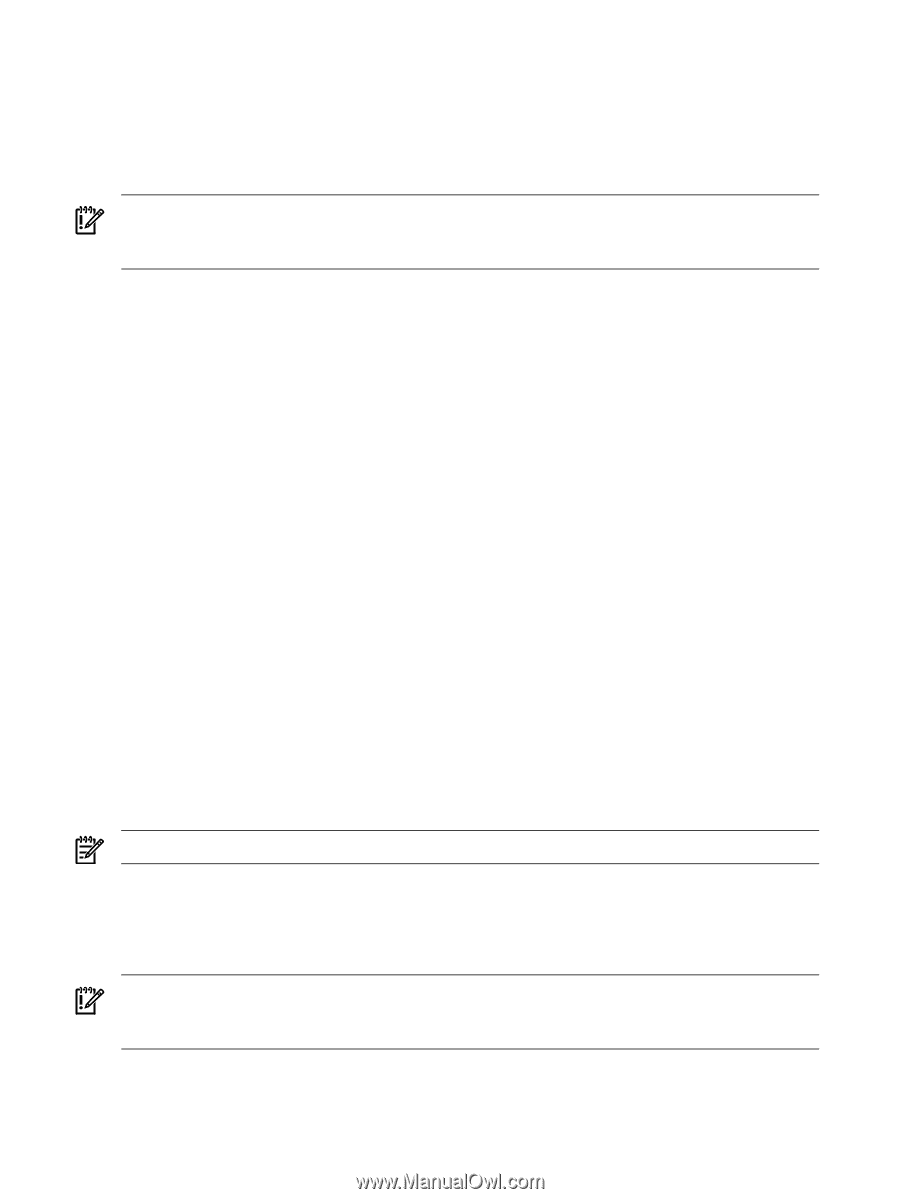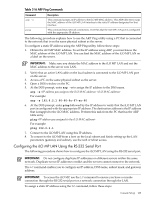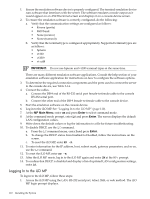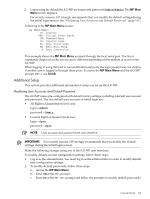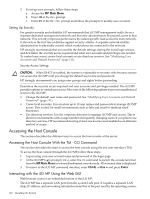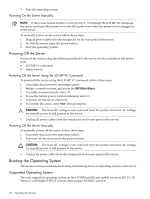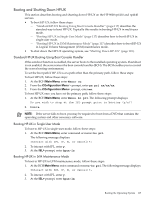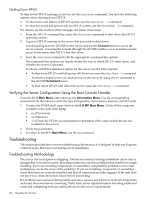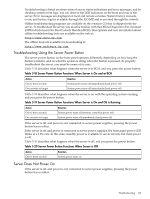HP 9000 rp4410-4 User Service Guide, Fifth Edition - HP 9000 rp4410/4440 - Page 114
Accessing the Graphic Console Using VGA, Enabling VGA Graphics Capability
 |
View all HP 9000 rp4410-4 manuals
Add to My Manuals
Save this manual to your list of manuals |
Page 114 highlights
6. To update the display , click Refresh. The iLO MP web interface has a robust help system. To launch iLO MP help, click the Help tab in the Display screen or click the question mark key (?) at the top right corner of each page to display help about that page. Accessing the Graphic Console Using VGA IMPORTANT: Onboard VGA graphics capability is not supported. You must install the A6150 graphics card to enable VGA grpahics support. See "Enabling VGA Graphics Capability" (page 114). The graphics capability of your HP 9000 rp4410 or rp4440 server is not supported. The 15 pin VGA port on the back of your HP server is covered and does not function. DO NOT attempt to attach a monitor to this port. Because the graphics chip associated with this port is onboard the iLO MP card and cannot be turned off, you get an UNCLAIMED UNKNOWN message if you run the ioscan command. This is normal and can be ignored. Following is a screen shot of the ioscan screen: root@myhost> ioscan -fH 0/7/2/0 Class I H/W Path Driver S/W State H/W Type Description unknown -1 0/7/2/0 UNCLAIMED UNKNOWN PCI Display (10025159) root@myhost> To enable the VGA graphics capability, continue with the next section. Enabling VGA Graphics Capability To enable graphics capability on your HP 9000 rp4410 or rp4440 server you must install the supported A6150B graphics PCI card kit in one of the open PCI slots. Installing Your A6150B Graphics Card If you ordered the A6150B graphics card kit for installation into a HP 9000 rp4410 or rp4440 server, install the graphics card to activate graphics capability. Do not install the USB card; it is not supported. USB capability is already incorporated into your rp4410 or rp4440 server, and the USB ports are located on the rear panel. To install the A6150 graphics card, see "Installing a PCI Card Offline" (page 190). Connecting a Monitor Using the VGA Port To connect a monitor to the VGA port on the rear of the server, follow these steps: NOTE: You cannot access the iLO MP using VGA. This method requires three elements: • Monitor (with a VGA connector) • Keyboard (with a USB connector) • Mouse (with a USB connector) IMPORTANT: The server console output does not display on the console device screen until the server boots to the BCH Main Menu. Start a console session using the RS-232 serial port method to view console output before booting to the BCH Main Menu or to access the iLO MP. To access the graphic console with VGA, follow these steps: 1. Remove the VGA port cover on the rear of the server. 114 Installing the System