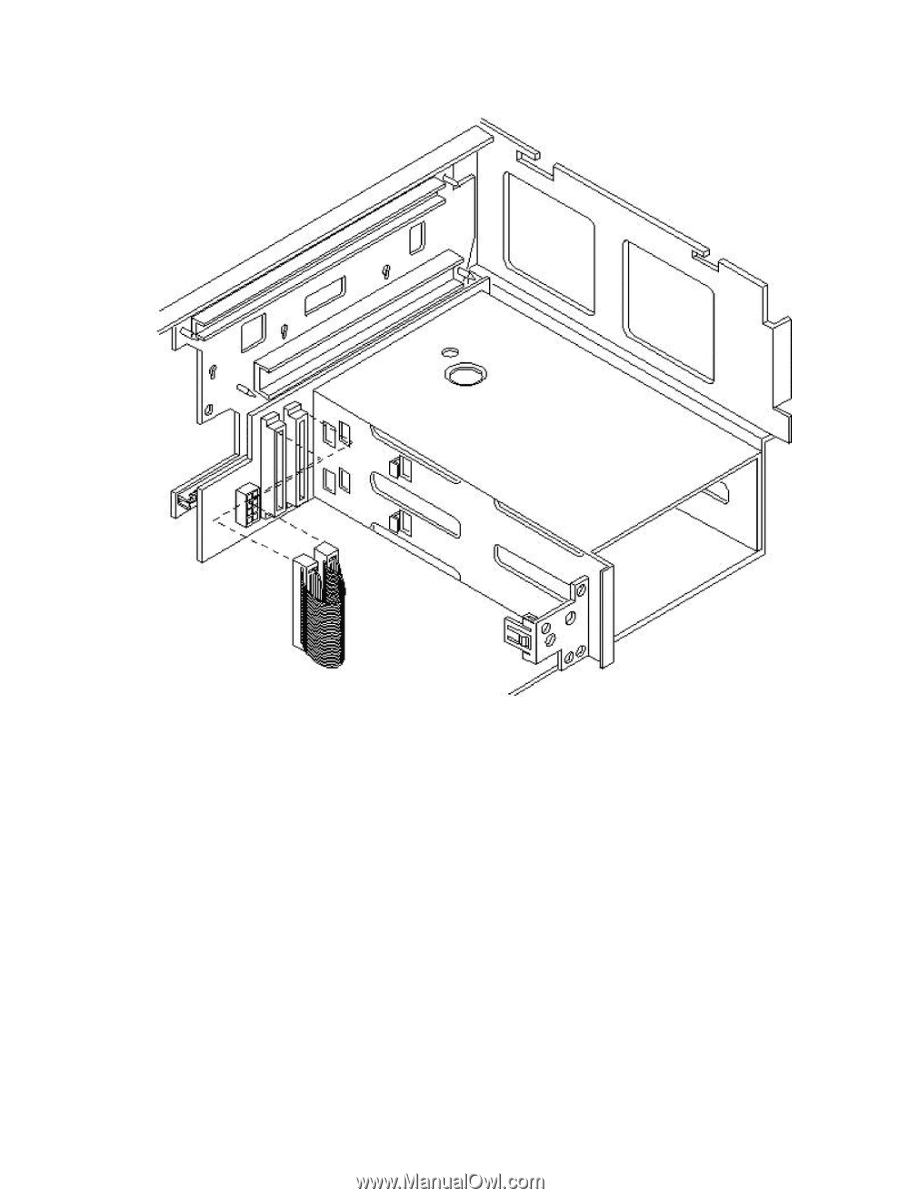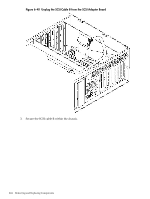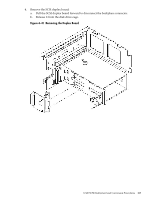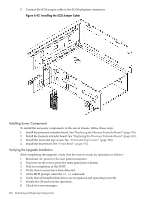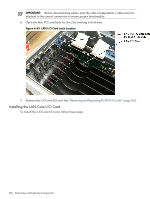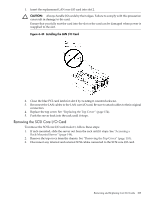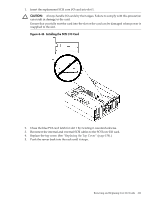HP 9000 rp4410-4 User Service Guide, Fifth Edition - HP 9000 rp4410/4440 - Page 206
Installing Server Components, Verifying the Upgrade Installation
 |
View all HP 9000 rp4410-4 manuals
Add to My Manuals
Save this manual to your list of manuals |
Page 206 highlights
5. Connect the SCSI jumper cable to the SCSI backplane connectors. Figure 6-42 Installing the SCSI Jumper Cable Installing Server Components To install the necessary components in the server chassis, follow these steps: 1. Install the processor extender board. See "Replacing the Memory Extender Board" (page 156). 2. Install the memory extender board. See "Replacing the Processor Extender Board" (page 162). 3. Install the front and top covers. See "Front and Top Covers" (page 152). 4. Install the front bezel. See "Front Bezel" (page 151). Verifying the Upgrade Installation After completing the upgrade, verify that the sever is ready for operation as follows: 1. Reconnect AC power to the rear panel connectors. 2. To power on the server, press the front panel power button. 3. Wait for completion of the POST. 4. Verify that no errors have been detected. 5. At the BCH prompt, enter the in io command. 6. Verify that all installed disk drives are recognized and operating correctly. 7. Initiate the OS and monitor operation. 8. Check for error messages. 206 Removing and Replacing Components