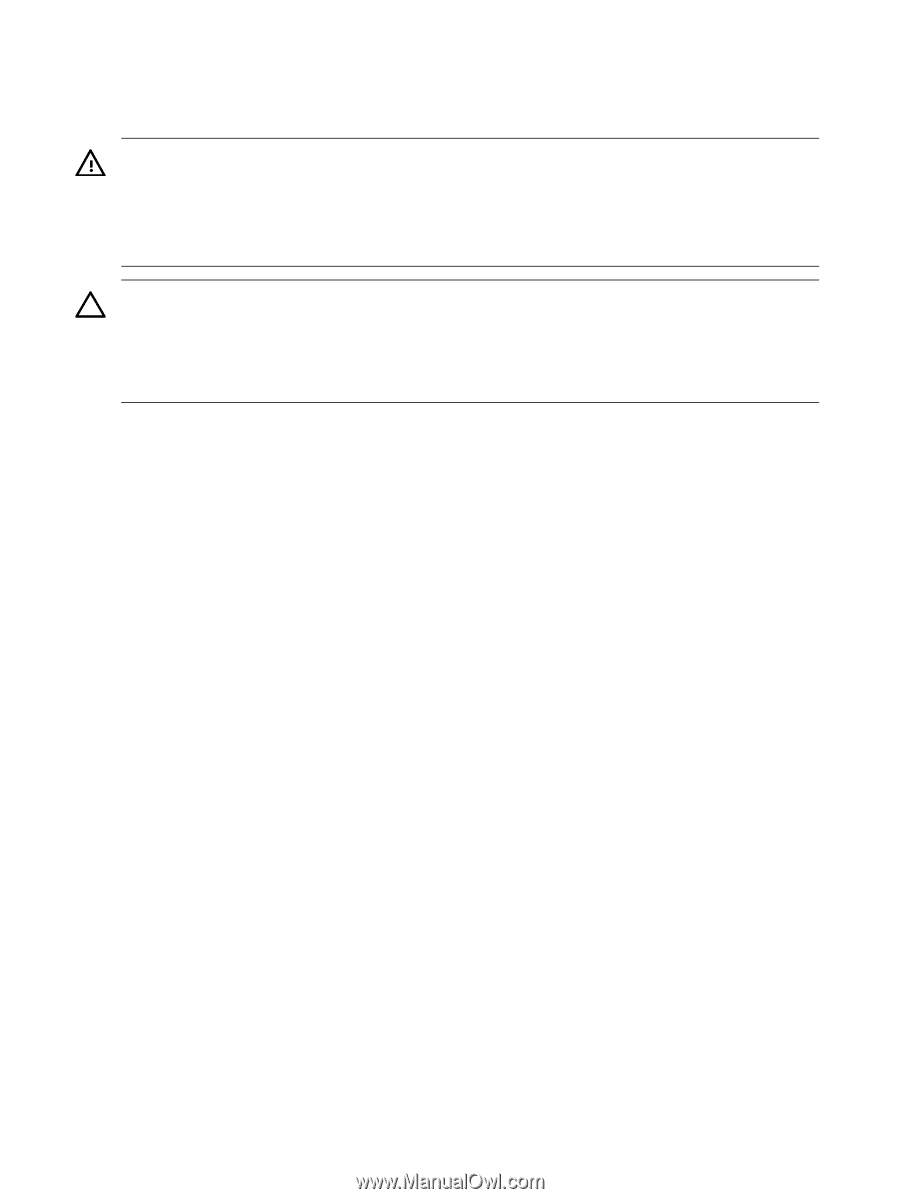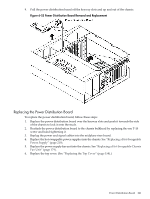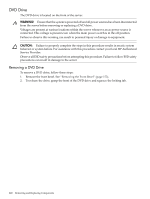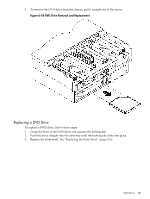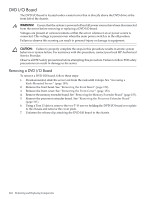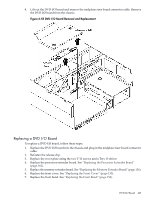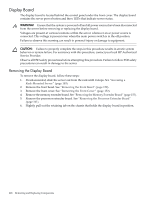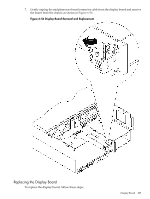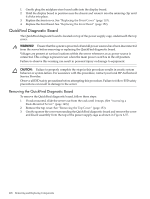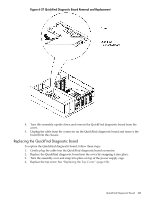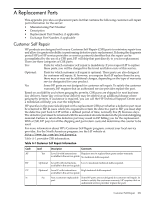HP 9000 rp4410-4 User Service Guide, Fifth Edition - HP 9000 rp4410/4440 - Page 226
Display Board, Removing the Display Board
 |
View all HP 9000 rp4410-4 manuals
Add to My Manuals
Save this manual to your list of manuals |
Page 226 highlights
Display Board The display board is located behind the control panel under the front cover. The display board contains the server power button and three LEDs that indicate server status. WARNING! Ensure that the system is powered off and all power sources have been disconnected from the server before removing or replacing the display board. Voltages are present at various locations within the server whenever an ac power source is connected. This voltage is present even when the main power switch is in the off position. Failure to observe this warning can result in personal injury or damage to equipment. CAUTION: Failure to properly complete the steps in this procedure results in erratic system behavior or system failure. For assistance with this procedure, contact your local HP Authorized Service Provider. Observe all ESD safety precautions before attempting this procedure. Failure to follow ESD safety precautions can result in damage to the server. Removing the Display Board To remove the display board, follow these steps: 1. If rack-mounted, slide the server out from the rack until it stops. See "Accessing a Rack-Mounted Server" (page 149). 2. Remove the front bezel. See "Removing the Front Bezel" (page 152). 3. Remove the front cover. See "Removing the Front Cover" (page 152). 4. Remove the memory extender board. See "Removing the Memory Extender Board" (page 155). 5. Remove the processor extender board. See "Removing the Processor Extender Board" (page 161). 6. Slightly pull out the retaining tab on the chassis that holds the display board in position. 226 Removing and Replacing Components