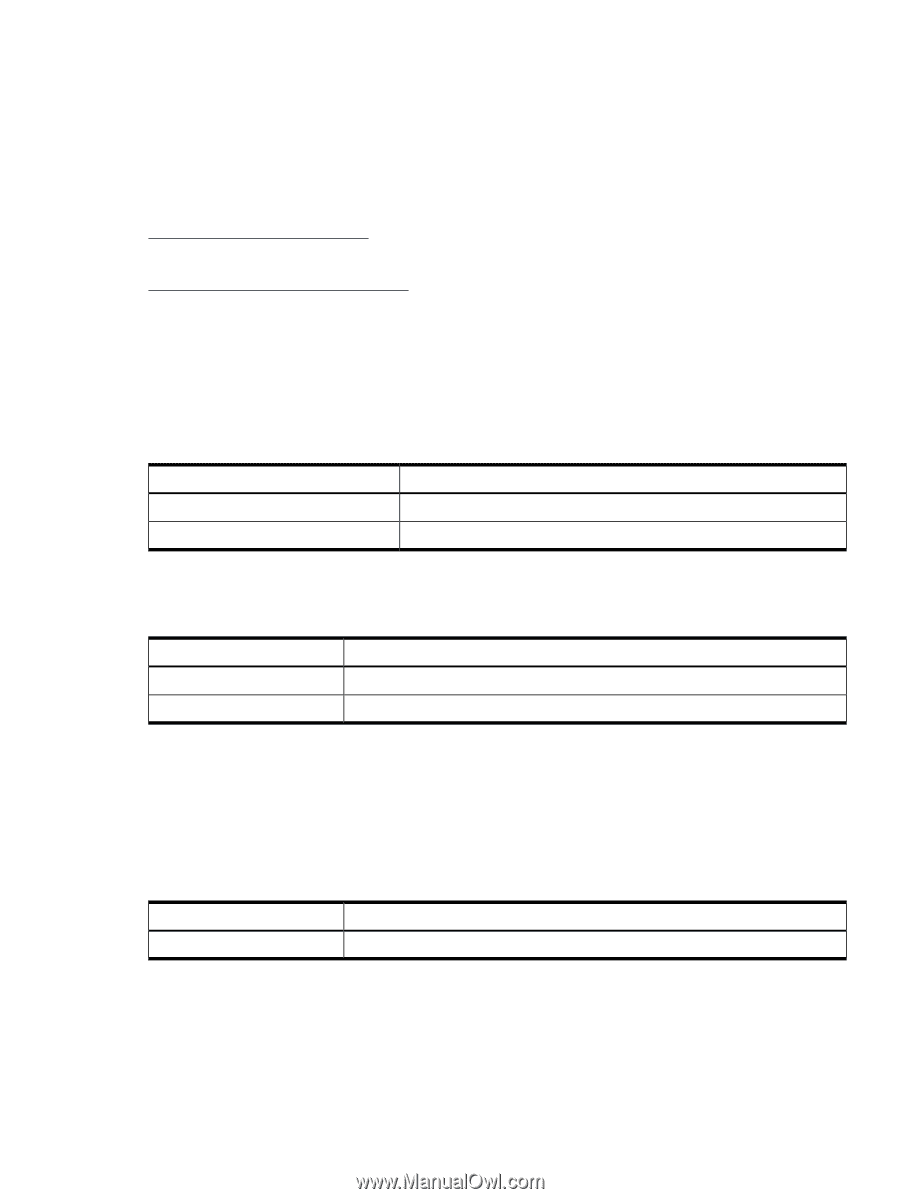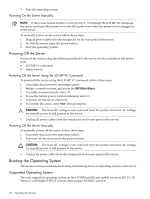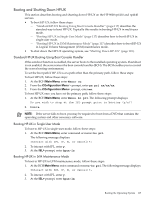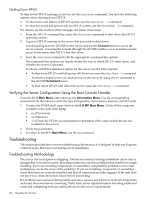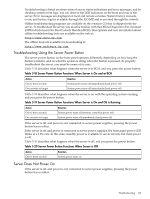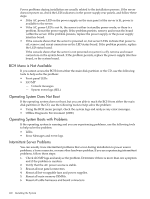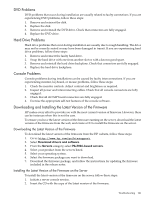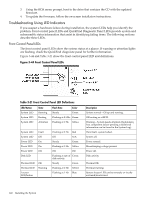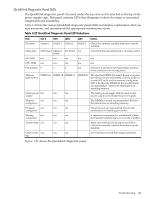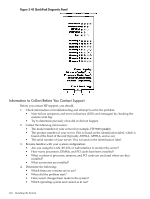HP 9000 rp4410-4 User Service Guide, Fifth Edition - HP 9000 rp4410/4440 - Page 119
Troubleshooting Using the Server Power Button, Server Does Not Power
 |
View all HP 9000 rp4410-4 manuals
Add to My Manuals
Save this manual to your list of manuals |
Page 119 highlights
Troubleshooting is based on observation of server status indications and error messages, and by checking system event logs. You can observe the LED indicators on the front and rear of the server. Error messages are displayed on local and remote consoles. System history (console, event, and history logs) is available through the iLO MP, and is accessed through the console. Offline troubleshooting programs are available on the resource CD that is shipped with the server. To troubleshoot the server, you must be familiar with the Offline Diagnostics Environment (ODE) which runs in the Boot Console Handler (BCH). Descriptions and user information about offline troubleshooting tools are available on the web at: http://www.docs.hp.com. The offline tools are available for downloading at: http://www.software.hp.com. Troubleshooting Using the Server Power Button The server power button on the front panel operates differently depending on how long the button is held in, and on what the system is doing when the button is pressed. To properly troubleshoot the server, you must be aware of its uses. Table 3-18 describes what happens when the server is at BCH, and you press the power button. Table 3-18 Server Power Button Functions When Server is On and at BCH Action One to three seconds Five seconds or longer Reaction System power turns off immediately (hard power off) System power turns off immediately (hard power off) Table 3-19 describes what happens when the server is on with the operating system running, and you press the power button. Table 3-19 Server Power Button Functions When Server is On and OS is Running Action One to three seconds Five seconds or longer Reaction System power turns off (software controlled power off) System power turns off immediately (hard power off) If the server is off, and power is not connected to server power supplies, pressing the power button has no effect. If the server is off, and power is connected to server power supplies, the front panel power LED blinks at a 1 Hz rate. In this state, standby power is available to server circuits, but main power is off. Table 3-20 describes what happens when the server is off, and you press the power button. Table 3-20 Server Power Button Functions When Server is Off Action One to three seconds Reaction System power turns on Server Does Not Power On If the server is off, and power is not connected to server power supplies, pressing the power button has no effect. Troubleshooting 119