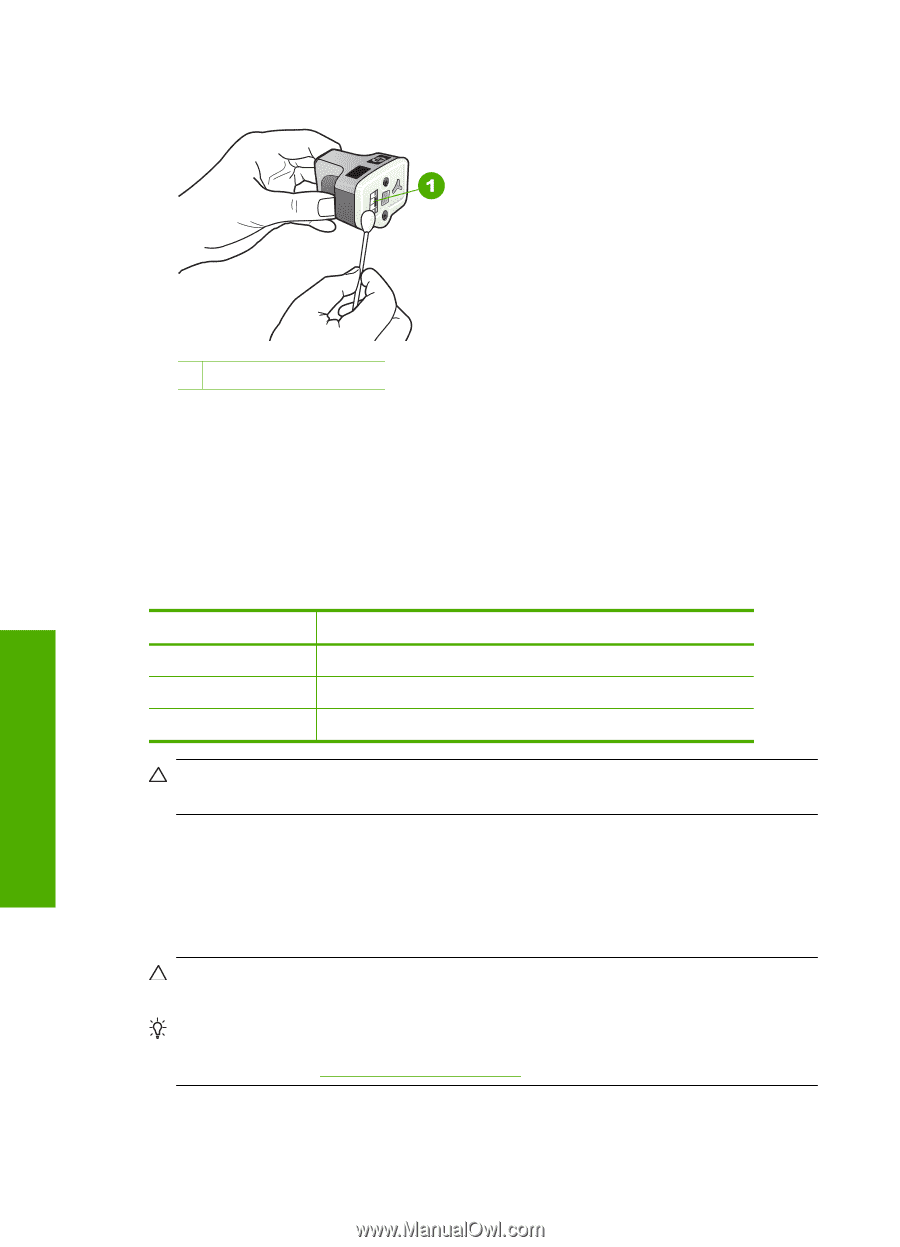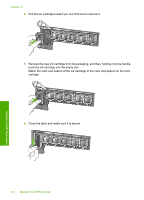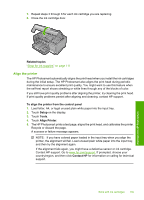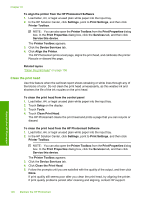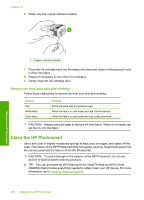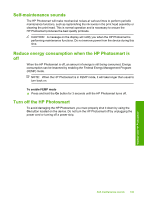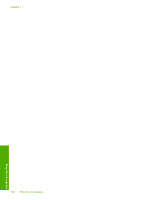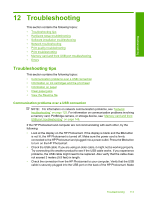HP Photosmart D7400 User Guide - Page 109
Remove ink from your skin and clothing, Clean the HP Photosmart
 |
View all HP Photosmart D7400 manuals
Add to My Manuals
Save this manual to your list of manuals |
Page 109 highlights
Chapter 10 6. Clean only the copper-colored contacts. Maintain the HP Photosmart 1 Copper-colored contacts 7. Place the ink cartridge back into the empty slot and press down on the gray latch until it clicks into place. 8. Repeat if necessary for the other ink cartridges. 9. Gently close the ink cartridge door. Remove ink from your skin and clothing Follow these instructions to remove ink from your skin and clothing: Surface Skin White fabric Color fabric Remedy Wash the area with an abrasive soap. Wash the fabric in cold water and use chlorine bleach. Wash the fabric in cold water and use sudsy ammonia. CAUTION: Always use cold water to remove ink from fabric. Warm or hot water can set the ink into the fabric. Clean the HP Photosmart Use a soft cloth or slightly moistened sponge to wipe dust, smudges, and stains off the case. The interior of the HP Photosmart does not require cleaning. Keep fluids away from the control panel and the interior of the HP Photosmart. CAUTION: To avoid damage to the exterior of the HP Photosmart, do not use alcohol or alcohol-based cleaning products. TIP: You can purchase an HP Cleaning Kit for Inkjet Printers and All-in-Ones (Q6260A) that provides everything needed to safely clean your HP device. For more information, go to: www.hp.com/buy/supplies. 108 Maintain the HP Photosmart