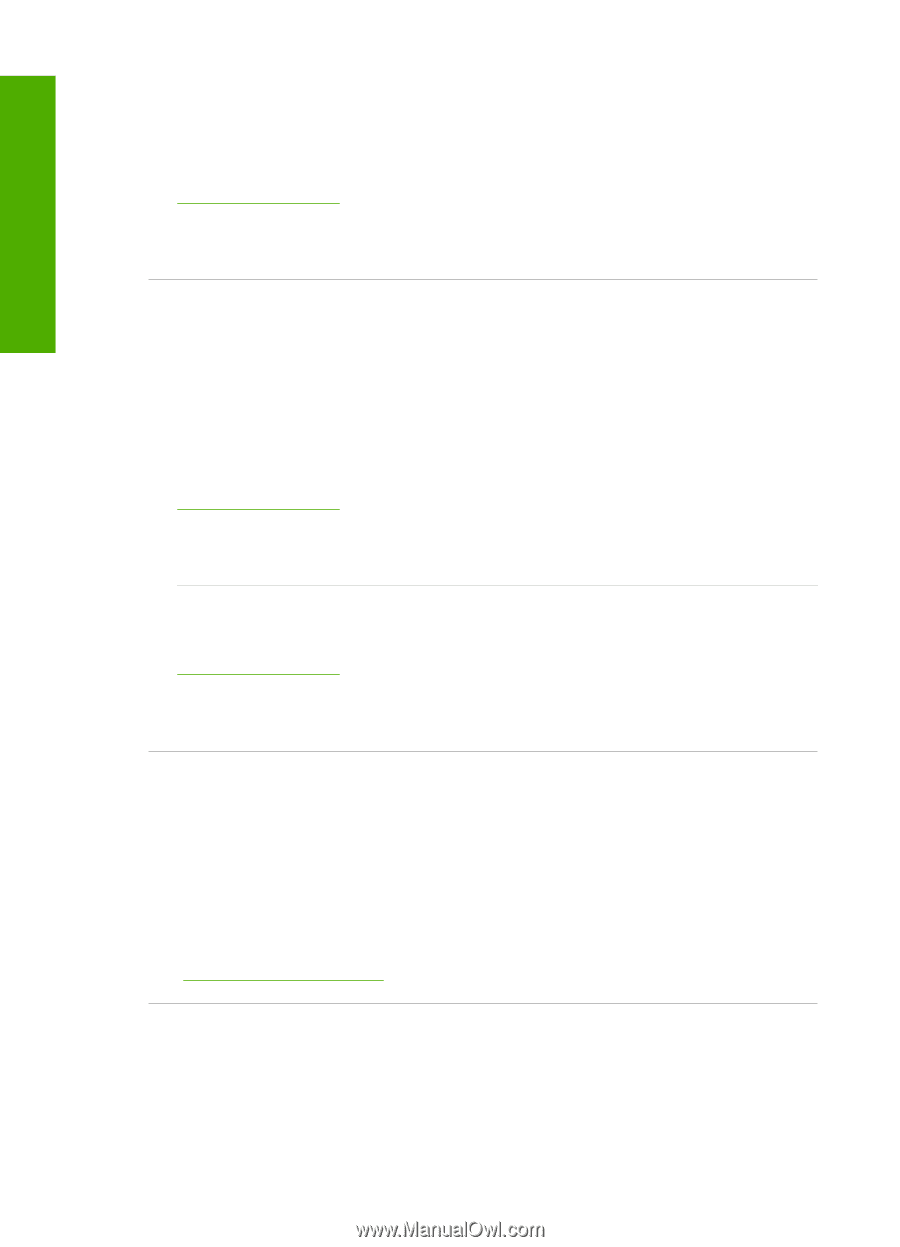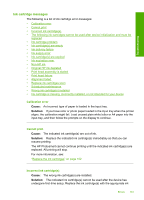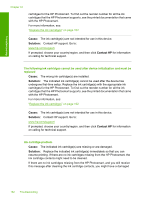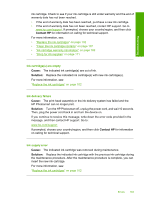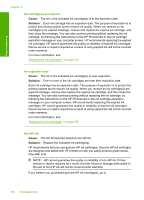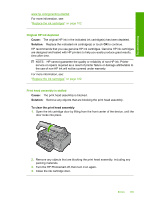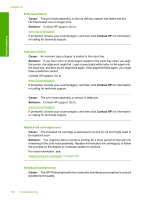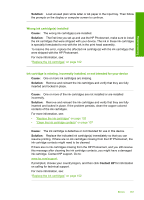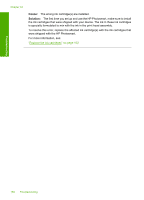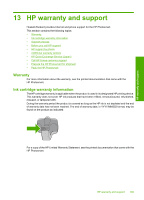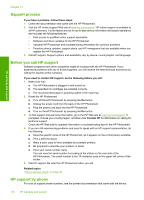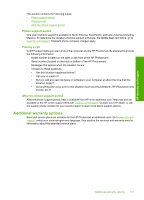HP Photosmart D7400 User Guide - Page 167
Print head failure, Alignment failed, Replace ink cartridges soon, Scheduled maintenance
 |
View all HP Photosmart D7400 manuals
Add to My Manuals
Save this manual to your list of manuals |
Page 167 highlights
Troubleshooting Chapter 12 Print head failure Cause: The print head assembly or the ink delivery system has failed and the HP Photosmart can no longer print. Solution: Contact HP support. Go to: www.hp.com/support If prompted, choose your country/region, and then click Contact HP for information on calling for technical support. Alignment failed Cause: An incorrect type of paper is loaded in the input tray. Solution: If you have color or photo paper loaded in the input tray when you align the printer, the alignment might fail. Load unused plain white letter or A4 paper into the input tray, and then try the alignment again. If the alignment fails again, you might have a defective sensor. Contact HP support. Go to: www.hp.com/support If prompted, choose your country/region, and then click Contact HP for information on calling for technical support. Cause: The print head assembly or sensor is defective. Solution: Contact HP support. Go to: www.hp.com/support If prompted, choose your country/region, and then click Contact HP for information on calling for technical support. Replace ink cartridges soon Cause: The indicated ink cartridge is estimated to be low on ink and might need to be replaced soon. Solution: You might be able to continue printing for a short period of time with ink remaining in the print head assembly. Replace the indicated ink cartridge(s) or follow the prompts on the display or computer screen to continue. For more information, see: "Replace the ink cartridges" on page 102 Scheduled maintenance Cause: The HP Photosmart performs a periodic maintenance procedure to ensure excellent print quality. 166 Troubleshooting