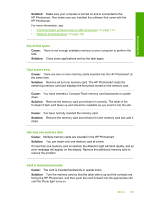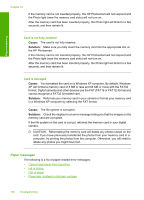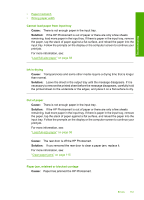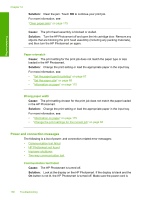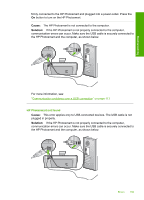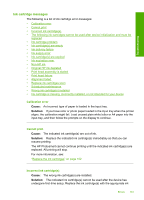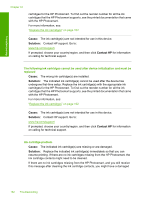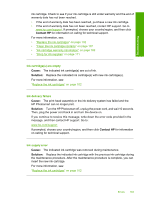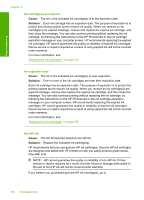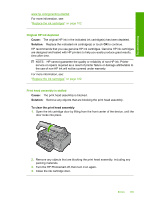HP Photosmart D7400 User Guide - Page 161
Improper shutdown, Two-way communication lost, button to turn on the HP Photosmart.
 |
View all HP Photosmart D7400 manuals
Add to My Manuals
Save this manual to your list of manuals |
Page 161 highlights
Troubleshooting Chapter 12 For more information, see: "Communication problems over a USB connection" on page 113 Improper shutdown Cause: The last time the HP Photosmart was used, it was not turned off properly. If the HP Photosmart is turned off by turning off the switch on a power strip or by using a wall switch, the device can be damaged. Solution: Press the On button located on the control panel of the HP Photosmart to turn the device on and off. Two-way communication lost Cause: The HP Photosmart is turned off. Solution: Look at the display on the HP Photosmart. If the display is blank and the On button is not lit, the HP Photosmart is turned off. Make sure the power cord is firmly connected to the HP Photosmart and plugged into a power outlet. Press the On button to turn on the HP Photosmart. Cause: The HP Photosmart is not connected to the computer. Solution: If the HP Photosmart is not properly connected to the computer, communication errors can occur. Make sure the USB cable is securely connected to the HP Photosmart and the computer, as shown below. For more information, see: "Communication problems over a USB connection" on page 113 160 Troubleshooting