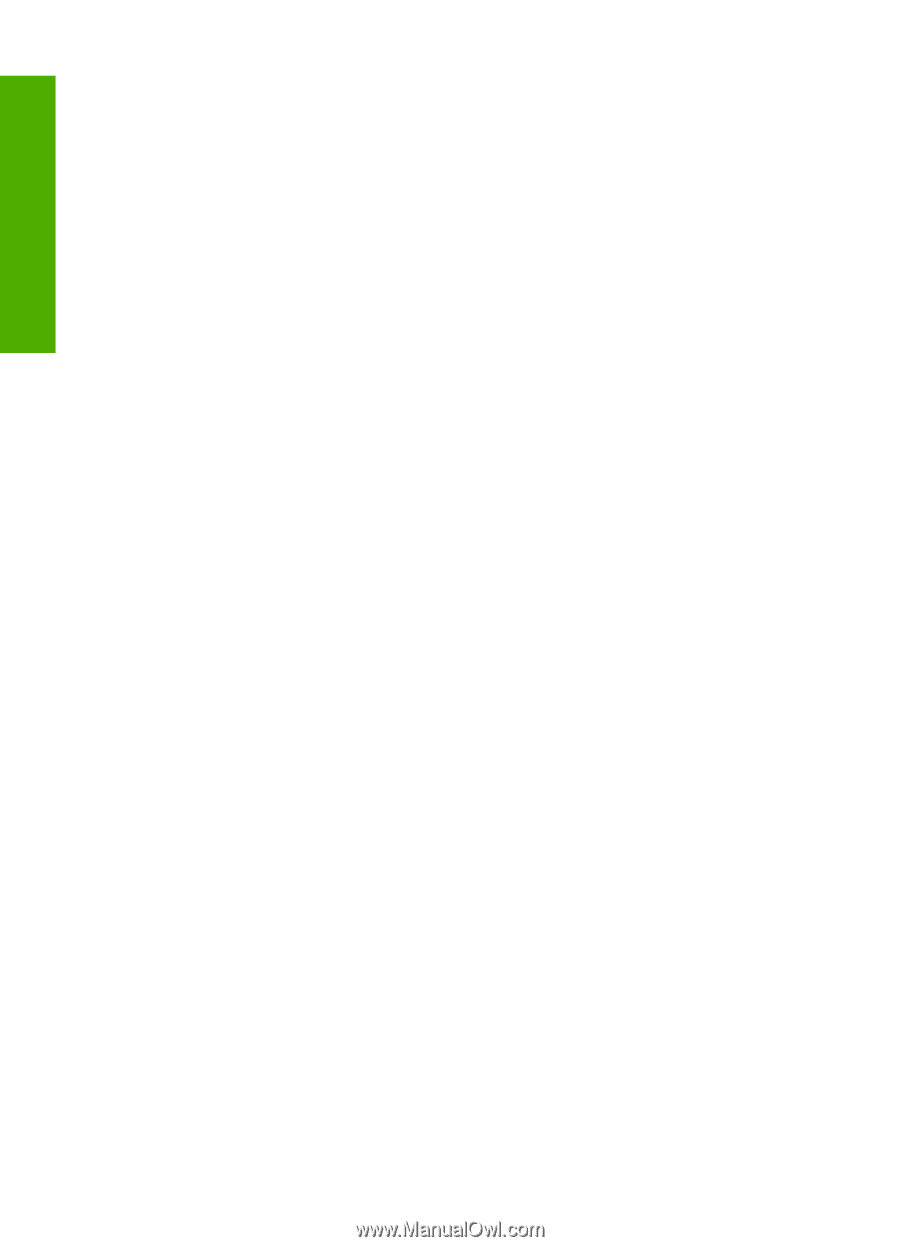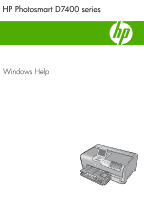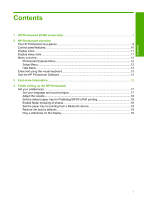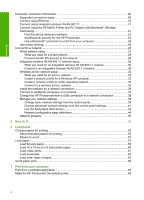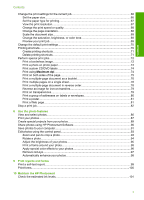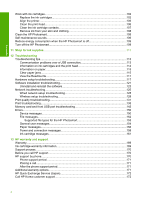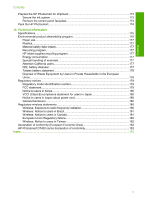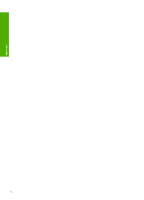Computer connection information
.............................................................................................
20
Supported connection types
...............................................................................................
20
Connect using Ethernet
......................................................................................................
21
Connect using integrated wireless WLAN 802.11
..............................................................
21
Connect using the HP bt450, Printer and PC Adapter with Bluetooth
®
Wireless
Technology
.........................................................................................................................
21
Find the device name and address
..............................................................................
21
Set Bluetooth security for the HP Photosmart
..............................................................
22
Use a Bluetooth
®
connection to print from your computer
............................................
24
Use printer sharing
.............................................................................................................
26
Connect to a network
................................................................................................................
26
Wired network setup
...........................................................................................................
27
What you need for a wired network
..............................................................................
28
Connect the HP Photosmart to the network
.................................................................
28
Integrated wireless WLAN 802.11 network setup
...............................................................
29
What you need for an integrated wireless WLAN 802.11 network
...............................
30
Connect to an integrated wireless WLAN 802.11 network
...........................................
30
Wireless ad hoc network setup
...........................................................................................
33
What you need for an ad hoc network
..........................................................................
33
Create a network profile for a Windows XP computer
..................................................
33
Create a network profile for other operating systems
...................................................
35
Connect to a wireless ad hoc network
..........................................................................
35
Install the software for a network connection
.....................................................................
36
Connect to additional computers on a network
..................................................................
37
Change the HP Photosmart from a USB connection to a network connection
...................
38
Manage your network settings
............................................................................................
38
Change basic network settings from the control panel
.................................................
39
Change advanced network settings from the control panel settings
............................
41
Use the Embedded Web Server
...................................................................................
42
Network configuration page definitions
.........................................................................
44
Network glossary
................................................................................................................
50
5
How do I?
.................................................................................................................................
53
6
Load paper
Choose papers for printing
.......................................................................................................
55
Recommended papers for printing
.....................................................................................
55
Papers to avoid
...................................................................................................................
57
Load paper
...............................................................................................................................
57
Load full-size paper
............................................................................................................
58
Load 10 x 15 cm (4 x 6 inch) photo paper
..........................................................................
60
Load index cards
................................................................................................................
61
Load envelopes
..................................................................................................................
62
Load other types of paper
...................................................................................................
63
Avoid paper jams
......................................................................................................................
64
7
Print from your computer
Print from a software application
..............................................................................................
65
Make the HP Photosmart the default printer
............................................................................
66
2
Contents