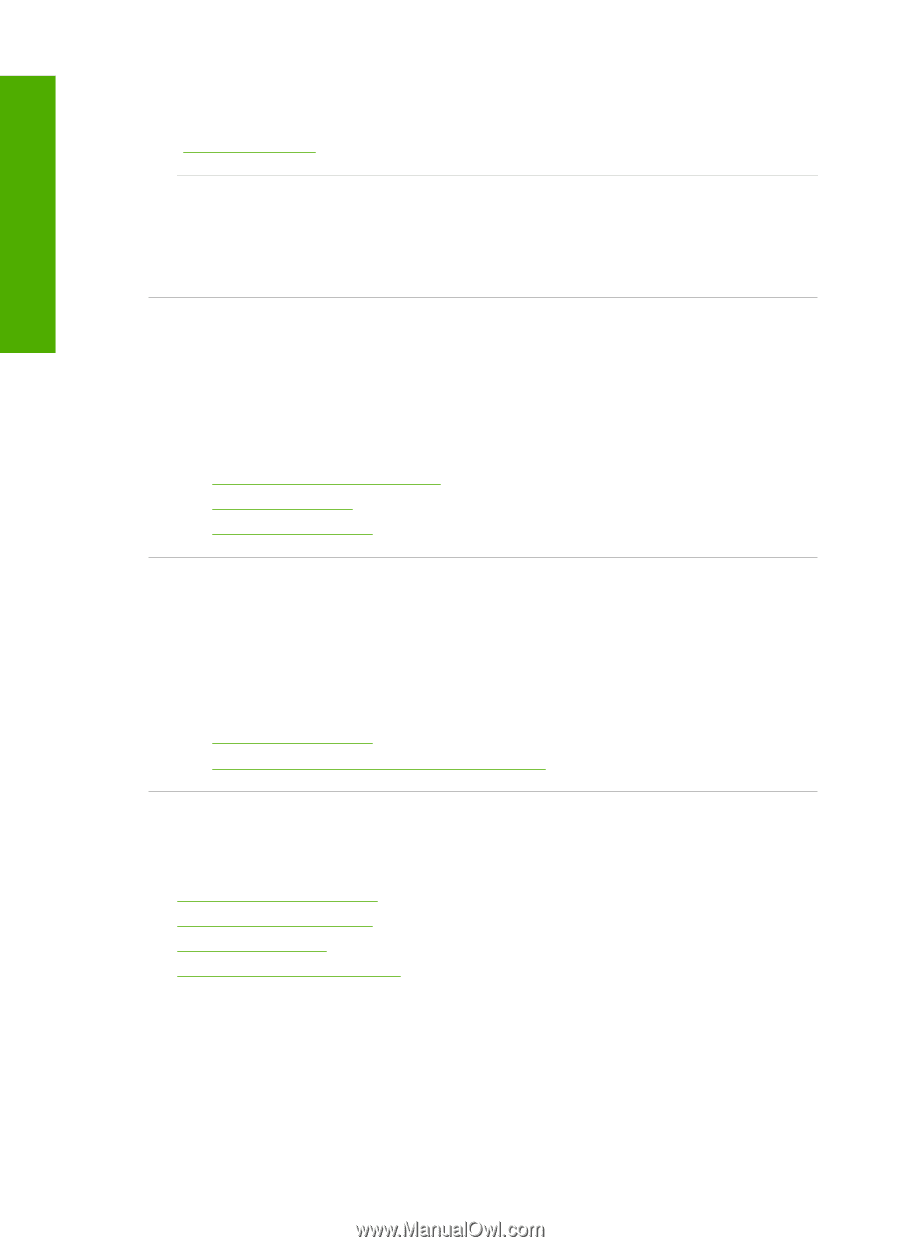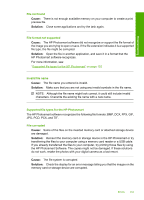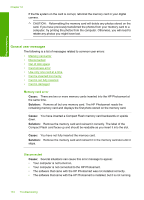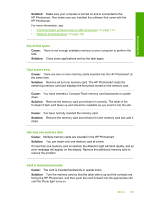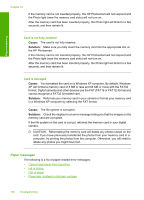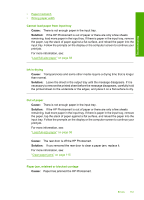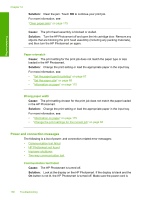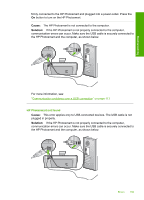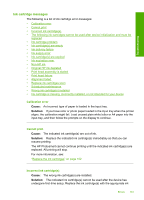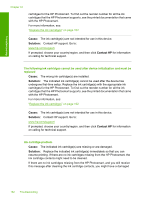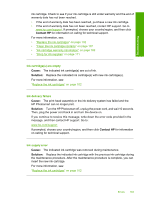HP Photosmart D7400 User Guide - Page 159
Power and connection messages, Paper mismatch, Wrong paper width, Communication test failed
 |
View all HP Photosmart D7400 manuals
Add to My Manuals
Save this manual to your list of manuals |
Page 159 highlights
Troubleshooting Chapter 12 Solution: Clear the jam. Touch OK to continue your print job. For more information, see: "Clear paper jams" on page 115 Cause: The print head assembly is blocked or stalled. Solution: Turn the HP Photosmart off and open the ink cartridge door. Remove any objects that are blocking the print head assembly (including any packing materials), and then turn the HP Photosmart on again. Paper mismatch Cause: The print setting for the print job does not match the paper type or size loaded in the HP Photosmart. Solution: Change the print setting or load the appropriate paper in the input tray. For more information, see: • "Set the paper type for printing" on page 67 • "Set the paper size" on page 66 • "Information on paper" on page 115 Wrong paper width Cause: The print setting chosen for the print job does not match the paper loaded in the HP Photosmart. Solution: Change the print setting or load the appropriate paper in the input tray. For more information, see: • "Information on paper" on page 115 • "Change the print settings for the current job" on page 66 Power and connection messages The following is a list of power- and connection-related error messages: • Communication test failed • HP Photosmart not found • Improper shutdown • Two-way communication lost Communication test failed Cause: The HP Photosmart is turned off. Solution: Look at the display on the HP Photosmart. If the display is blank and the On button is not lit, the HP Photosmart is turned off. Make sure the power cord is 158 Troubleshooting