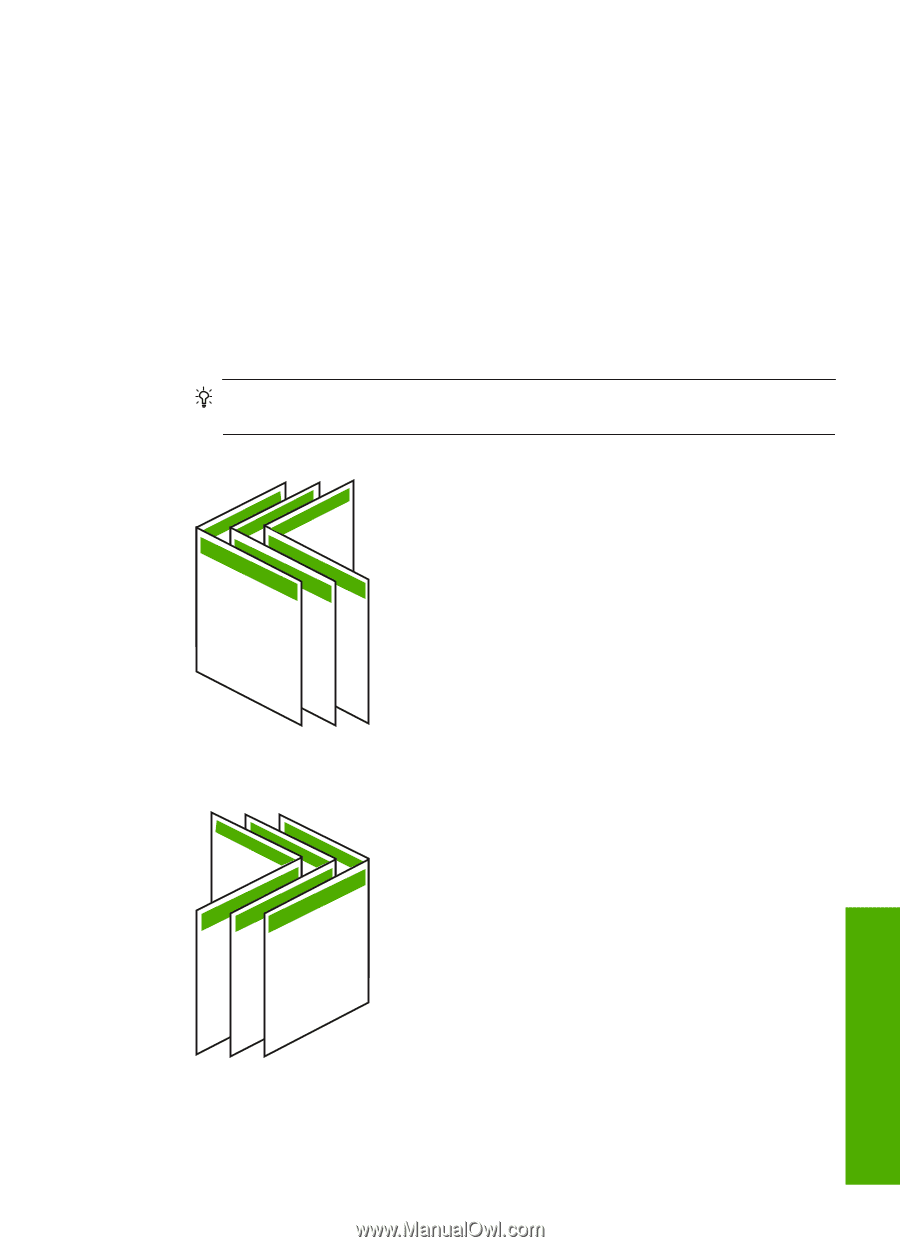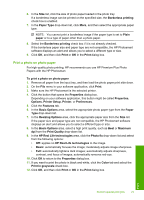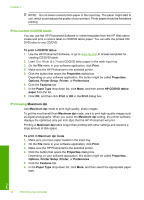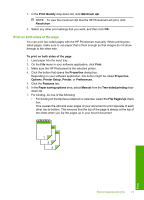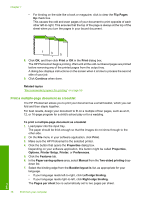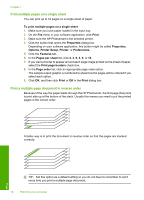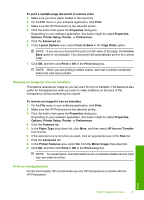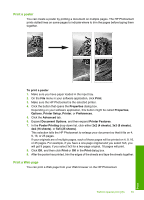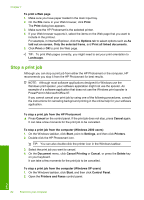HP Photosmart D7400 User Guide - Page 78
Print, Continue, Left-edge binding for left-to-right languages
 |
View all HP Photosmart D7400 manuals
Add to My Manuals
Save this manual to your list of manuals |
Page 78 highlights
8. Click OK, and then click Print or OK in the Print dialog box. The HP Photosmart begins printing. A dialog box displays instructions on the screen when it is time to process the second side of your job. Do not click Continue in the dialog box until you have reloaded the paper as instructed in the following steps. 9. Wait until the HP Photosmart has stopped printing for several seconds before removing any of the printed pages from the output tray. If you remove the pages while the document is still printing, the pages might get out of order. 10. Follow the instructions that appear on your screen for reloading the paper to print on the second side, and then click Continue. 11. When the entire document has finished printing, fold the stack of paper in half, so that the first page is on top, then staple the document along the crease. TIP: For best results, use a saddle stapler, or a heavy-duty stapler with a long reach to staple the booklet. 11 9 7 13 5 Figure 7-1 Left-edge binding for left-to-right languages 7 9 11 5 31 Figure 7-2 Right-edge binding for right-to-left languages Perform special print jobs 77 Print