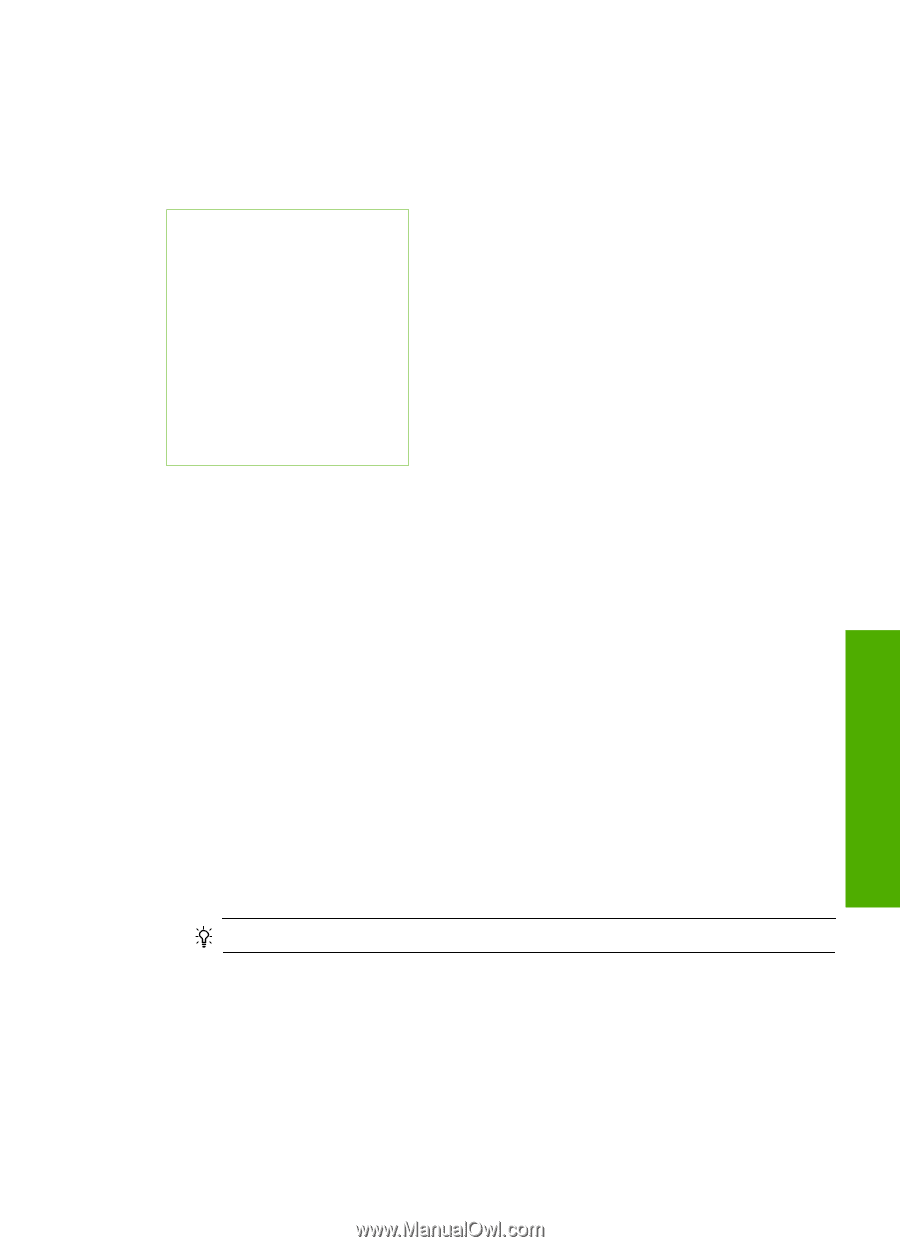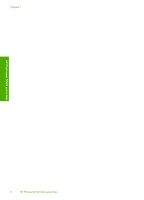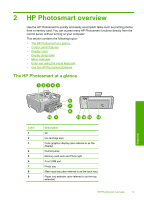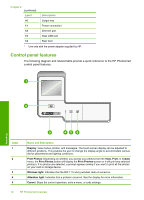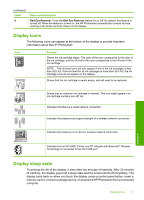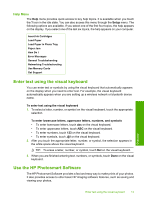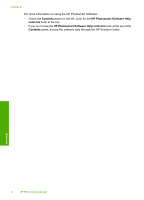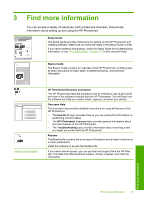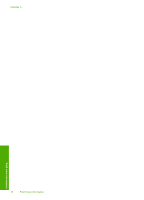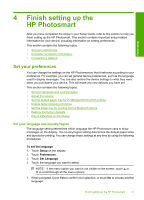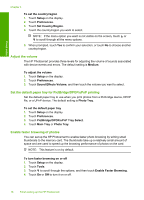HP Photosmart D7400 User Guide - Page 14
Help Menu, Enter text using the visual keyboard, Use the HP Photosmart Software - setup
 |
View all HP Photosmart D7400 manuals
Add to My Manuals
Save this manual to your list of manuals |
Page 14 highlights
Help Menu The Help menu provides quick access to key help topics. It is available when you touch the ? icon in the idle state. You can also access this menu through the Setup menu. The following options are available. If you select one of the first four topics, the help appears on the display. If you select one of the last six topics, the help appears on your computer. Insert Ink Cartridges Load Paper Load Paper in Photo Tray Paper Jam How Do I Error Messages General Troubleshooting Networking Troubleshooting Use Memory Cards Get Support Enter text using the visual keyboard You can enter text or symbols by using the visual keyboard that automatically appears on the display when you need to enter text. For example, the visual keyboard automatically appears when you are setting up a wireless network or bluetooth device name. To enter text using the visual keyboard 1. To select a letter, number, or symbol on the visual keyboard, touch the appropriate selection. To enter lowercase letters, uppercase letters, numbers, and symbols • To enter lowercase letters, touch abc on the visual keyboard. • To enter uppercase letters, touch ABC on the visual keyboard. • To enter numbers, touch 123 on the visual keyboard. • To enter symbols, touch .@! on the visual keyboard. 2. After you touch the appropriate letter, number, or symbol, the selection appears in the white space above the visual keyboard. TIP: To erase a letter, number, or symbol, touch Del on the visual keyboard. 3. When you are finished entering text, numbers, or symbols, touch Done on the visual keyboard. Use the HP Photosmart Software The HP Photosmart Software provides a fast and easy way to make prints of your photos. It also provides access to other basic HP imaging software features, such as saving and viewing your photos. Overview Enter text using the visual keyboard 13