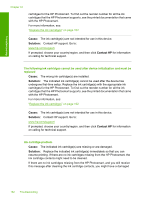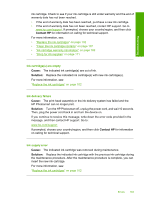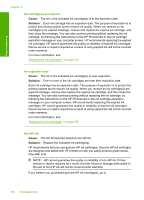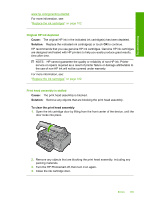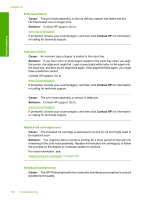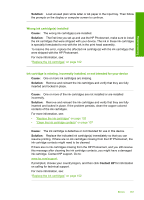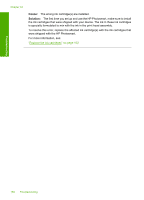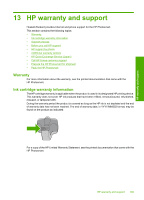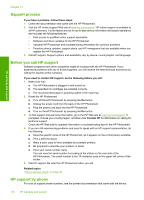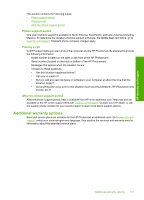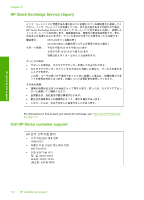HP Photosmart D7400 User Guide - Page 168
Solution, Cause, Contact HP, Wrong ink cartridges installed, Ink cartridge is missing
 |
View all HP Photosmart D7400 manuals
Add to My Manuals
Save this manual to your list of manuals |
Page 168 highlights
Troubleshooting Solution: Load unused plain white letter or A4 paper in the input tray. Then follow the prompts on the display or computer screen to continue. Wrong ink cartridge(s) installed Cause: The wrong ink cartridge(s) are installed. Solution: The first time you set up and use the HP Photosmart, make sure to install the ink cartridges that were shipped with your device. The ink in these ink cartridges is specially formulated to mix with the ink in the print head assembly. To resolve this error, replace the affected ink cartridge(s) with the ink cartridges that were shipped with the HP Photosmart. For more information, see: "Replace the ink cartridges" on page 102 Ink cartridge is missing, incorrectly installed, or not intended for your device Cause: One or more ink cartridges are missing. Solution: Remove and reinsert the ink cartridges and verify that they are fully inserted and locked in place. Cause: One or more of the ink cartridges are not installed or are installed incorrectly. Solution: Remove and reinsert the ink cartridges and verify that they are fully inserted and locked in place. If the problem persists, clean the copper-colored contacts of the ink cartridges. For more information, see: • "Replace the ink cartridges" on page 102 • "Clean the ink cartridge contacts" on page 107 Cause: The ink cartridge is defective or not intended for use in this device. Solution: Replace the indicated ink cartridge(s) immediately so that you can resume printing. If there are no ink cartridges missing from the HP Photosmart, the ink cartridge contacts might need to be cleaned. If there are no ink cartridges missing from the HP Photosmart, and you still receive this message after cleaning the ink cartridge contacts, you might have a damaged ink cartridge. Contact HP support. Go to: www.hp.com/support If prompted, choose your country/region, and then click Contact HP for information on calling for technical support. For more information, see: "Replace the ink cartridges" on page 102 Errors 167