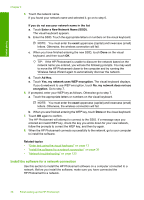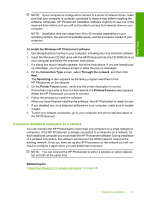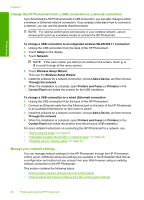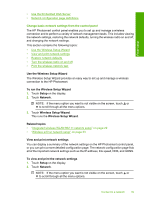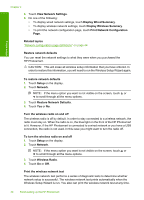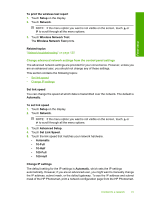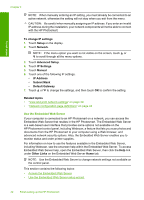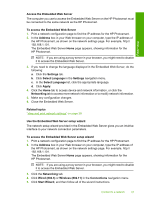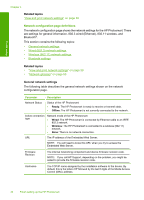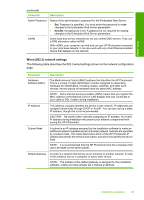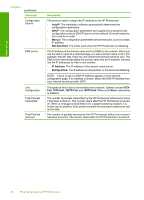HP Photosmart D7400 User Guide - Page 42
Change advanced network settings from the control panel settings, Set Link Speed - manual
 |
View all HP Photosmart D7400 manuals
Add to My Manuals
Save this manual to your list of manuals |
Page 42 highlights
Finish setup To print the wireless test report 1. Touch Setup on the display. 2. Touch Network. NOTE: If the menu option you want is not visible on the screen, touch or to scroll through all the menu options. 3. Touch Wireless Network Test. The Wireless Network Test prints. Related topics "Network troubleshooting" on page 125 Change advanced network settings from the control panel settings The advanced network settings are provided for your convenience. However, unless you are an advanced user, you should not change any of these settings. This section contains the following topics: • Set link speed • Change IP settings Set link speed You can change the speed at which data is transmitted over the network. The default is Automatic. To set link speed 1. Touch Setup on the display. 2. Touch Network. NOTE: If the menu option you want is not visible on the screen, touch or to scroll through all the menu options. 3. Touch Advanced Setup. 4. Touch Set Link Speed. 5. Touch the link speed that matches your network hardware. • Automatic • 10-Full • 10-Half • 100-Full • 100-Half Change IP settings The default setting for the IP settings is Automatic, which sets the IP settings automatically. However, if you are an advanced user, you might want to manually change the IP address, subnet mask, or the default gateway. To see the IP address and subnet mask of the HP Photosmart, print a network configuration page from the HP Photosmart. Connect to a network 41