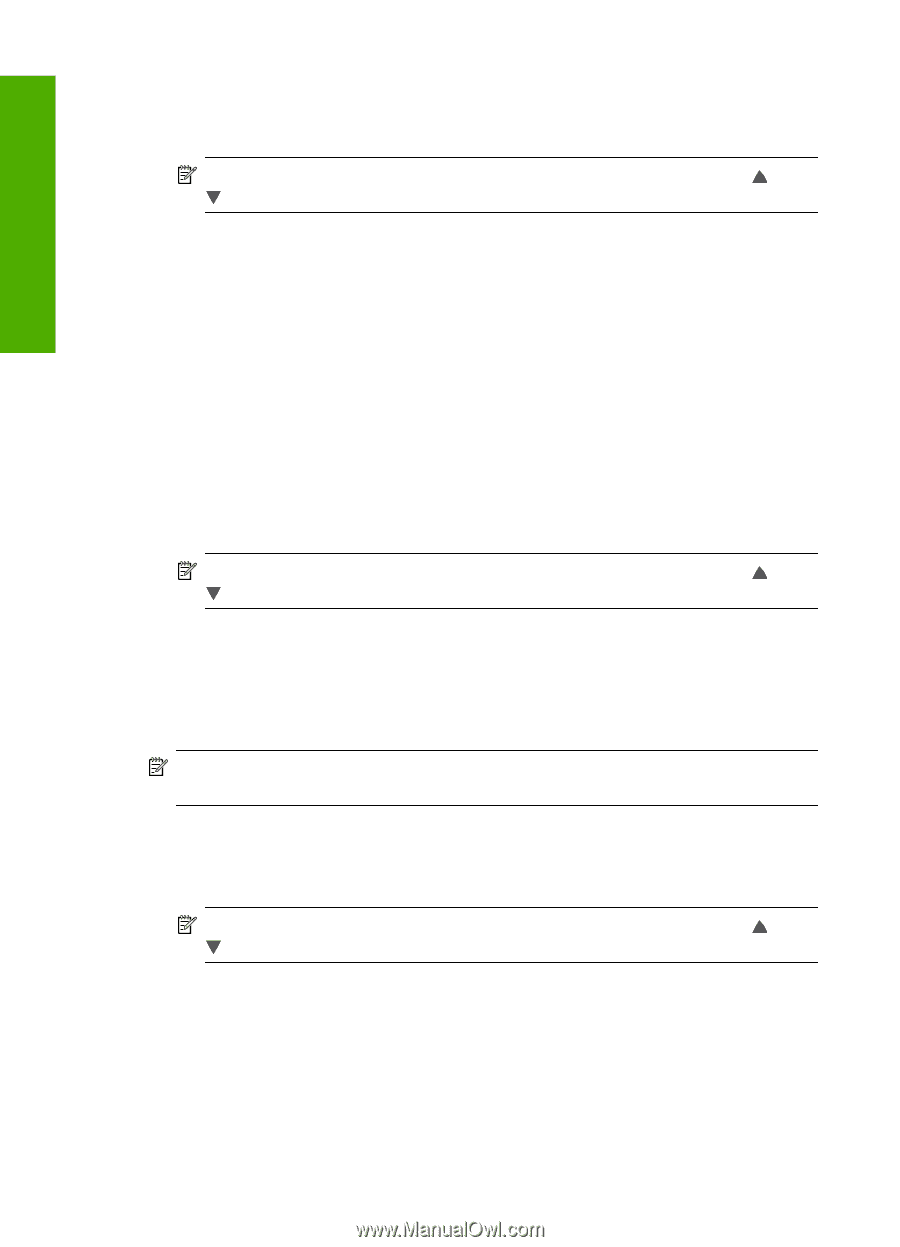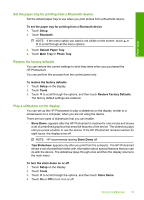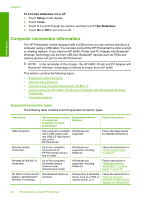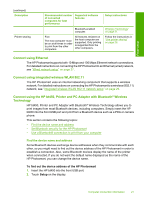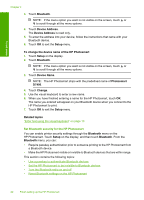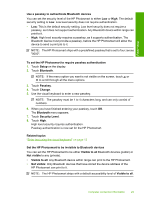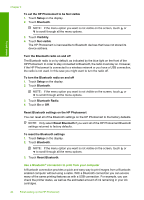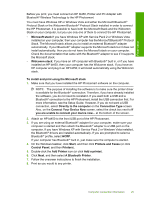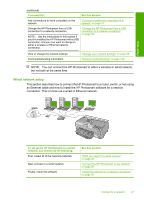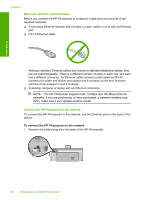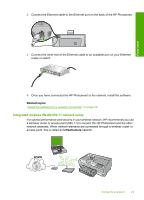HP Photosmart D7400 User Guide - Page 25
Use a Bluetooth® connection to print from your computer, Bluetooth Radio - ink cartridges
 |
View all HP Photosmart D7400 manuals
Add to My Manuals
Save this manual to your list of manuals |
Page 25 highlights
Finish setup Chapter 4 To set the HP Photosmart to be Not visible 1. Touch Setup on the display. 2. Touch Bluetooth. NOTE: If the menu option you want is not visible on the screen, touch or to scroll through all the menu options. 3. Touch Visibility. 4. Touch Not visible. The HP Photosmart is inaccessible to Bluetooth devices that have not stored its device address. Turn the Bluetooth radio on and off The Bluetooth radio is on by default, as indicated by the blue light on the front of the HP Photosmart. In order to stay connected to Bluetooth, the radio must stay on. However, if the HP Photosmart is connected to a wireless network or you have a USB connection, the radio is not used. In this case you might want to turn the radio off. To turn the Bluetooth radio on and off 1. Touch Setup on the display. 2. Touch Bluetooth. NOTE: If the menu option you want is not visible on the screen, touch or to scroll through all the menu options. 3. Touch Bluetooth Radio. 4. Touch On or Off. Reset Bluetooth settings on the HP Photosmart You can reset all of the Bluetooth settings on the HP Photosmart to the factory defaults. NOTE: Only select Reset Bluetooth if you want all of the HP Photosmart Bluetooth settings returned to factory defaults. To reset the Bluetooth settings 1. Touch Setup on the display. 2. Touch Bluetooth. NOTE: If the menu option you want is not visible on the screen, touch or to scroll through all the menu options. 3. Touch Reset Bluetooth. Use a Bluetooth® connection to print from your computer A Bluetooth connection provides a quick and easy way to print images from a Bluetoothenabled computer without using a cable. With a Bluetooth connection you can access many of the same printing features as with a USB connection. For example, you can check the printer status, as well as the estimated amount of ink remaining in your ink cartridges. 24 Finish setting up the HP Photosmart