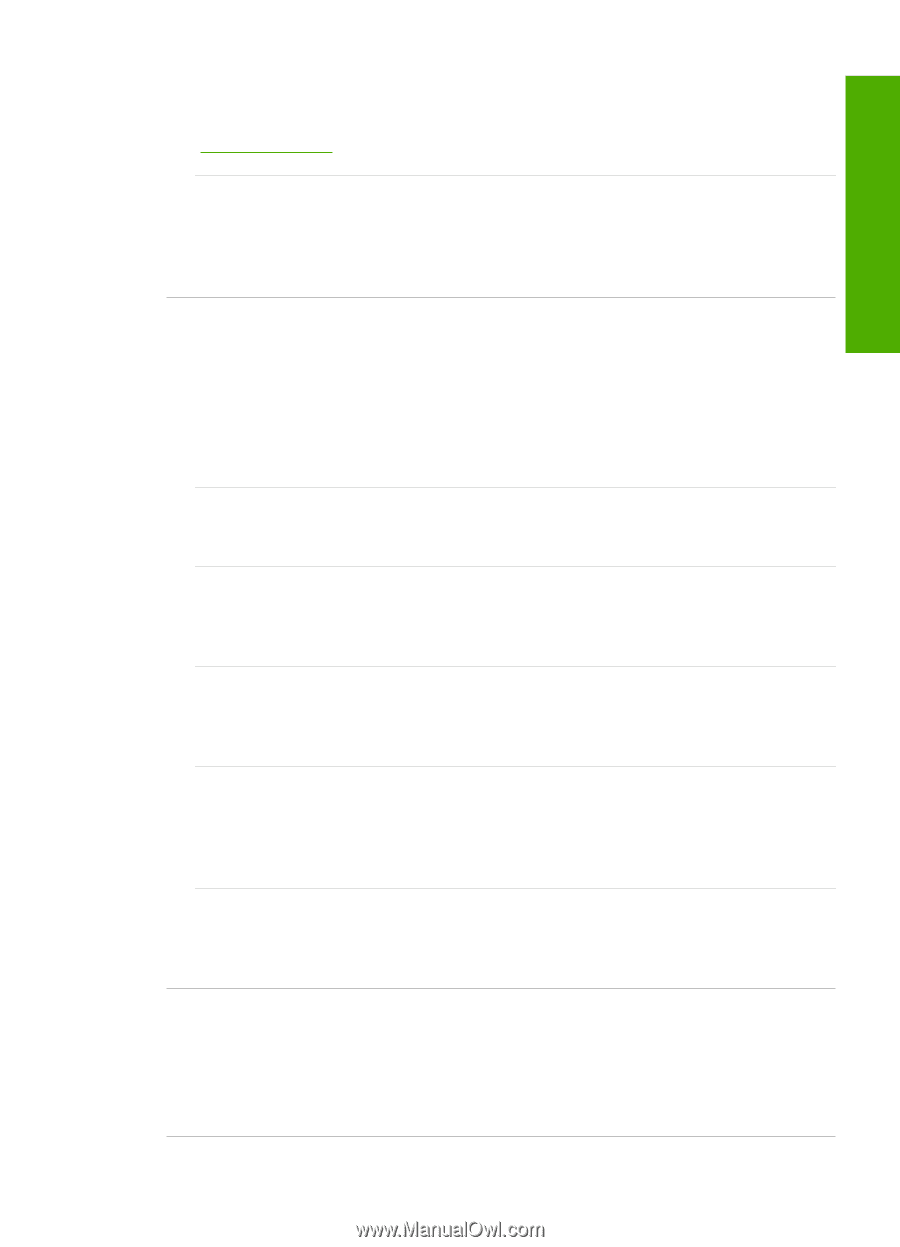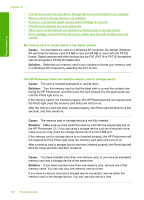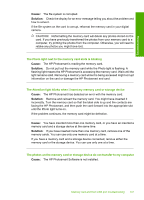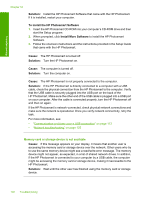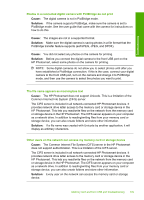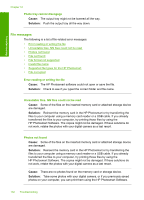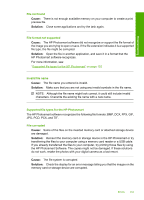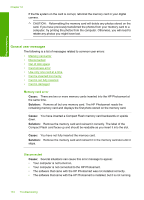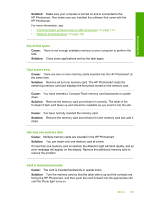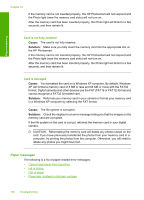HP Photosmart D7400 User Guide - Page 152
Photo tray problem, Photo tray cannot engage, The photo paper might be curled.
 |
View all HP Photosmart D7400 manuals
Add to My Manuals
Save this manual to your list of manuals |
Page 152 highlights
Troubleshooting Solution: Clear the paper jam. For more information, see: "Clear paper jams" on page 115 Cause: The print head assembly is blocked or stalled. Solution: Turn the HP Photosmart off and open the ink cartridge door. Remove any objects that are blocking the print head assembly (including any packing materials), and then turn the HP Photosmart on again. Photo tray problem Cause: There is not enough paper in the photo tray. Solution: If the photo tray is empty or there are only a few sheets remaining, load more paper in the photo tray. If there is paper in the photo tray, remove the paper, tap the stack of paper against a flat surface, and reload the paper into the photo tray. Follow the prompts on the display or the computer screen to continue your print job. Cause: The paper is not feeding properly or is loaded incorrectly. Solution: Make sure you have paper loaded correctly in the photo tray. Cause: There might be too much paper loaded in the photo tray. Solution: Do not overload the photo tray; make sure the stack of photo paper fits within the photo tray and is no higher than the top of the paper-width guide. Cause: Two or more pieces of paper might be stuck together. Solution: Remove the paper from the photo tray and shuffle the paper so it does not stick together. Reload the paper into the photo tray and try printing again. Cause: The photo paper might be curled. Solution: If the photo paper is curled, place the paper in a plastic bag and gently bend it the opposite direction of the curl until the paper lies flat. If the problem persists, use photo paper that is not curled. Cause: You might be using the printer in an extremely high- or low-humidity environment. Solution: Load one sheet of photo paper at a time. Photo tray cannot engage Cause: The photo tray might not be pushed all the way in. Solution: Lift the output tray, then push the photo tray all the way in. Push the output tray all the way down. Errors 151