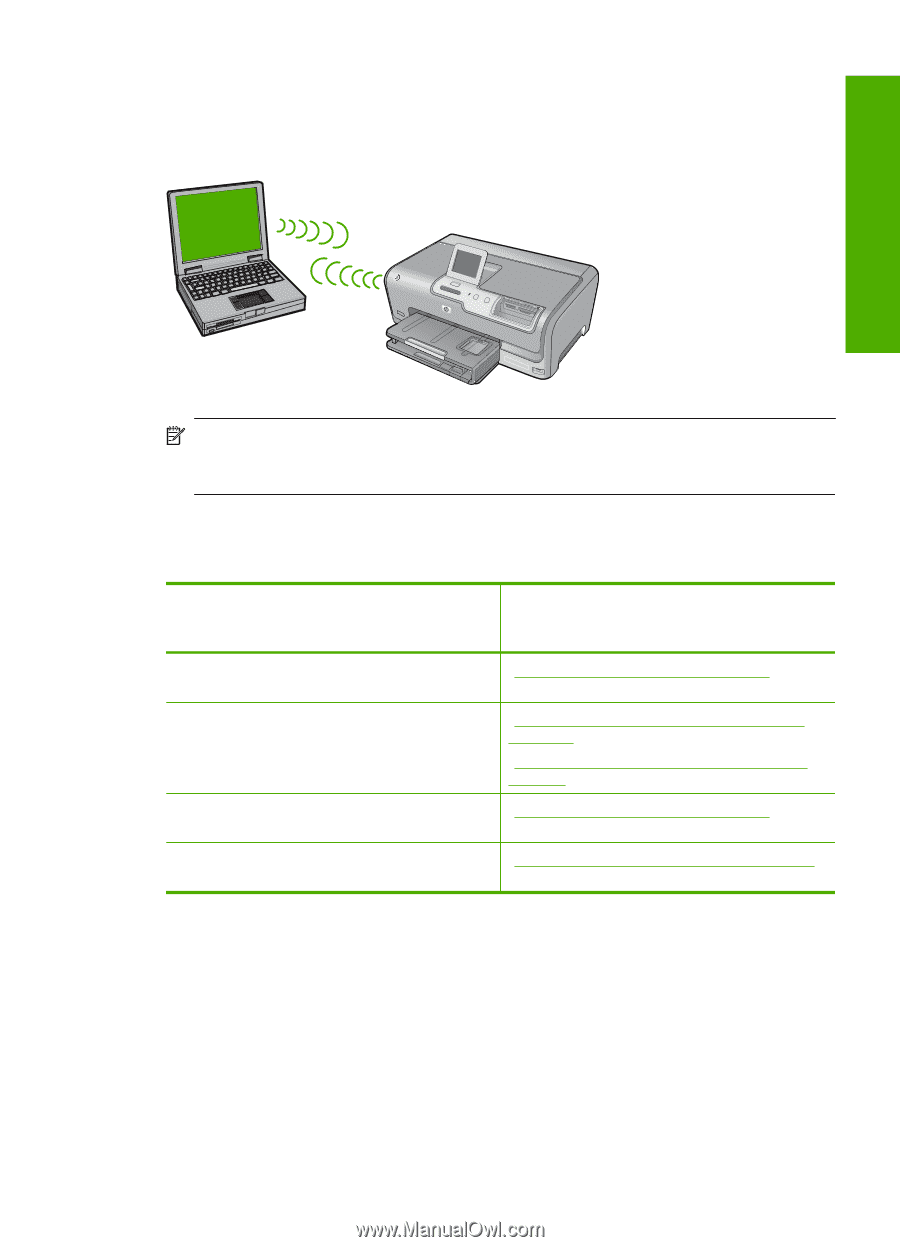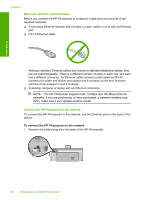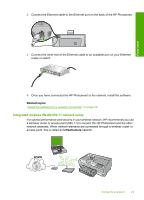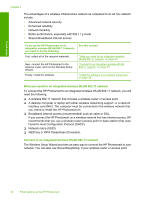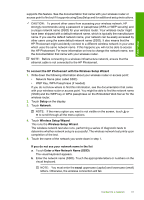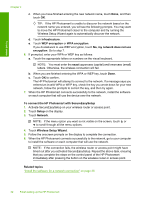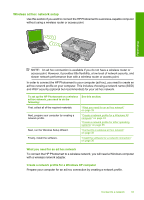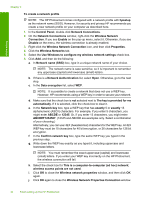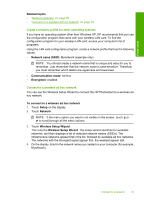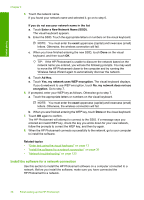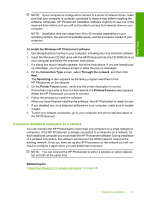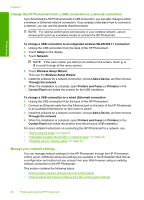HP Photosmart D7400 User Guide - Page 34
Wireless ad hoc network setup, What you need for an ad hoc network - for windows 7
 |
View all HP Photosmart D7400 manuals
Add to My Manuals
Save this manual to your list of manuals |
Page 34 highlights
Wireless ad hoc network setup Use this section if you want to connect the HP Photosmart to a wireless-capable computer without using a wireless router or access point. Finish setup NOTE: An ad hoc connection is available if you do not have a wireless router or access point. However, it provides little flexibility, a low level of network security, and slower network performance than with a wireless router or access point. In order to connect the HP Photosmart to your computer (ad hoc), you need to create an ad hoc network profile on your computer. This includes choosing a network name (SSID) and WEP security (optional but recommended) for your ad hoc network. To set up the HP Photosmart on a wireless See this section: ad hoc network, you need to do the following: First, collect all of the required materials. "What you need for an ad hoc network" on page 33 Next, prepare your computer by creating a network profile. "Create a network profile for a Windows XP computer" on page 33 "Create a network profile for other operating systems" on page 35 Next, run the Wireless Setup Wizard. "Connect to a wireless ad hoc network" on page 35 Finally, install the software. "Install the software for a network connection" on page 36 What you need for an ad hoc network To connect the HP Photosmart to a wireless network, you will need a Windows computer with a wireless network adapter. Create a network profile for a Windows XP computer Prepare your computer for an ad hoc connection by creating a network profile. Connect to a network 33