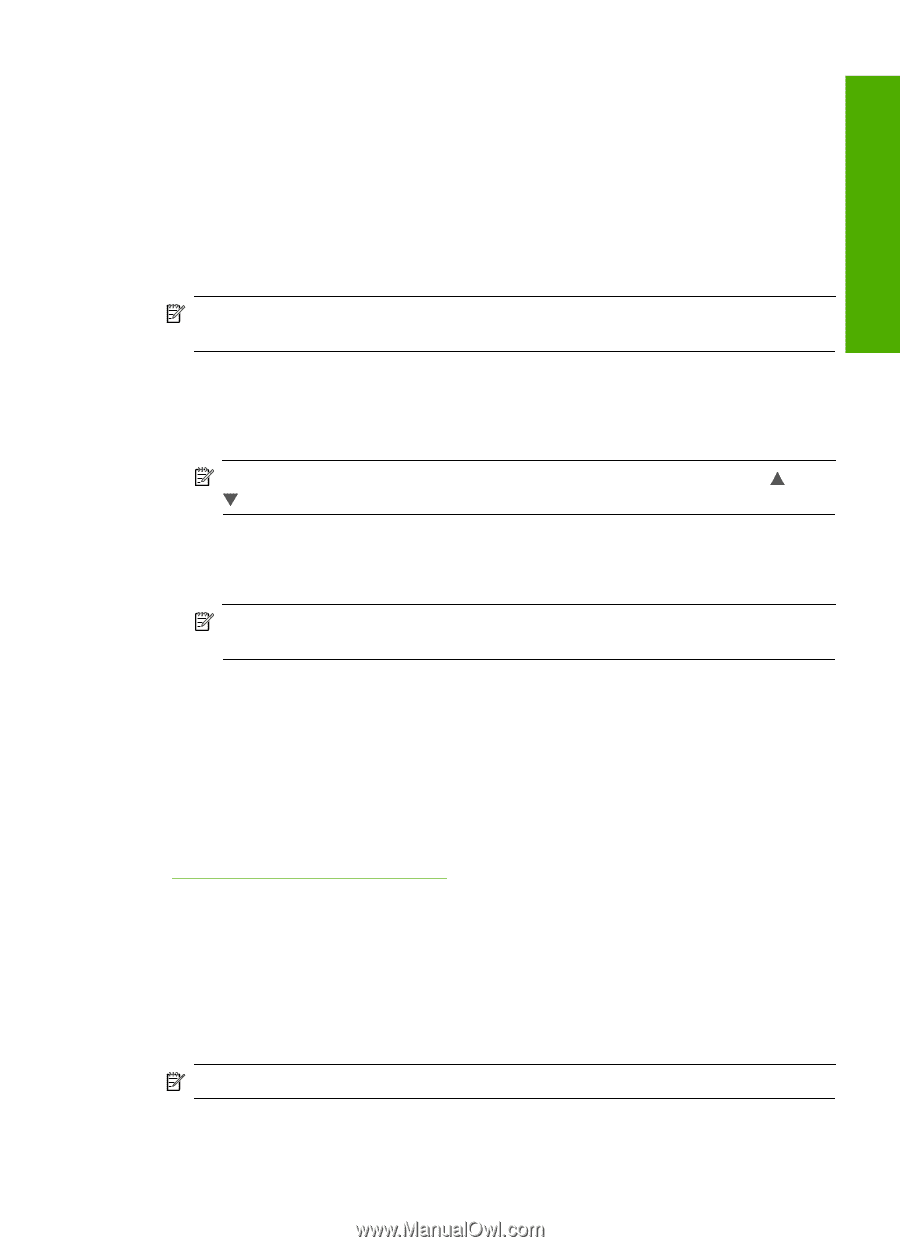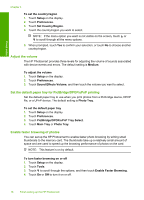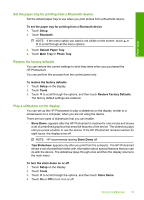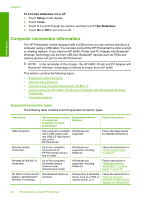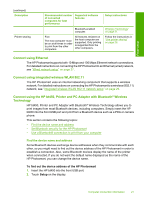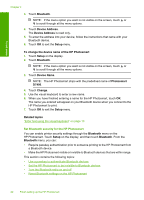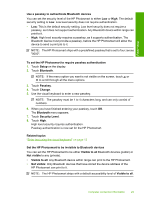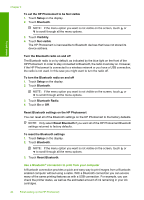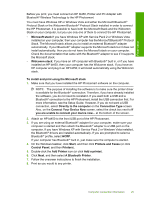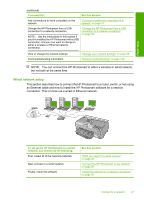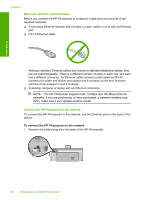HP Photosmart D7400 User Guide - Page 24
Security Level, Related topics
 |
View all HP Photosmart D7400 manuals
Add to My Manuals
Save this manual to your list of manuals |
Page 24 highlights
Finish setup Use a passkey to authenticate Bluetooth devices You can set the security level of the HP Photosmart to either Low or High. The default security setting is Low. Low level security does not require authentication. • Low: This is the default security setting. Low level security does not require a passkey, as it does not support authentication. Any Bluetooth device within range can print to it. • High: High level security requires a passkey, as it supports authentication. The Bluetooth device must provide a passkey, before the HP Photosmart will allow the device to send a print job to it. NOTE: The HP Photosmart ships with a predefined passkey that is set to four zeroes "0000". To set the HP Photosmart to require passkey authentication 1. Touch Setup on the display. 2. Touch Bluetooth. NOTE: If the menu option you want is not visible on the screen, touch or to scroll through all the menu options. 3. Touch Passkey. 4. Touch Change. 5. Use the visual keyboard to enter a new passkey. NOTE: The passkey must be 1 to 4 characters long, and can only consist of numbers. 6. When you have finished entering your passkey, touch OK. The Bluetooth menu appears. 7. Touch Security Level. 8. Touch High. High level security requires authentication. Passkey authentication is now set for the HP Photosmart. Related topics "Enter text using the visual keyboard" on page 13 Set the HP Photosmart to be invisible to Bluetooth devices You can set the HP Photosmart to be either Visible to all Bluetooth devices (public) or Not visible to any (private). • Visible to all: Any Bluetooth device within range can print to the HP Photosmart. • Not visible: Only Bluetooth devices that have stored the device address of the HP Photosmart can print to it. NOTE: The HP Photosmart ships with a default accessibility level of Visible to all. Computer connection information 23