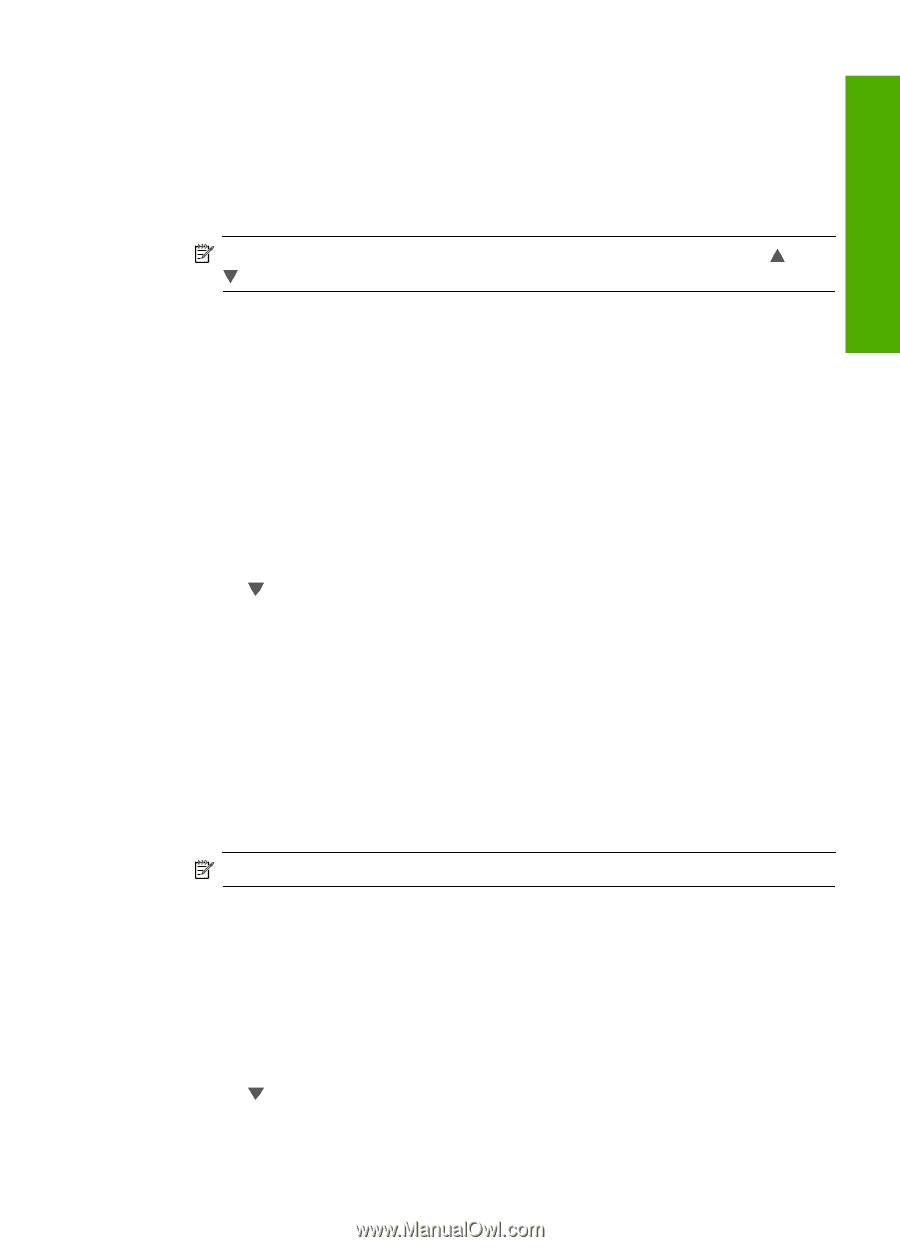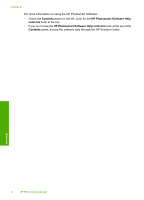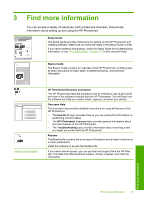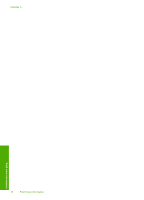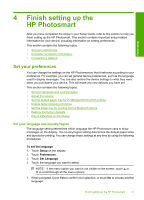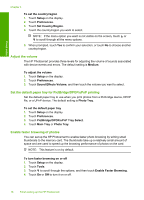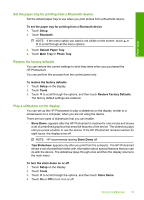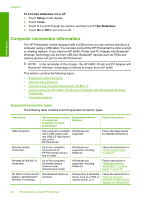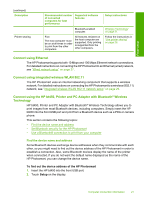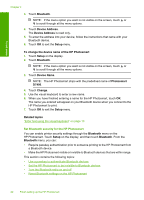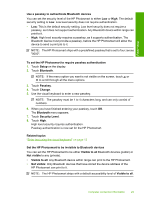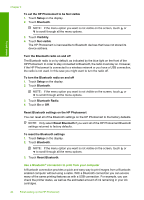HP Photosmart D7400 User Guide - Page 20
Set the paper tray for printing from a Bluetooth device, Restore the factory defaults
 |
View all HP Photosmart D7400 manuals
Add to My Manuals
Save this manual to your list of manuals |
Page 20 highlights
Finish setup Set the paper tray for printing from a Bluetooth device Set the default paper tray to use when you print photos from a Bluetooth device. To set the paper tray for printing from a Bluetooth device 1. Touch Setup. 2. Touch Bluetooth. NOTE: If the menu option you want is not visible on the screen, touch or to scroll through all the menu options. 3. Touch Default Paper Tray. 4. Touch Main Tray or Photo Tray. Restore the factory defaults You can restore the current settings to what they were when you purchased the HP Photosmart. You can perform this process from the control panel only. To restore the factory defaults 1. Touch Setup on the display. 2. Touch Tools. 3. Touch to scroll through the options, and then touch Restore Factory Defaults. The factory default settings are restored. Play a slideshow on the display You can set up the HP Photosmart to play a slideshow on the display, similar to a screensaver on a computer, when you are not using the device. There are two types of slideshows that you can enable: • Store Demo: appears after the HP Photosmart is inactive for one minute and shows a set of predefined graphics that describe features of the device. The slideshow plays until you press a button or use the device. If the HP Photosmart remains inactive for eight hours, the display turns off. NOTE: HP recommends leaving Store Demo off. • Tips Slideshow: appears only after you print from the computer. The HP Photosmart shows a set of predefined slides with information about special features that you can do with the device. The slideshow plays through once and then the display returns to the main menu. To turn the store demo on or off 1. Touch Setup on the display. 2. Touch Tools. 3. Touch to scroll through the options, and then touch Store Demo. 4. Touch On or Off to turn it on or off. Set your preferences 19