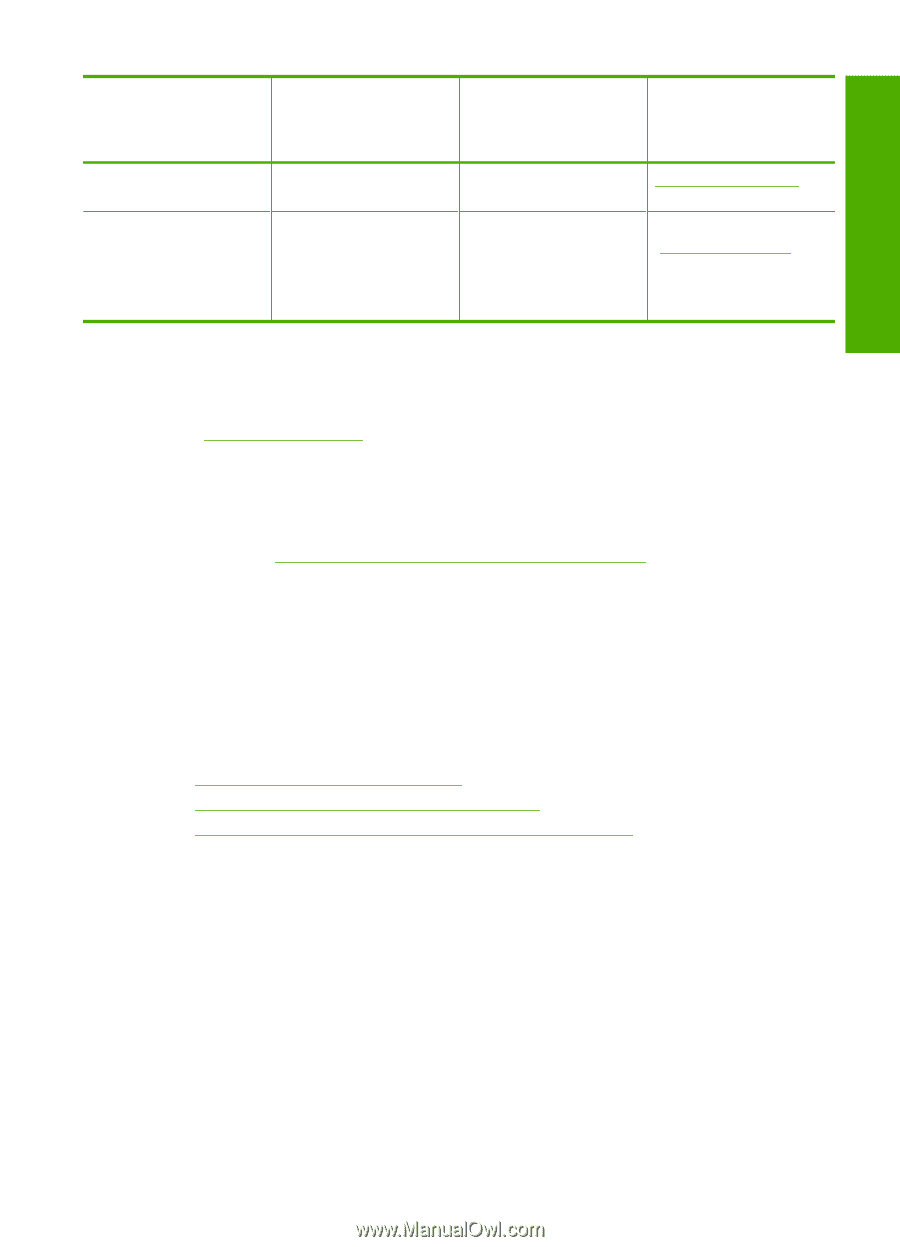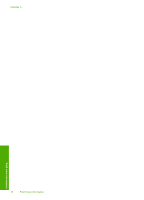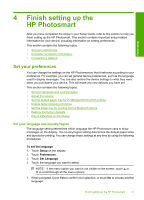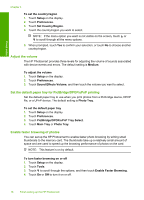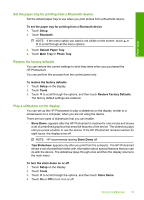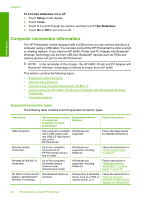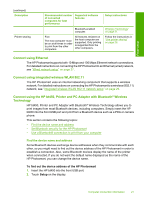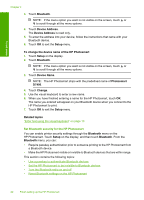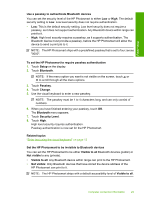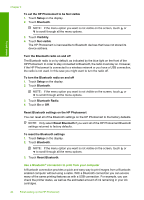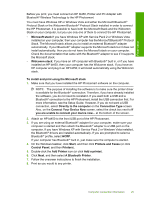HP Photosmart D7400 User Guide - Page 22
Connect using Ethernet, Connect using integrated wireless WLAN 802.11, Connect using the HP bt450 - printer
 |
View all HP Photosmart D7400 manuals
Add to My Manuals
Save this manual to your list of manuals |
Page 22 highlights
Finish setup (continued) Description Printer sharing Recommended number of connected computers for best performance Supported software features Bluetooth-enabled computer. Five. The host computer must be on at all times in order to print from the other computers. All features resident on the host computer are supported. Only printing is supported from the other computers. Setup instructions Wireless Technology" on page 21. Follow the instructions in "Use printer sharing" on page 26. Connect using Ethernet The HP Photosmart supports both 10 Mbps and 100 Mbps Ethernet network connections. For detailed instructions on connecting the HP Photosmart to an Ethernet (wired) network, see "Wired network setup" on page 27. Connect using integrated wireless WLAN 802.11 The HP Photosmart uses an internal networking component that supports a wireless network. For detailed instructions on connecting the HP Photosmart to a wireless (802.11) network, see "Integrated wireless WLAN 802.11 network setup" on page 29. Connect using the HP bt450, Printer and PC Adapter with Bluetooth® Wireless Technology HP bt450, Printer and PC Adapter with Bluetooth® Wireless Technology allows you to print images from most Bluetooth devices, including computers. Simply insert the HP bt450 into the front USB port and print from a Bluetooth device such as a PDA or camera phone. This section contains the following topics: • Find the device name and address • Set Bluetooth security for the HP Photosmart • Use a Bluetooth® connection to print from your computer Find the device name and address Some Bluetooth devices exchange device addresses when they communicate with each other, so you might need to find out the device address of the HP Photosmart in order to establish a connection. Also, some Bluetooth devices display the name of the printer when connected. If you do not want the default name displayed as the name of the HP Photosmart, you can change the device name. To find out the device address of the HP Photosmart 1. Insert the HP bt450 into the front USB port. 2. Touch Setup on the display. Computer connection information 21