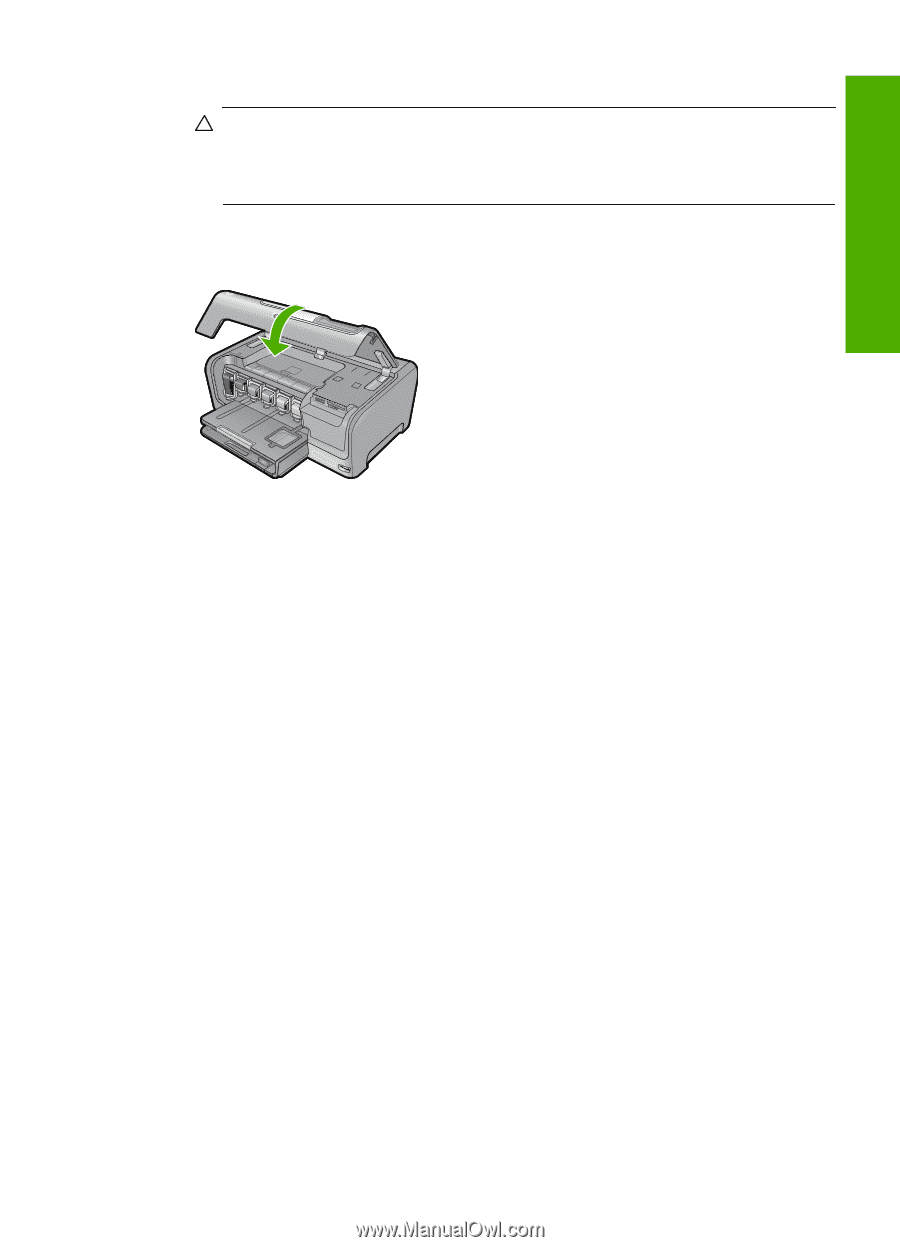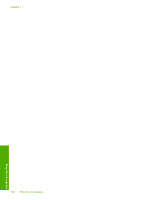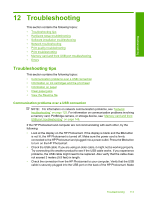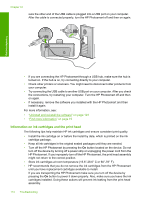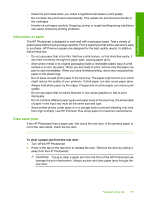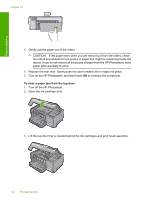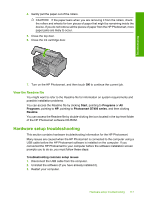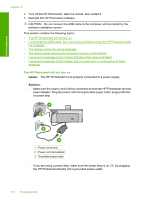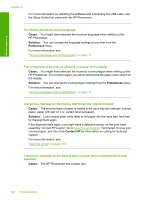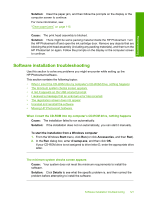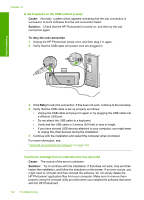HP Photosmart D7400 User Guide - Page 118
View the Readme file, Hardware setup troubleshooting, Start, Programs, Photosmart D7400 series, Readme
 |
View all HP Photosmart D7400 manuals
Add to My Manuals
Save this manual to your list of manuals |
Page 118 highlights
Troubleshooting 4. Gently pull the paper out of the rollers. CAUTION: If the paper tears when you are removing it from the rollers, check the rollers and wheels for torn pieces of paper that might be remaining inside the device. If you do not remove all the pieces of paper from the HP Photosmart, more paper jams are likely to occur. 5. Close the top door. 6. Close the ink cartridge door. 7. Turn on the HP Photosmart, and then touch OK to continue the current job. View the Readme file You might want to refer to the Readme file for information on system requirements and possible installation problems. You can access the Readme file by clicking Start, pointing to Programs or All Programs, pointing to HP, pointing to Photosmart D7400 series, and then clicking Readme. You can access the Readme file by double-clicking the icon located in the top-level folder of the HP Photosmart software CD-ROM. Hardware setup troubleshooting This section contains hardware troubleshooting information for the HP Photosmart. Many issues are caused when the HP Photosmart is connected to the computer using a USB cable before the HP Photosmart software is installed on the computer. If you connected the HP Photosmart to your computer before the software installation screen prompts you to do so, you must follow these steps: Troubleshooting common setup issues 1. Disconnect the USB cable from the computer. 2. Uninstall the software (if you have already installed it). 3. Restart your computer. Hardware setup troubleshooting 117