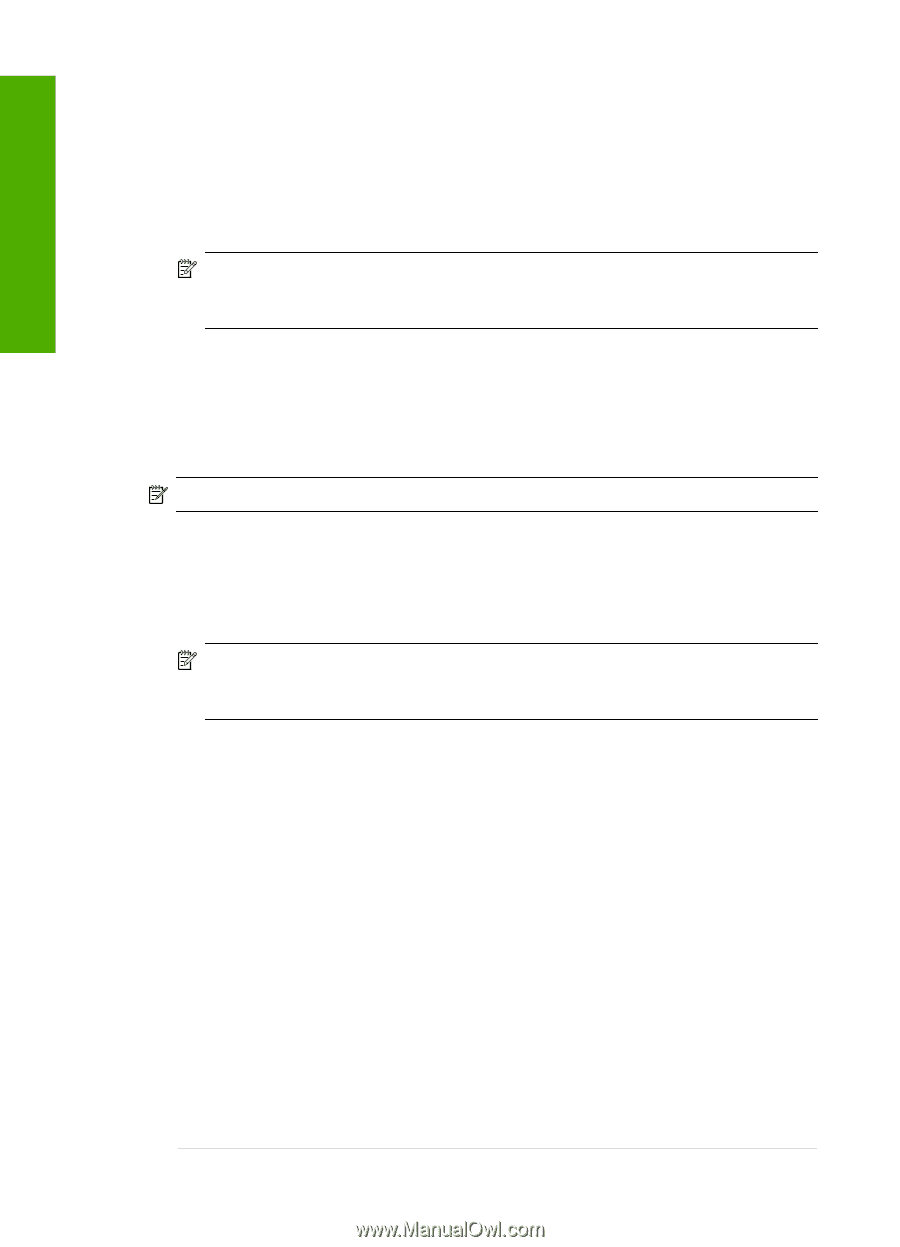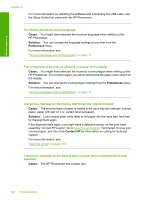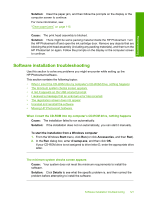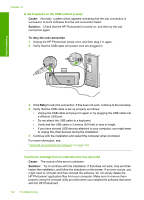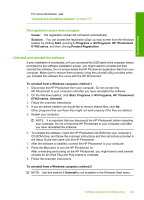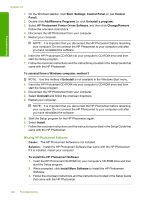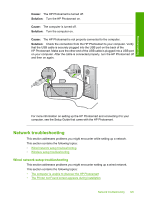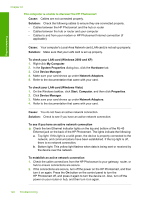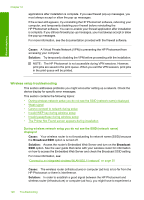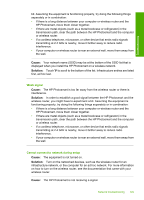HP Photosmart D7400 User Guide - Page 125
Missing HP Photosmart Software, To install the HP Photosmart Software - driver windows 7
 |
View all HP Photosmart D7400 manuals
Add to My Manuals
Save this manual to your list of manuals |
Page 125 highlights
Troubleshooting Chapter 12 1. On the Windows taskbar, click Start, Settings, Control Panel (or just Control Panel). 2. Double-click Add/Remove Programs (or click Uninstall a program). 3. Select HP Photosmart Printer Driver Software, and then click Change/Remove. Follow the onscreen instructions. 4. Disconnect the HP Photosmart from your computer. 5. Restart your computer. NOTE: It is important that you disconnect the HP Photosmart before restarting your computer. Do not connect the HP Photosmart to your computer until after you have reinstalled the software. 6. Insert the HP Photosmart CD-ROM into your computer's CD-ROM drive and then start the Setup program. 7. Follow the onscreen instructions and the instructions provided in the Setup Guide that came with the HP Photosmart. To uninstall from a Windows computer, method 3 NOTE: Use this method if Uninstall is not available in the Windows Start menu. 1. Insert the HP Photosmart CD-ROM into your computer's CD-ROM drive and then start the Setup program. 2. Disconnect the HP Photosmart from your computer. 3. Select Uninstall and follow the onscreen directions. 4. Restart your computer. NOTE: It is important that you disconnect the HP Photosmart before restarting your computer. Do not connect the HP Photosmart to your computer until after you have reinstalled the software. 5. Start the Setup program for the HP Photosmart again. 6. Select Install. 7. Follow the onscreen instructions and the instructions provided in the Setup Guide that came with the HP Photosmart. Missing HP Photosmart Software Cause: The HP Photosmart Software is not installed. Solution: Install the HP Photosmart Software that came with the HP Photosmart. If it is installed, restart your computer. To install the HP Photosmart Software 1. Insert the HP Photosmart CD-ROM into your computer's CD-ROM drive and then start the Setup program. 2. When prompted, click Install More Software to install the HP Photosmart Software. 3. Follow the onscreen instructions and the instructions provided in the Setup Guide that came with the HP Photosmart. 124 Troubleshooting