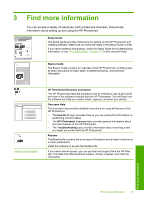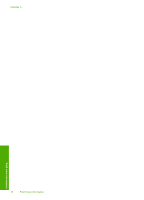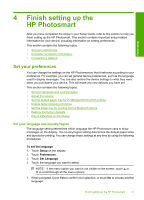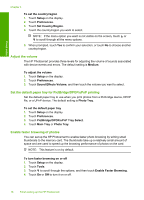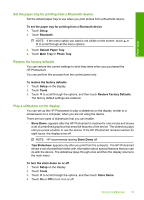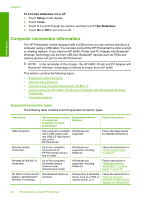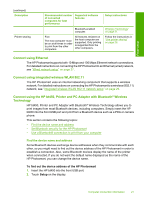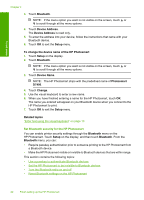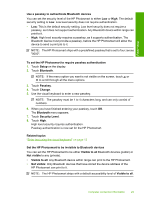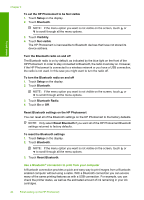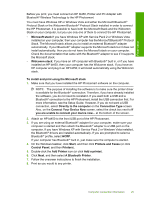HP Photosmart D7400 User Guide - Page 21
Computer connection information, Supported connection types - details
 |
View all HP Photosmart D7400 manuals
Add to My Manuals
Save this manual to your list of manuals |
Page 21 highlights
Finish setup Chapter 4 To turn tips slideshow on or off 1. Touch Setup on the display. 2. Touch Tools. 3. Touch to scroll through the options, and then touch Tips Slideshow. 4. Touch On or Off to turn it on or off. Computer connection information The HP Photosmart comes equipped with a USB port so you can connect directly to a computer using a USB cable. You can also connect the HP Photosmart to either a wired or wireless network. If you insert an HP bt450, Printer and PC Adapter with Bluetooth® Wireless Technology into the front USB port, Bluetooth® devices such as PDAs and camera phones can print to the HP Photosmart. NOTE: In the remainder of this chapter, the HP bt450, Printer and PC Adapter with Bluetooth® Wireless Technology is referred to simply as an HP bt450. This section contains the following topics: • Supported connection types • Connect using Ethernet • Connect using integrated wireless WLAN 802.11 • Connect using the HP bt450, Printer and PC Adapter with Bluetooth® Wireless Technology • Use printer sharing Supported connection types The following table contains a list of supported connection types. Description Recommended number of connected computers for best performance Supported software features Setup instructions USB connection One computer connected with a USB cable to the rear USB 2.0 High Speed port on the HP Photosmart. All features are supported. Follow the Setup Guide for detailed instructions. Ethernet (wired) connection Up to five computers connected to an HP Photosmart using a hub or router. All features are supported, including Webscan. Follow the instructions in "Wired network setup" on page 27. Wireless WLAN 802.11 connection Up to five computers connected using a wireless router (infrastructure mode). All features are supported, including Webscan. Follow instructions in "Integrated wireless WLAN 802.11 network setup" on page 29. HP bt450, Printer and PC One Bluetooth device or Adapter with Bluetooth® computer. Wireless Technology Printing from a Bluetooth device such as a PDA or camera phone, or a Follow the instructions in "Connect using the HP bt450, Printer and PC Adapter with Bluetooth® 20 Finish setting up the HP Photosmart