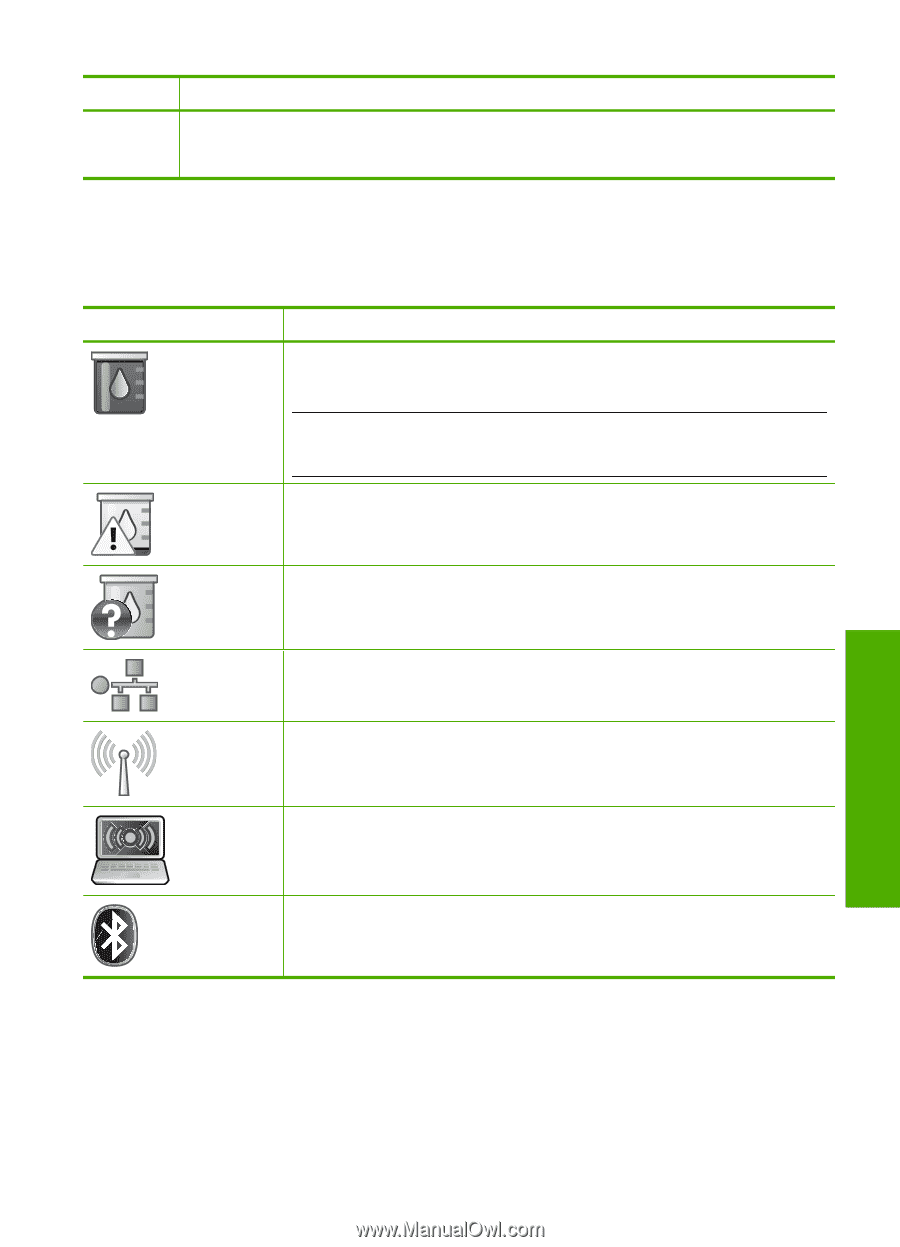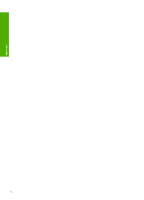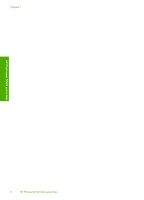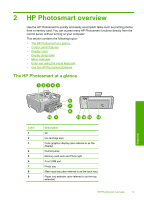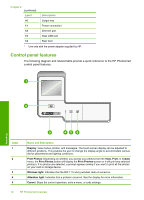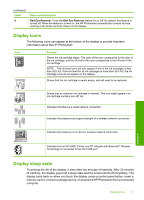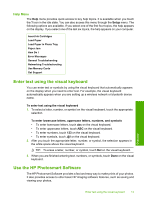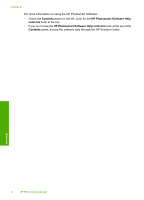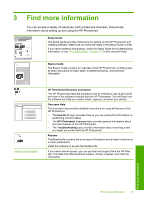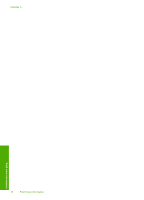HP Photosmart D7400 User Guide - Page 12
Display icons, Display sleep state, Label, Name and Description, Purpose - cartridges
 |
View all HP Photosmart D7400 manuals
Add to My Manuals
Save this manual to your list of manuals |
Page 12 highlights
(continued) Label 6 Name and Description Red Eye Removal: Turns the Red Eye Removal feature On or Off. By default, this feature is turned off. When the feature is turned on, the HP Photosmart automatically corrects red eye coloring in the photo currently shown on the display. Display icons The following icons can appear at the bottom of the display to provide important information about the HP Photosmart. Icon Purpose Shows the ink cartridge status. The color of the icon corresponds to the color of the ink cartridge, and the fill level of the icon corresponds to the fill level of the ink cartridge. NOTE: The ink level icons will only appear if one of the ink cartridges is less than 50% full. If the ink level for all ink cartridges is more than 50% full, the ink cartridge icons do not appear on the display. Shows that the ink cartridge is nearly empty, and will need to be replaced. Shows that an unknown ink cartridge is inserted. This icon might appear if an ink cartridge contains non-HP ink. Indicates that there is a wired network connection. Indicates the presence and signal strength of a wireless network connection. Indicates the presence of an Ad hoc wireless network connection. Overview Indicates that an HP bt450, Printer and PC Adapter with Bluetooth® Wireless Technology is connected to the front USB port. Display sleep state To prolong the life of the display, it dims after two minutes of inactivity. After 30 minutes of inactivity, the display goes into a sleep state and the screen shuts off completely. The display turns back on when you touch the display, press a control panel button, insert a memory card or connect a storage device, or access the HP Photosmart from a connected computer. Display icons 11