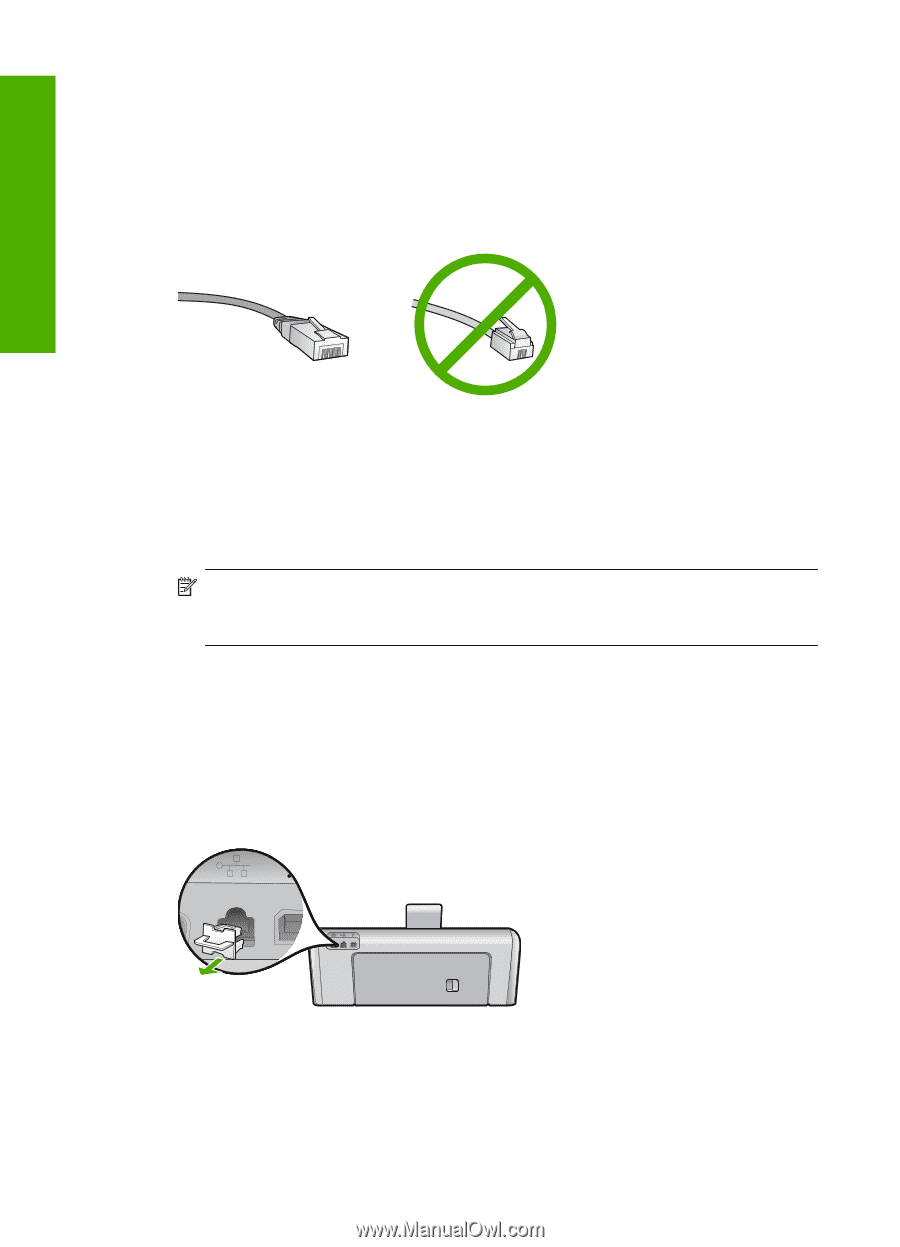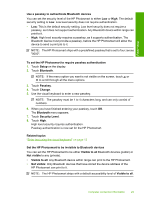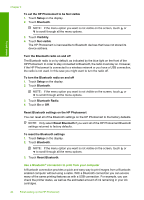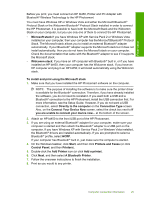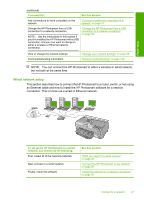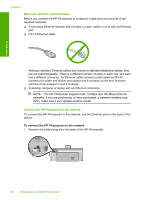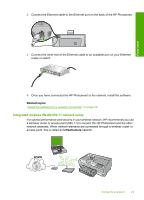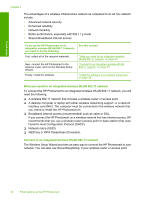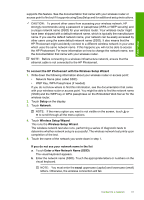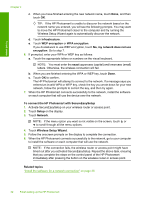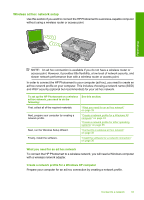HP Photosmart D7400 User Guide - Page 29
What you need for a wired network, Connect the HP Photosmart to the network
 |
View all HP Photosmart D7400 manuals
Add to My Manuals
Save this manual to your list of manuals |
Page 29 highlights
Finish setup Chapter 4 What you need for a wired network Before you connect the HP Photosmart to a network, make sure you have all of the required materials. ❑ A functional Ethernet network that includes a router, switch, or hub with an Ethernet port. ❑ CAT-5 Ethernet cable. Although standard Ethernet cables look similar to standard telephone cables, they are not interchangeable. There is a different number of wires in each one, and each has a different connector. An Ethernet cable connector (also called an RJ-45 connector) is wider and thicker and always has 8 contacts on the end. A phone connector has between 2 and 6 contacts. ❑ A desktop computer or laptop with an Ethernet connection. NOTE: The HP Photosmart supports both 10 Mbps and 100 Mbps Ethernet networks. If you are purchasing, or have purchased, a network interface card (NIC), make sure it can operate at either speed. Connect the HP Photosmart to the network To connect the HP Photosmart to the network, use the Ethernet port on the back of the device. To connect the HP Photosmart to the network 1. Remove the yellow plug from the back of the HP Photosmart. 28 Finish setting up the HP Photosmart