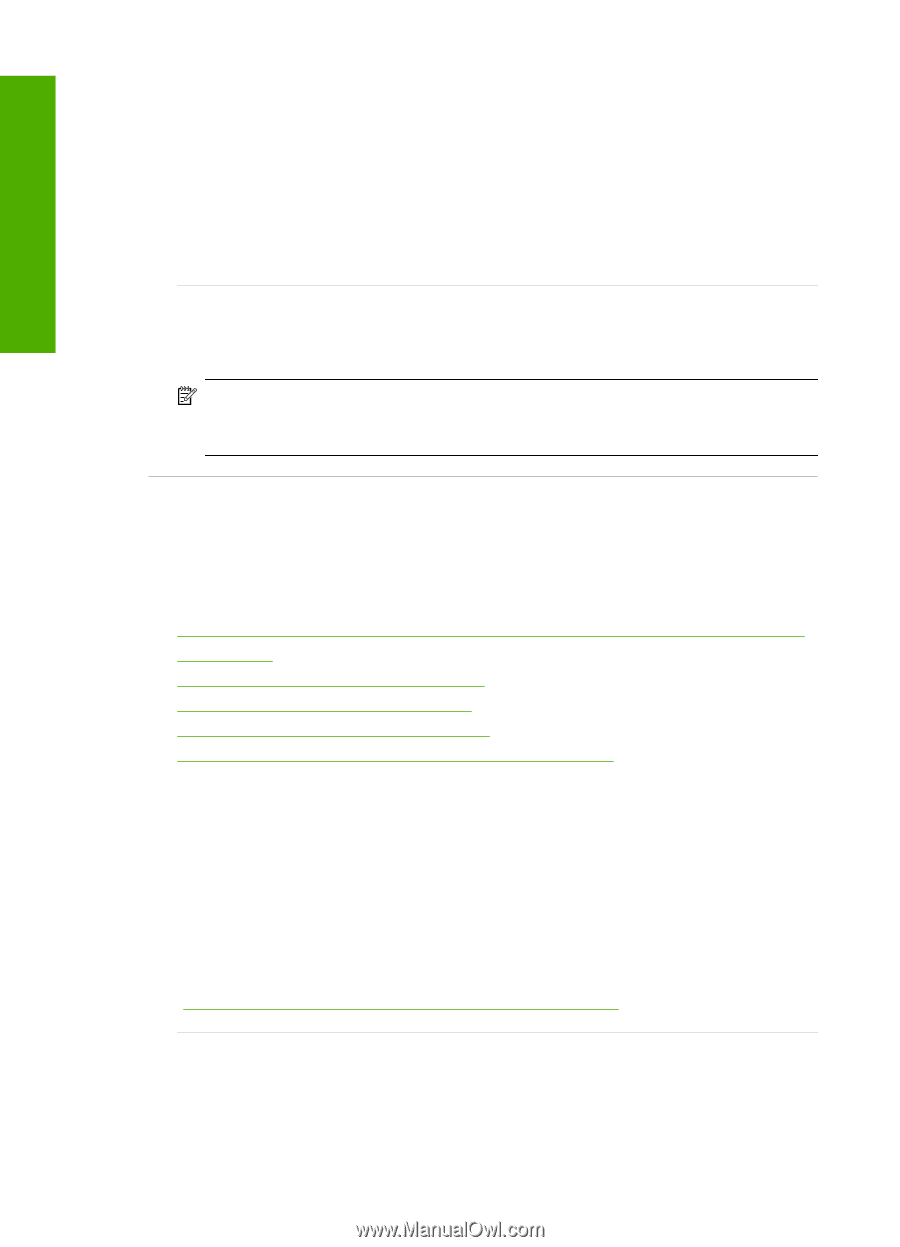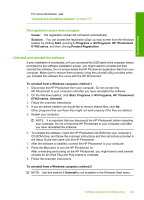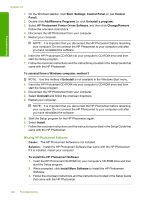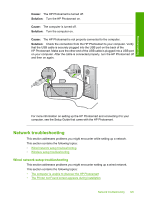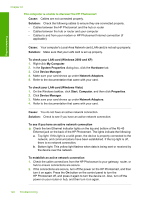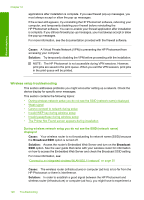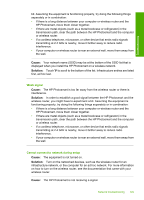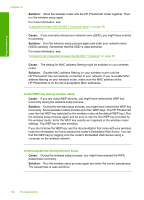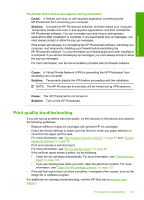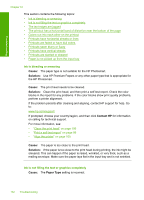HP Photosmart D7400 User Guide - Page 129
Wireless setup troubleshooting, Cause, Solution, Broadcast SSID, Broadcast
 |
View all HP Photosmart D7400 manuals
Add to My Manuals
Save this manual to your list of manuals |
Page 129 highlights
Troubleshooting Chapter 12 applications after installation is complete. If you see firewall pop-up messages, you must always accept or allow the pop-up messages. If the screen still appears, try uninstalling the HP Photosmart software, rebooting your computer, and temporarily disabling your firewall before reinstalling the HP Photosmart software. You can re-enable your firewall application after installation is complete. If you still see firewall pop-up messages, you must always accept or allow the pop-up messages. For more information, see the documentation provided with the firewall software. Cause: A Virtual Private Network (VPN) is preventing the HP Photosmart from accessing your computer. Solution: Try temporarily disabling the VPN before proceeding with the installation. NOTE: The HP Photosmart is not accessible during VPN sessions. However, print jobs are saved in the print queue. When you exit the VPN session, print jobs in the print queue will be printed. Wireless setup troubleshooting This section addresses problems you might encounter setting up a network. Check the device display for specific error messages. This section contains the following topics: • During wireless network setup you do not see the SSID (network name) displayed • Weak signal • Cannot connect to network during setup • Invalid WEP key during wireless setup • Invalid passphrase during wireless setup • The Printer Not Found screen appears during installation During wireless network setup you do not see the SSID (network name) displayed Cause: Your wireless router is not broadcasting its network name (SSID) because the Broadcast SSID option is turned off. Solution: Access the router's Embedded Web Server and turn on the Broadcast SSID option. See the user guide that came with your wireless router for information on how to access the Embedded Web Server and check the Broadcast SSID setting. For more information, see: "Connect to an integrated wireless WLAN 802.11 network" on page 30 Cause: The wireless router (infrastructure) or computer (ad hoc) is too far from the HP Photosmart or there is interference. Solution: In order to establish a good signal between the HP Photosmart and wireless router (infrastructure) or computer (ad hoc), you might have to experiment a 128 Troubleshooting