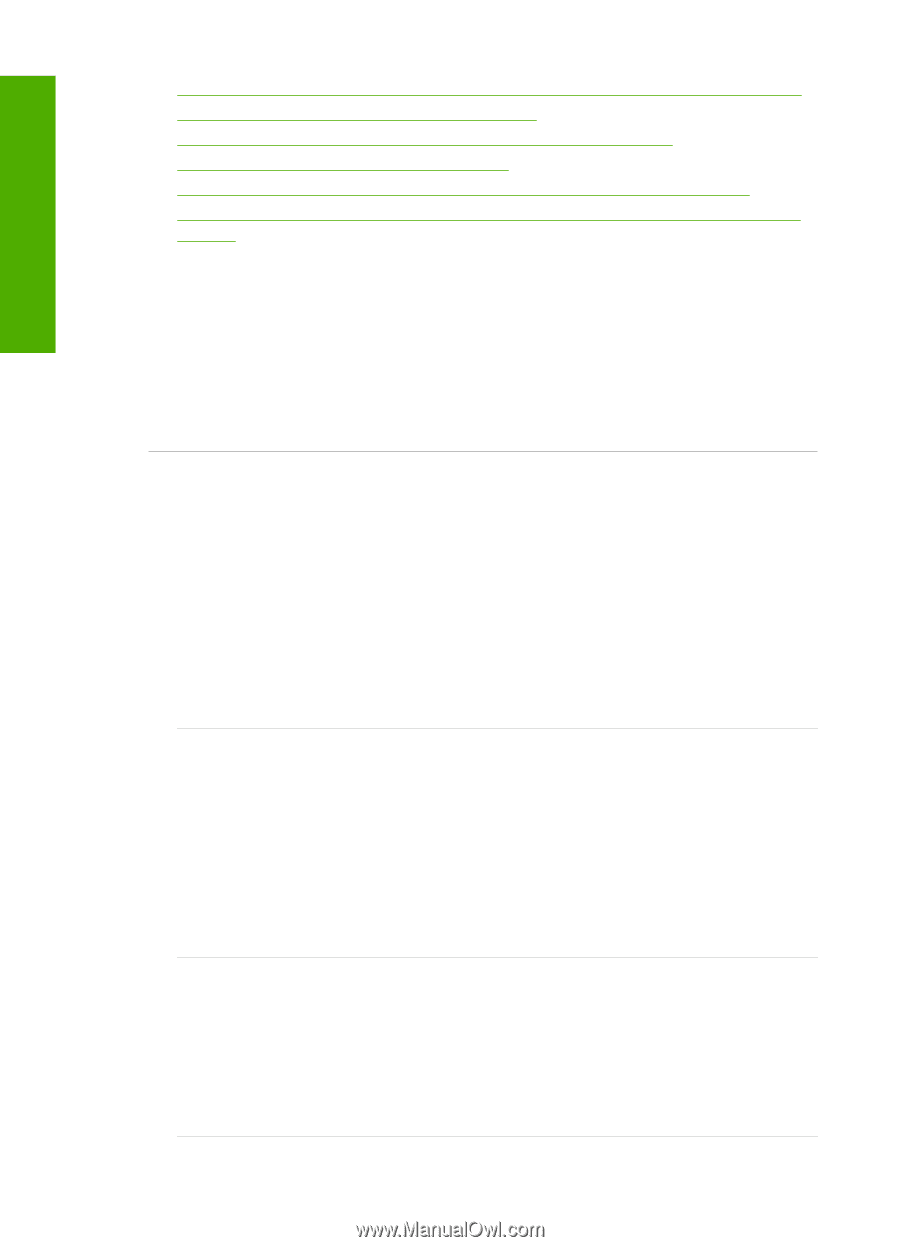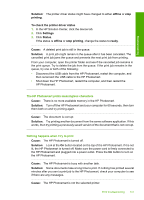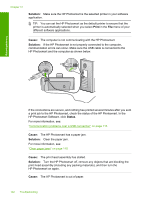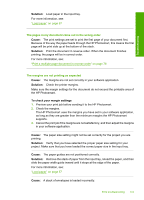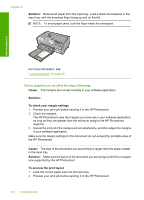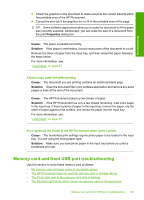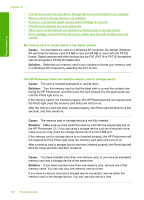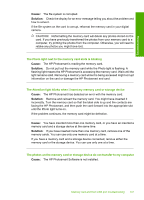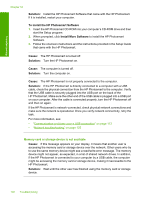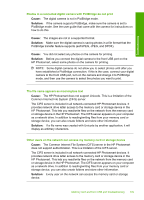HP Photosmart D7400 User Guide - Page 147
My memory card no longer works in my digital camera
 |
View all HP Photosmart D7400 manuals
Add to My Manuals
Save this manual to your list of manuals |
Page 147 highlights
Troubleshooting Chapter 12 • The photos on the memory card or storage device do not transfer to my computer • Memory card or storage device is not available • Photos in a connected digital camera with PictBridge do not print • The file name appears as meaningless text • Other users on the network can access my memory card or storage device • Error message: Cannot find the file or item. Make sure the path and file name are correct. My memory card no longer works in my digital camera Cause: You formatted the card on a Windows XP computer. By default, Windows XP will format a memory card of 8 MB or less and 64 MB or more with the FAT32 format. Digital cameras and other devices use the FAT (FAT16 or FAT12) format and cannot recognize a FAT32 formatted card. Solution: Reformat your memory card in your camera or format your memory card in a Windows XP computer by selecting the FAT format. The HP Photosmart does not read the memory card or storage device Cause: The card is inserted backwards or upside down. Solution: Turn the memory card so that the label side is up and the contacts are facing the HP Photosmart, and then push the card forward into the appropriate slot until the Photo light turns on. If the memory card is not inserted properly, the HP Photosmart will not respond and the Photo light (near the memory card slots) will not turn on. After the memory card has been inserted properly, the Photo light will blink for a few seconds, and then remain lit. Cause: The memory card or storage device is not fully inserted. Solution: Make sure you fully insert the memory card into the appropriate slot on the HP Photosmart. Or, if you are using a storage device such as a keychain drive, make sure you fully insert the storage device into the front USB port. If the memory card or storage device is not inserted properly, the HP Photosmart will not respond and the Photo light (near the memory card slots) will not turn on. After a memory card or storage device has been inserted properly, the Photo light will blink for a few seconds, and then remain lit. Cause: You have inserted more than one memory card, or you have an inserted a memory card and a storage device at the same time. Solution: If you have inserted more than one memory card, remove one of the memory cards. You can use only one memory card at a time. If you have a memory card and a storage device connected, remove either the memory card or the storage device. You can use only one at a time. 146 Troubleshooting