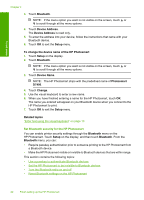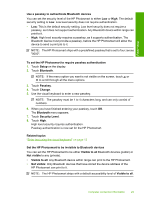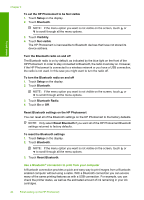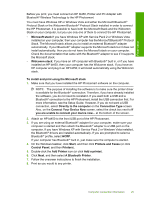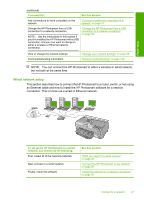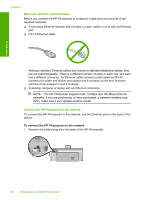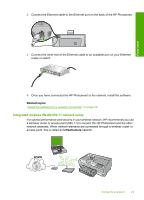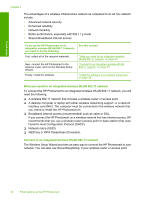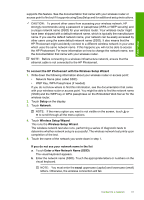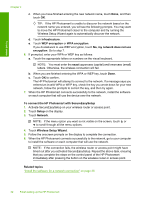HP Photosmart D7400 User Guide - Page 28
Wired network setup, an Ethernet cable and how to install the HP Photosmart software for a network - installation
 |
View all HP Photosmart D7400 manuals
Add to My Manuals
Save this manual to your list of manuals |
Page 28 highlights
Finish setup (continued) If you want to: See this section: Add connections to more computers on the network. "Connect to additional computers on a network" on page 37 Change the HP Photosmart from a USB connection to a network connection. NOTE: Use the instructions in this section if you first installed the HP Photosmart with a USB connection, and you now want to change to either a wireless or Ethernet network connection. "Change the HP Photosmart from a USB connection to a network connection" on page 38 View or change the network settings. Find troubleshooting information. "Manage your network settings" on page 38 "Network troubleshooting" on page 125 NOTE: You can connect the HP Photosmart to either a wireless or wired network, but not both at the same time. Wired network setup This section describes how to connect the HP Photosmart to a router, switch, or hub using an Ethernet cable and how to install the HP Photosmart software for a network connection. This is known as a wired or Ethernet network. To set up the HP Photosmart on a wired network, you need to do the following: First, collect all of the required materials. Next, connect to a wired network. Finally, install the software. See this section: "What you need for a wired network" on page 28 "Connect the HP Photosmart to the network" on page 28 "Install the software for a network connection" on page 36 Connect to a network 27