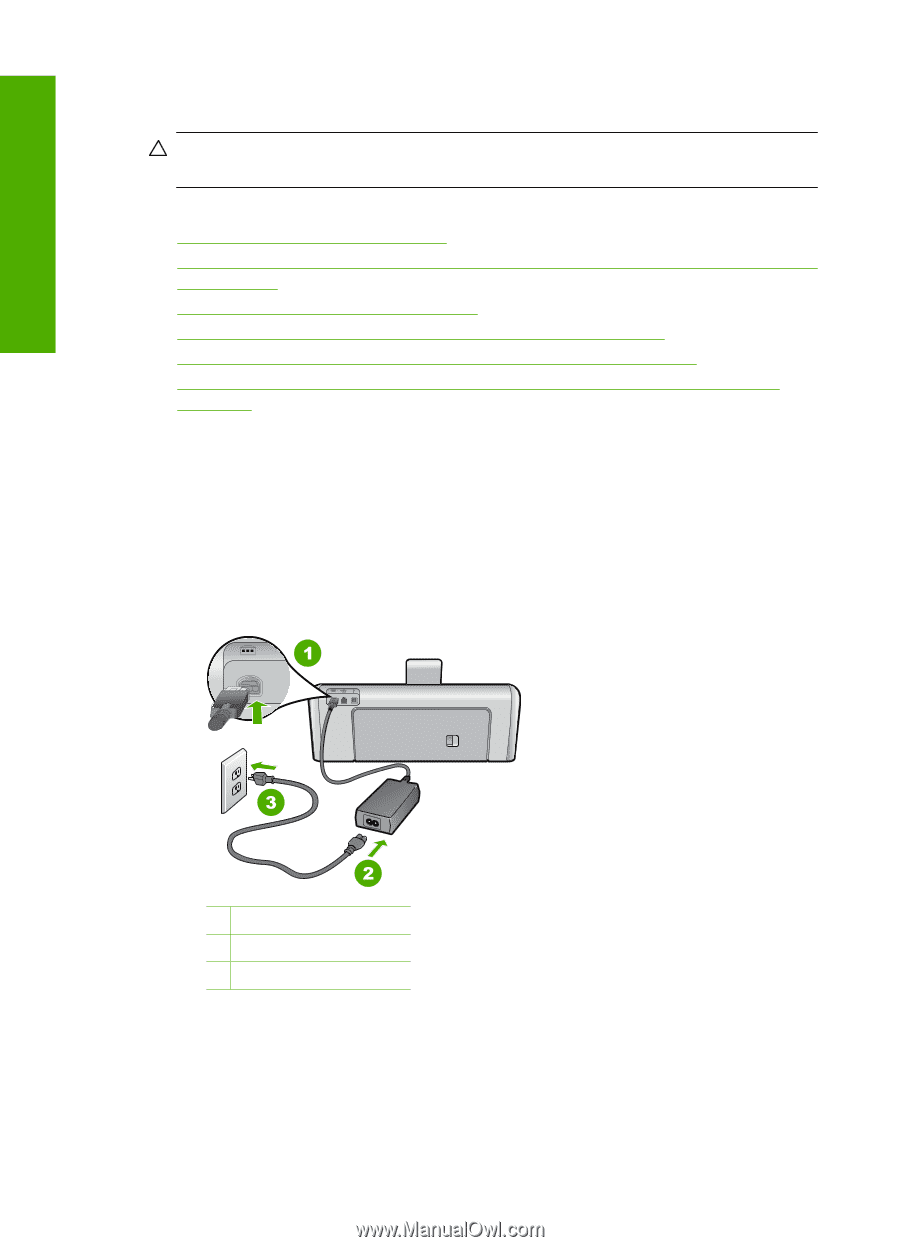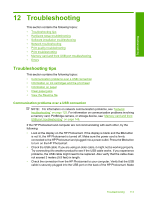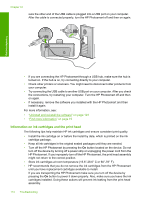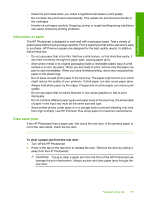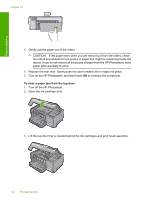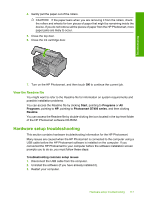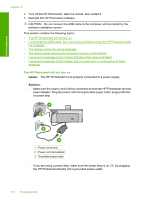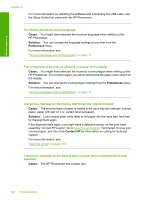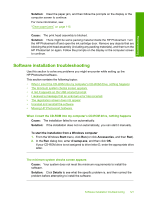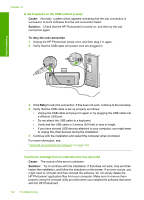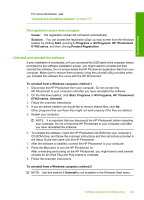HP Photosmart D7400 User Guide - Page 119
Cause, Solution, Reinstall the HP Photosmart software.
 |
View all HP Photosmart D7400 manuals
Add to My Manuals
Save this manual to your list of manuals |
Page 119 highlights
Troubleshooting Chapter 12 4. Turn off the HP Photosmart, wait one minute, then restart it. 5. Reinstall the HP Photosmart software. CAUTION: Do not connect the USB cable to the computer until prompted by the software installation screen. This section contains the following topics: • The HP Photosmart will not turn on • I connected the USB cable, but I am having problems using the HP Photosmart with my computer • The display shows the wrong language • The wrong measurements are showing in menus on the display • I received a message on the display that the printer alignment failed • I received a message on the display about a paper jam or a blocked print head assembly The HP Photosmart will not turn on Cause: The HP Photosmart is not properly connected to a power supply. Solution: • Make sure the power cord is firmly connected to both the HP Photosmart and the power adapter. Plug the power cord into a grounded power outlet, surge protector, or power strip. 1 Power connection 2 Power cord and adapter 3 Grounded power outlet • If you are using a power strip, make sure the power strip is on. Or, try plugging the HP Photosmart directly into a grounded power outlet. 118 Troubleshooting