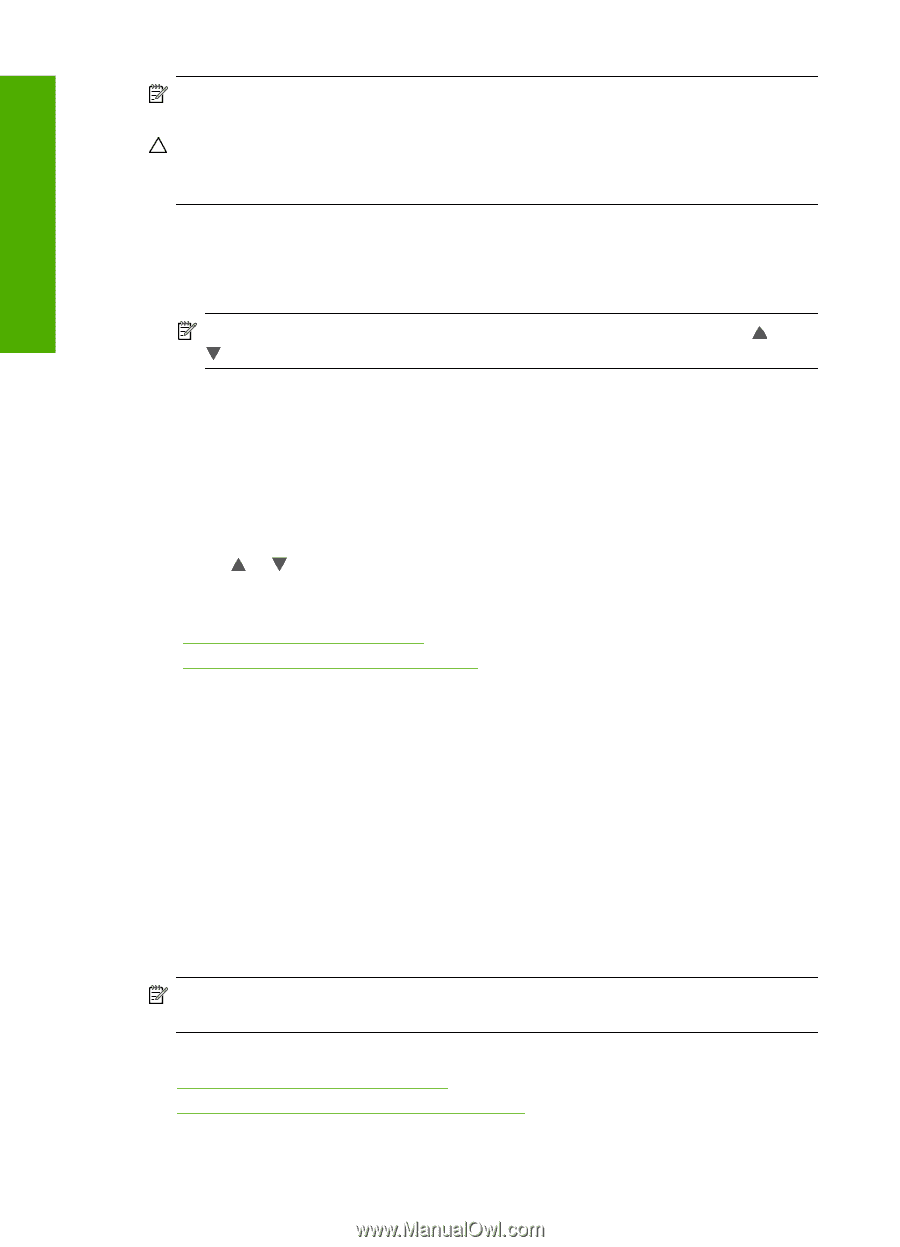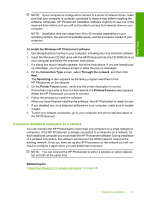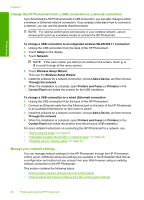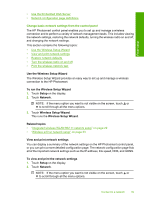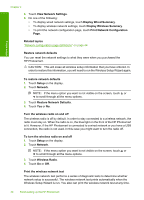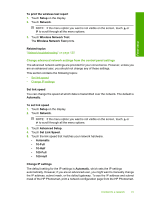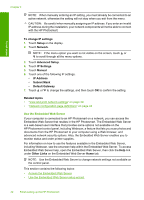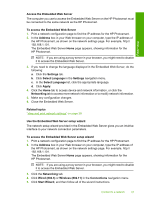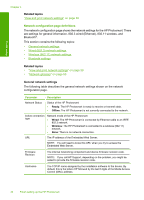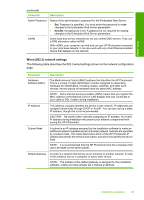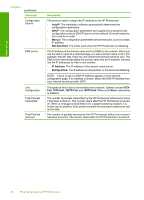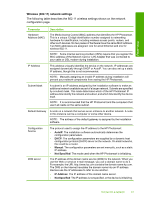HP Photosmart D7400 User Guide - Page 43
Use the Embedded Web Server
 |
View all HP Photosmart D7400 manuals
Add to My Manuals
Save this manual to your list of manuals |
Page 43 highlights
Finish setup Chapter 4 NOTE: When manually entering an IP setting, you must already be connected to an active network, otherwise the setting will not stay when you exit from the menu. CAUTION: Be careful when manually assigning an IP address. If you enter an invalid IP address during the installation, your network components will not be able to connect with the HP Photosmart. To change IP settings 1. Touch Setup on the display. 2. Touch Network. NOTE: If the menu option you want is not visible on the screen, touch or to scroll through all the menu options. 3. Touch Advanced Setup. 4. Touch IP Settings. 5. Touch Manual. 6. Touch one of the following IP settings. • IP Address • Subnet Mask • Default Gateway 7. Touch or to change the settings, and then touch OK to confirm the setting. Related topics • "View and print network settings" on page 39 • "Network configuration page definitions" on page 44 Use the Embedded Web Server If your computer is connected to an HP Photosmart on a network, you can access the Embedded Web Server that resides in the HP Photosmart. The Embedded Web Server is a web-based user interface that provides some options not available on the HP Photosmart control panel, including Webscan, a feature that lets you scan photos and documents from the HP Photosmart to your computer using a Web browser, and advanced network security options. Also, the Embedded Web Server enables you to monitor status and order printer supplies. For information on how to use the features available in the Embedded Web Server, including Webscan, see the onscreen help within the Embedded Web Server. To access Embedded Web Server help, open the Embedded Web Server, then click the Help link under Other Links on the Embedded Web Server Home tab. NOTE: Use the Embedded Web Server to change network settings not available on the control panel. This section contains the following topics: • Access the Embedded Web Server • Use the Embedded Web Server setup wizard 42 Finish setting up the HP Photosmart