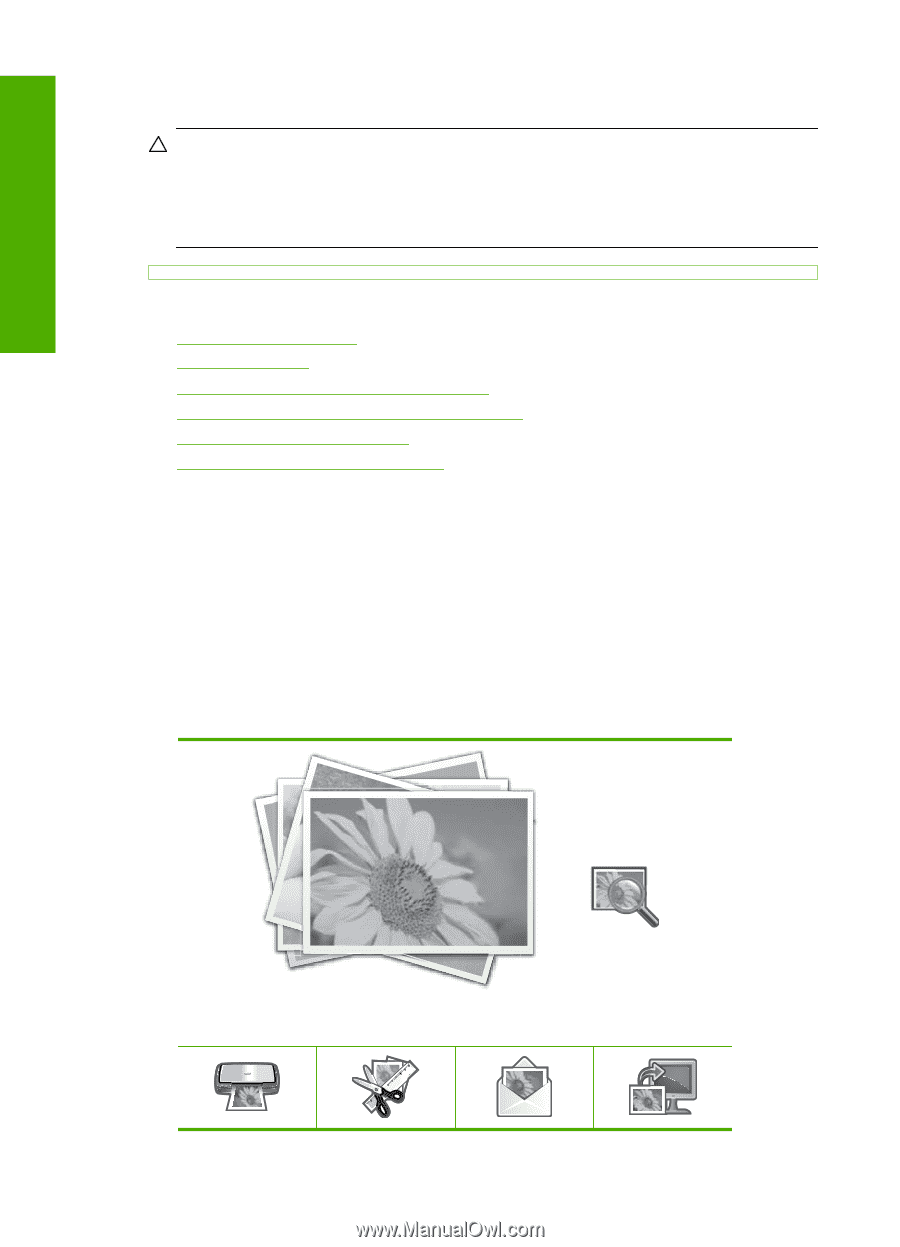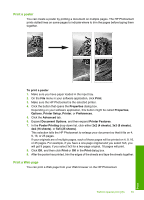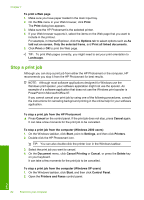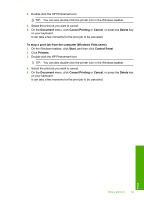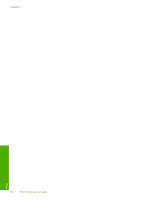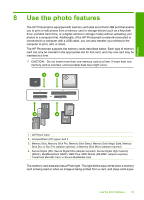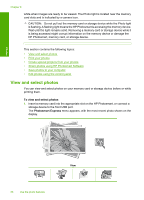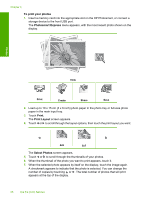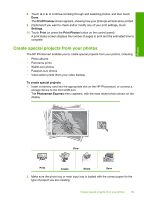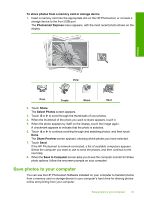HP Photosmart D7400 User Guide - Page 87
View and select photos, Photosmart Express
 |
View all HP Photosmart D7400 manuals
Add to My Manuals
Save this manual to your list of manuals |
Page 87 highlights
Photos Chapter 8 white when images are ready to be viewed. The Photo light is located near the memory card slots and is indicated by a camera icon. CAUTION: Do not pull out the memory card or storage device while the Photo light is flashing. A flashing light means the HP Photosmart is accessing the memory device. Wait until the light remains solid. Removing a memory card or storage device while it is being accessed might corrupt information on the memory device or damage the HP Photosmart, memory card, or storage device. This section contains the following topics: • View and select photos • Print your photos • Create special projects from your photos • Share photos using HP Photosmart Software • Save photos to your computer • Edit photos using the control panel View and select photos You can view and select photos on your memory card or storage device before or while printing them. To view and select photos 1. Insert a memory card into the appropriate slot on the HP Photosmart, or connect a storage device to the front USB port. The Photosmart Express menu appears, with the most recent photo shown on the display. 86 Use the photo features View